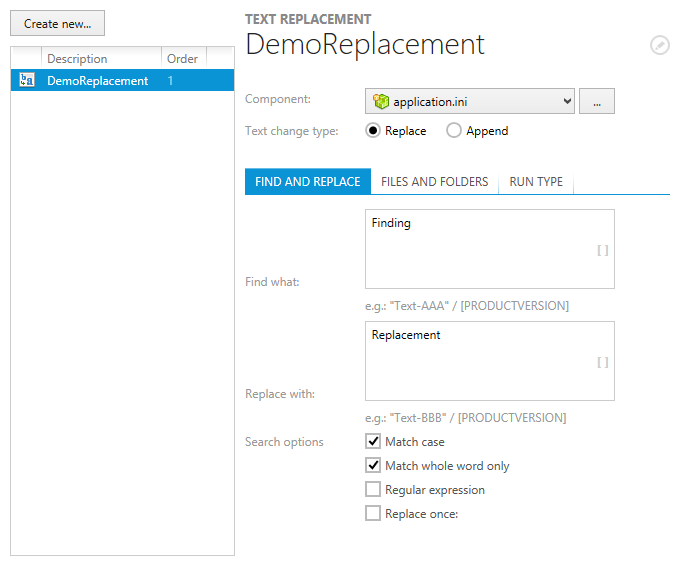This view allows you to manipulate text based files that will be installed on the target system. Using a simple method you can achieve the same flexibility with text based files as with ini files.
There are two basic change operation types for text based files: Find & Replace and Find & Append. Changes can be applied to any type of text based file, including TXT, SQL, HTML, and XML files. Patterns for search operations may be defined as plain strings or regular expressions, and applied during installation and / or de-installation sequences.
|
Be aware: Since text manipulations are combinable with regular expressions, it is not possible to achieve a clean rollback once a task is executed. RayPack adds text manipulation tasks to the end of the execution sequences, which reduces the risk of erroneous changes. However, if an installation or uninstallation fails after text manipulations have been executed, there is no automatic rollback mechanism to restore the original state of the affected files. |
Within this TXT changes view, a list of actual manipulation tasks is managed. RayPack stores them within the custom database table RPTextReplacements.
These tasks are executed at run time, controlled by predefined custom actions, which are automatically added to your packaging project with the first TXT change task. Look-up the CUSTOM ACTIONS view of the Advanced mode and browse for the actions called RPTextReplacements and RPTextReplacementsData for details on settings and execution parameters. (It is also possible to navigate to the data row resemblance of a replacement task directly. To do so, right-click a task from the list displayed within the Visual Designer view TXT changes, and select the Go to row option from the context menu.)
|
Be aware: All objects required for TXT changes are plainly visible within the packaging project resources. However, manipulating the custom actions required for the actual task execution is not recommended. Please keep the required custom actions as they are, and if not absolutely required, do not change their position within the run time sequences either. |
TXT Changes View Areas
The TXT changes view is divided into a list of already existing change tasks on the left and a details pane on the right, which shows the properties of the currently selected object from the task list.
The list of existing change tasks is used to control the actual sequence of execution during run time. New tasks are automatically added to the last position of the ordered list. To change the sequence order, right-click the object that should be moved, and select one of the sequence order options from the context menu:
•Install first - moves the task to the first position of the sequence
•Install earlier - decrements the order value of the task by one
•Install later - increments the order value of the task by one
•Install last - moves the task to the last position of the sequence
The details pane of the TXT changes view is used to display and edit the task properties. Please refer to Edit a TXT changes task for a detailed description.
Standard TXT Changes Management Procedures
Please refer to the following sections to read about object management functionality available within the TXT changes view of the Visual Designer mode: