Preparing the Installation
1.The packaging machine has to meet the system requirements described within the previous chapter.
2.A Windows User with sufficient rights for installations has to be logged in.
3.Close all dispensable applications during the setup routine execution.
Installing RayPack
Launch the RayPack setup with a double-click on the MSIX file and wait for the App Installer to start.
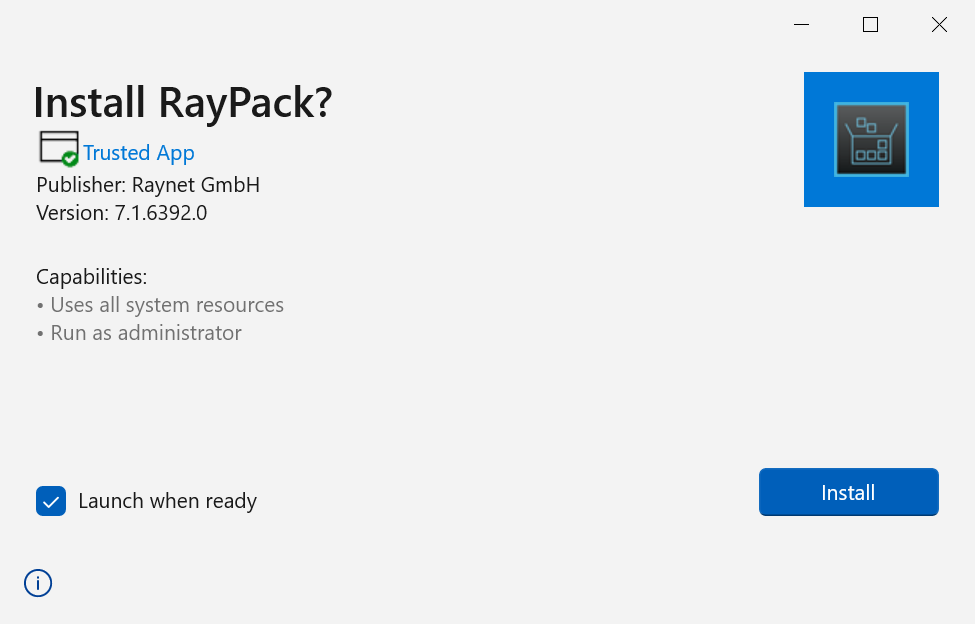
It is possible to either automatically launch RayPack after the App Installer has been closed or to decide against an automatic launch of the application by checking or unchecking the Launch when ready checkbox.
Click on the Install button to start the installation. The App Installer will now start the installation process and automatically install the product.
After RayPack has been successfully installed click on the Launch button to start RayPack. When RayPack is started for the first time and has not been licensed on the machine before, the License Activation tool will now be started.