In order to import ODBC drivers, data sources, and translators from a .rpodbc into a packaging project, users go to the ODBC view of the Visual Designer mode.
With a click on the Create new... button, an option menu is displayed. Select Import to launch the required wizard interface.
Step 1: Select File
Click on the Browse button [...] and browse to the directory where the file is saved.
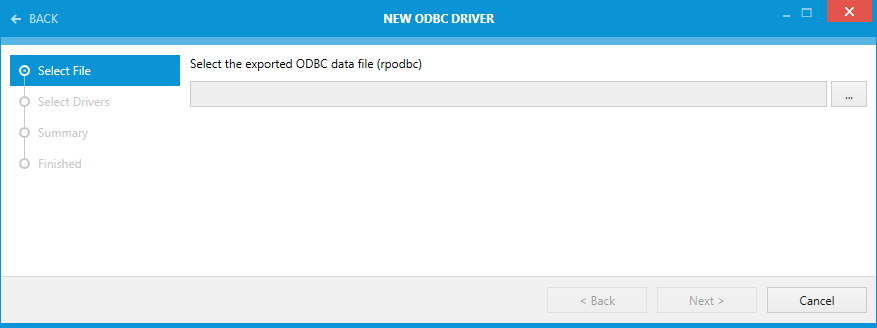
After the file has been selected, click on the Next > button to continue to the next step.
Step 2: Select Drivers
Select those entries for drivers, data sources, and translators from the file, that are to be imported into the packaging project.
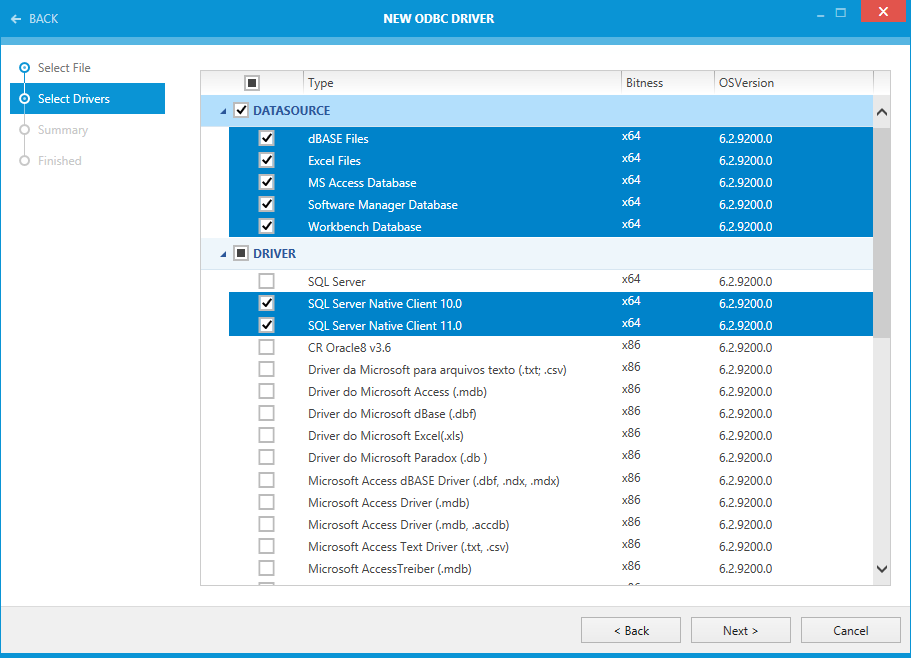
When all entries that are to be imported have been selected, click on the Next > button to continue.
Step 3: Summary
Use the summary page to check the correctness and completeness of the entries that were selected during the previous wizard steps.
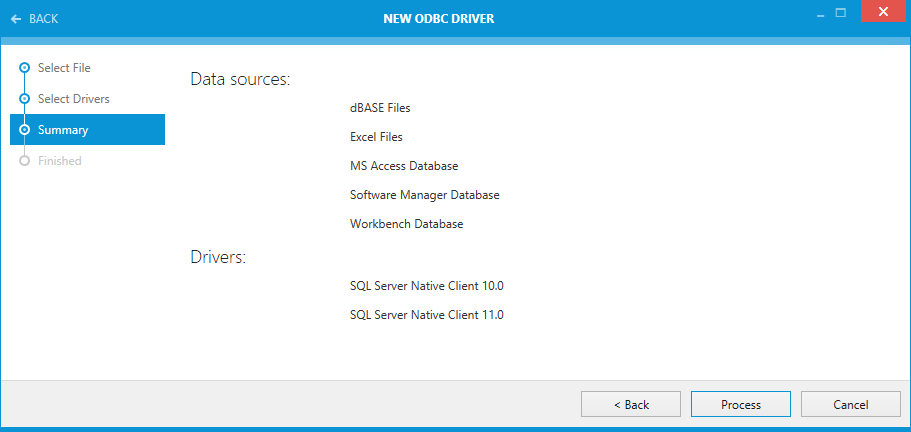
•If all properties are set as required, click Process to import the ODBC entries.
•If changes are due, click < Back until the wizard step is displayed where the modifications are to be made.
Please note that changes in an early step may lead to different defaults or options in any later step. Therefore, please verify that all steps contain the desired settings whilst clicking on Next > until the summary page is reached again.
If Process has been clicked a progress bar will be shown until all selected entries have been imported into the packaging project.
Step 4: Finished
Once all ODBC entries have been imported, the wizard can be closed by using the Finish button at its lower right corner.
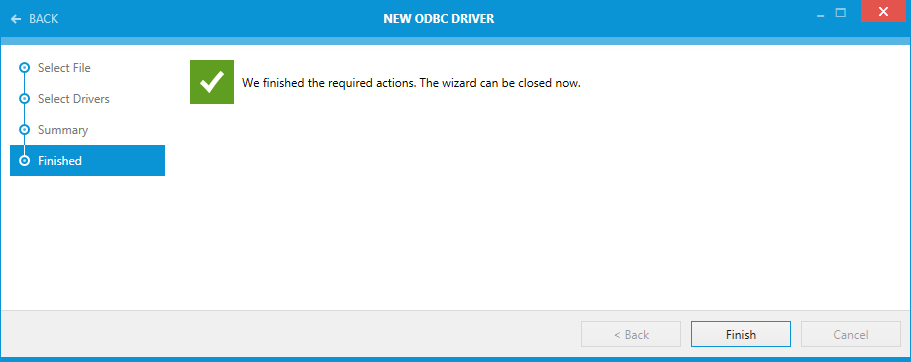
The ODBC view is updated, and the list of existing items contains the newly imported entries in alphabetical order at the lowest position of the respective entry types.