The dialog canvas provides several ways to change the layout of controls / dialogs:
•Resizing the dialog
•Moving the controls
•Resizing the controls
•Aligning the controls
•Deleting the controls
•Adding new controls.
To Resize a Dialog
Make sure no control is selected. This can be performed in two ways:
•Hold the Ctrl button and left click the currently selected control, or
•Left click on any place in the canvas belonging to no control
When no control is selected, thumbnails are displayed around the current dialog. Left click any of them, and move your mouse around without releasing the left mouse button.
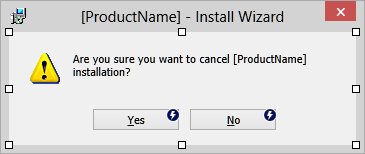
To accept the new size, release the left mouse button.
To Move a Control
Select the control by clicking on it with a left mouse button. Small thumb buttons will appear around the control to indicate the selection is active:
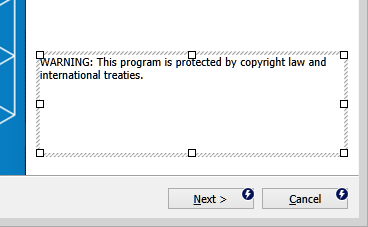
Drag and drop the control around to change its position. When the control is moved around, sometimes alignment guides are visible. They help you to align left/top/right or bottom edge with other controls. For example, when moving the NEXT button, the following may be shown:
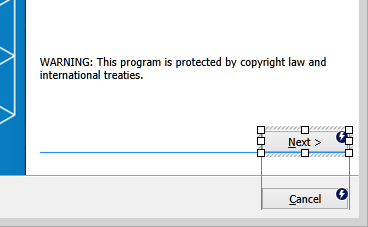
The blue indicate that the new position is aligned with the left and right edge of the CANCEL button, and the bottom edge of the WARNING text.
To adjust the position, release the left mouse button while dragging.
|
Note: The control cannot be positioned outside of the current dialog. |
To Resize a Control
Select the control by clicking on it with a left mouse button. Small thumb buttons will appear around the control to indicate the selection is active. Left click any of them and drag the mouse while the left button is still pressed. The control will be resized accordingly. The aligning guides may be also shown, indicating that alignment to an edge of existing control is possible:
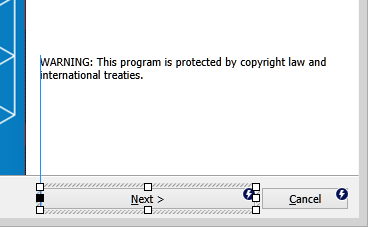
Release the left mouse button to accept the new size.
|
Note: The control can be only resized so that it doesn't exceed the dialog canvas, |