MSIX is the file format used to distribute and install apps on Windows 10 1809 and later and on certain mobile and gaming devices. Whilst the original concept required software developers to rewrite their apps using the new technology and security concepts, later Windows 10 builds offer a native support for classic apps which have been converted to MSIX format and are installed / handled by a system using a technology called Desktop Bridge. RayPack can convert existing MSI / RPP / MST projects to MSIX format without actually expanding of setups on a target machine.
|
Note: Windows 10 requires that all MSIX packages are signed with a certificate issued by a trusted authority. The following steps assume that RayPack is configured to sign the packages and that the certificate and its issues are properly configured. For more details, refer to the section Signing + Tagging. |
In Order to Convert an RPP / MSI / MST Project to a UWP (Universal Windows Platform) Bridge APPX Package...
1.Make sure that the current profile contains a definition of the signature and the certificate.
2.Open a project to be converted.
3.Go to General > Build Options. This is the place where conversion options can be configured. The default settings are based on the current profile configuration.
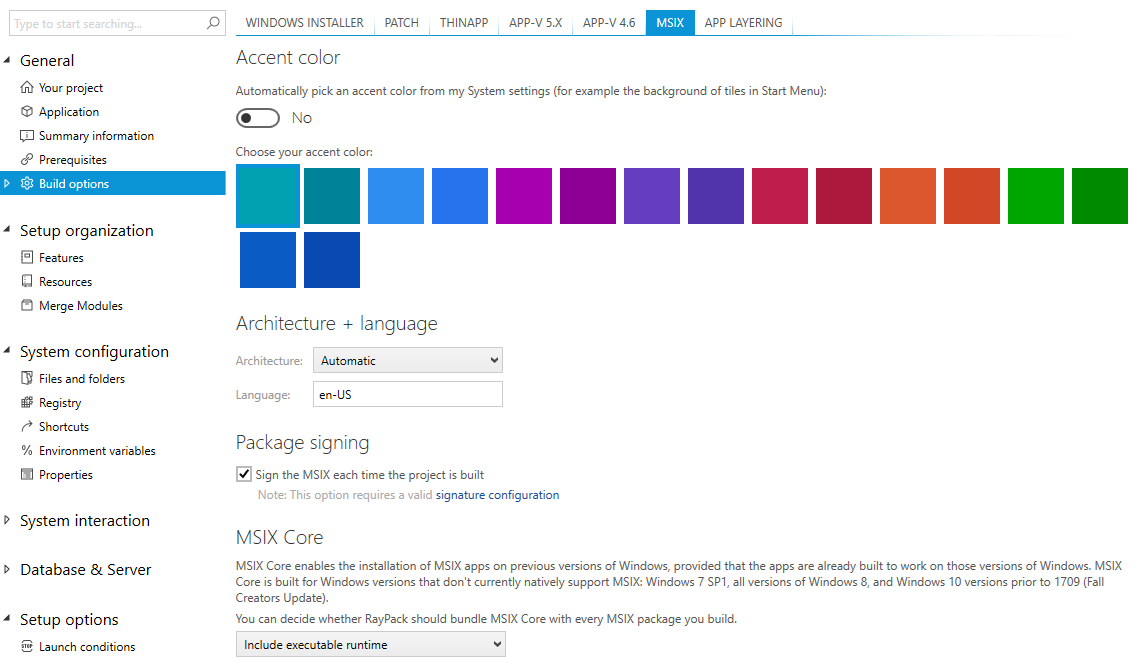
4.Press FILE > Build and select MSIX item.
5.The package will be automatically converted and signed.
|
Be aware: The automatic conversion may not be able to correctly convert packages that rely on Custom Action usage. In this scenario, it is recommended to repackage the product on a physical machine and then convert the repackaged output to the MSIX format. |
Configurable Settings
For a list of configuration settings, refer to the Conversion chapter (section MSIX + UWP).