Clicking the FILE button contained within the Main Toolbar opens the file menu. This menu allows users to quickly access common functions.
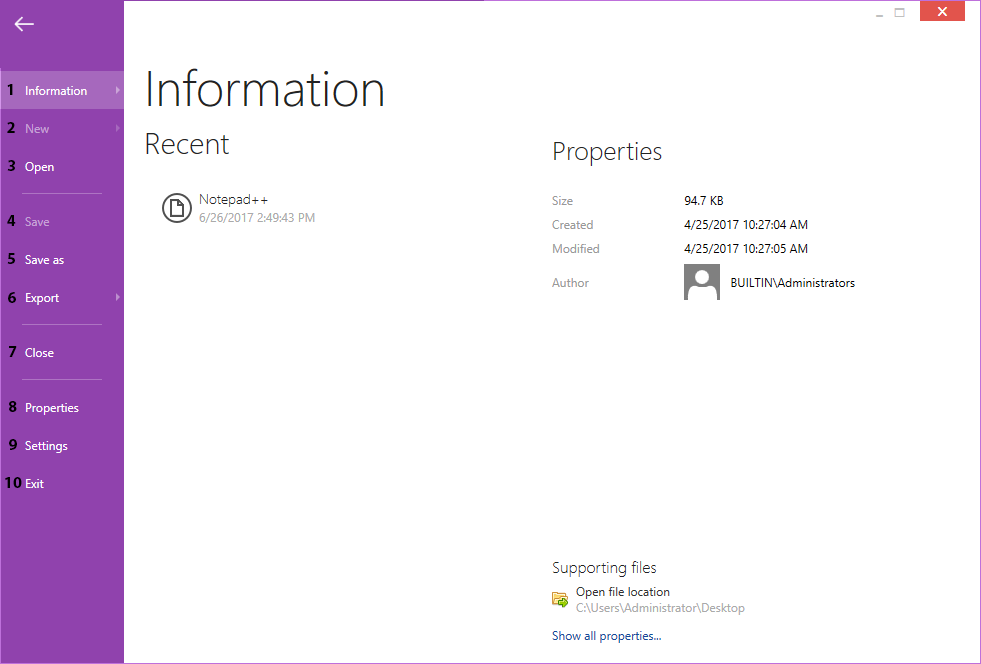
Shows a list of recent projects and their related properties. Hovering over an item under the recent title will update the properties section accordingly. Additionally, clicking on an item will load the related project. At the bottom-right of this view, users can click on Show all properties.... to view the properties related to the currently loaded project file.
Opens the dialog that allows to create a new evaluation project. If an evaluation project is loaded and there are outstanding changes, the user will be asked to save them before continuing.
Open an existing evaluation project. If an existing project is loaded and there are outstanding changes, the user will be asked to save them before continuing.
Saves any outstanding changes in the currently open evaluation project. Please note that this button is only active when pending changes are detected.
Allows to save the currently opened evaluation project under another name or location.
Allows the user to export evaluation results in either PDF or Word format. When a format is selected, the user can then select the desired template for export using the drop-down option. An additional option RayFlow is added to the export page, when the user is authenticated in RayFlow (using the button in the top bar of the window or via command line)
Closes the current evaluation project. If any changes are pending, the user will be asked to save them before continuing.
Opens the Project Properties view of the currently loaded project.
Opens the Settings view.
Closes the current project and the whole RayEval application. If any changes are pending, the user will be asked to save them before continuing.