The Home Screen of RayEval contains a dashboard and recent section for quick file access. Whenever the application is launched without a specific file trigger, this view is the starting point for the new RayEval session.
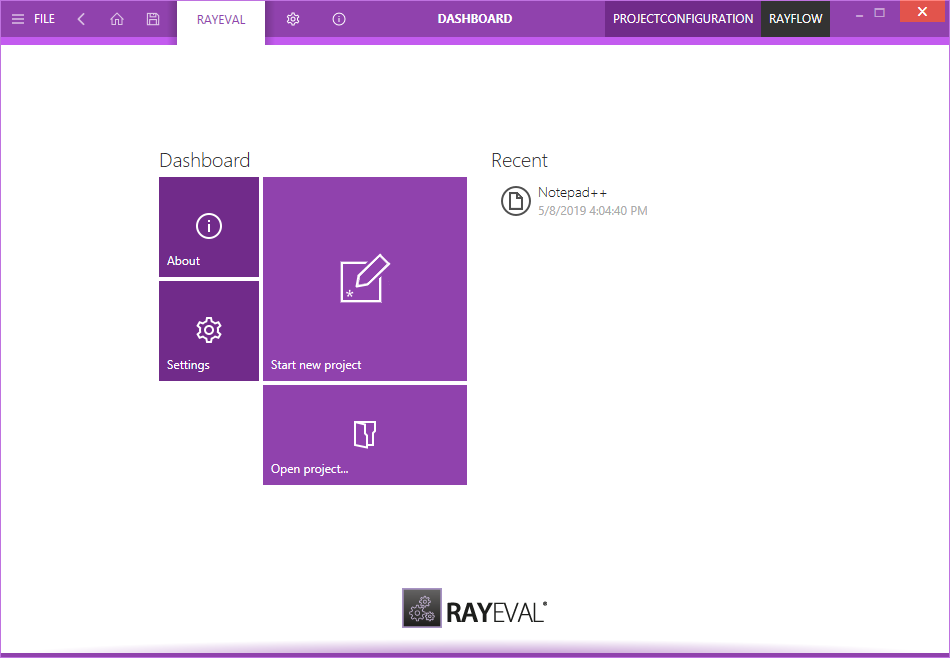
The Dashboard Tiles
The RayEval dashboard contains tiles which provide quick links to underlying content. In this release of RayEval the dashboard contains four tiles titled About, Start new project, Open project..., and Settings. These tiles provide direct access to the linked contents and features when clicking upon.
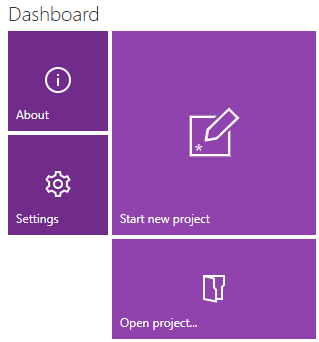
The tiles shown in the image before represent:
•About – Opens the About section of RayEval. This section contains information about licensing, troubleshooting, etc.
•Start new project – Selecting this tile, opens the Project properties window of RayEval. In this window, users can start with defining the properties for their new evaluation project and then start with the package evaluation.
•Open project... – Opens an existing RayEval evaluation project (.rex).
•Settings – Selecting this tile, opens the Settings section of RayEval. Within this section, a user can configure triggers for their evaluation project, interface, and export template properties.
The recent list is shown on the right-hand side of the dashboard content area. It lists recently accessed checklists and files of the currently logged in User Profile.
The list by default contains the last files that have been opened in RayEval. Clicking on a list item immediately opens the related file in RayEval.

The context menu allows to remove items from the recent list, as well as opening their location in Windows Explorer.
The items can be pinned and unpinned from the list - to toggle pinning, first hover its button with mouse and then press the little pin icon next to the file name. Same technique can be used to perform reverse operation of unpinning.
It is also possible to clear the entire recent list items via the INTERFACE screen of RayEval.