If there is a need to change the order of the steps, select the step, drag it to the desired position and drop it. The sequence (numbered steps) is now changed.
Furthermore, using the options available in the context menu a screenshot or step can be deleted, moved or copied to another stage, or send to the first or last position of the current sequence of the evaluation project.
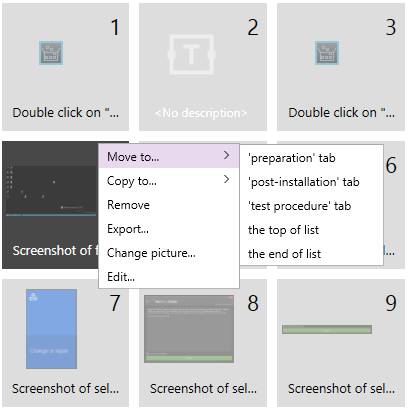
The following options are available in the context menu:
•Move to...: With this option a step can be moved to another tab. When selecting this option, there is the choice between all other tabs which are part of the project.
•Copy to...: With this option a step can be copied. When selecting this option, all tabs which belong to the project are available as target.
•Remove: With this option the selected step can be removed.
•Export...: With this option the screenshot in the step can be exported to a folder by using the file browser.
•Change picture...: With this option the screenshot in the step can be changed with a picture selected from a folder by using the file browser.
•Edit...: With this option the screenshot in the selected step can be edited. Selecting this step will open the screenshot in the integrated editor.