It is possible to find single words or whole sentences and replace them by using the FIND AND REPLACE dialog.
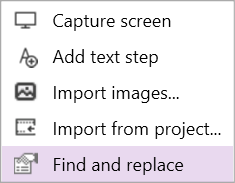
In order to use the dialog, open it by right clicking next to the different steps and selecting the Find and replace option from the context menu.
The dialog is divided into two tabs.
Find
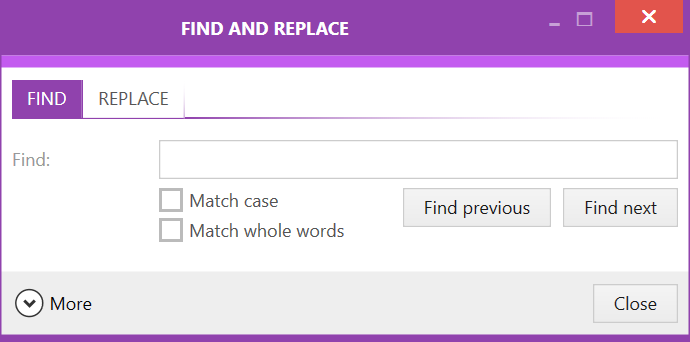
In the FIND tab it is possible to search for one or more words. If Match case is checked, only results matching the whole string will be shown. If Match whole words is checked, only results where the words are found will be shown but the result does not need to match the sequence. The Find previous and the Find next button can be used to switch through the results.
It is also possible to focus the search on specific stages. To do this click on the More button and select the stage from the Stage dropdown menu that will become available.
Replace
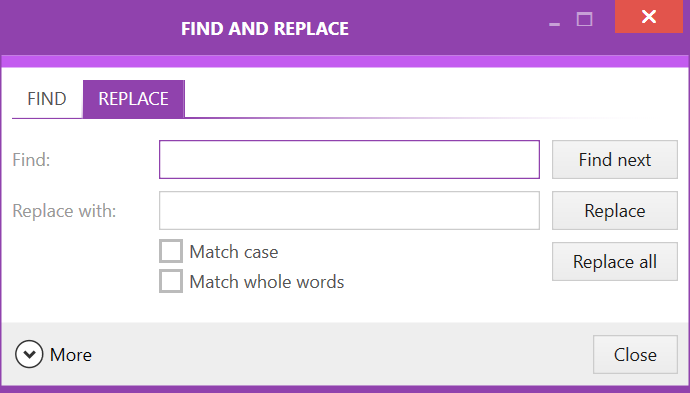
In the REPLACE tab use the Find field to search for one or more words. If Match case is checked, only results matching the whole string will be shown. If Match whole words is checked, only results where the words are found will be shown but the result does not need to match the sequence. Enter the string that will be used if the result is replaced into the Replace with field. The Find next button can be used to jump to the next result. Clicking on the Replace button will replace the current result with the string that has been entered into the Replace with field. Clicking on the Replace all button will replace all results matching the current search.
It is also possible to focus the search on specific stages. To do this click on the More button and select the stage from the Stage dropdown menu that will become available.