The Files and folders view contains the definition of folders and deployable files.
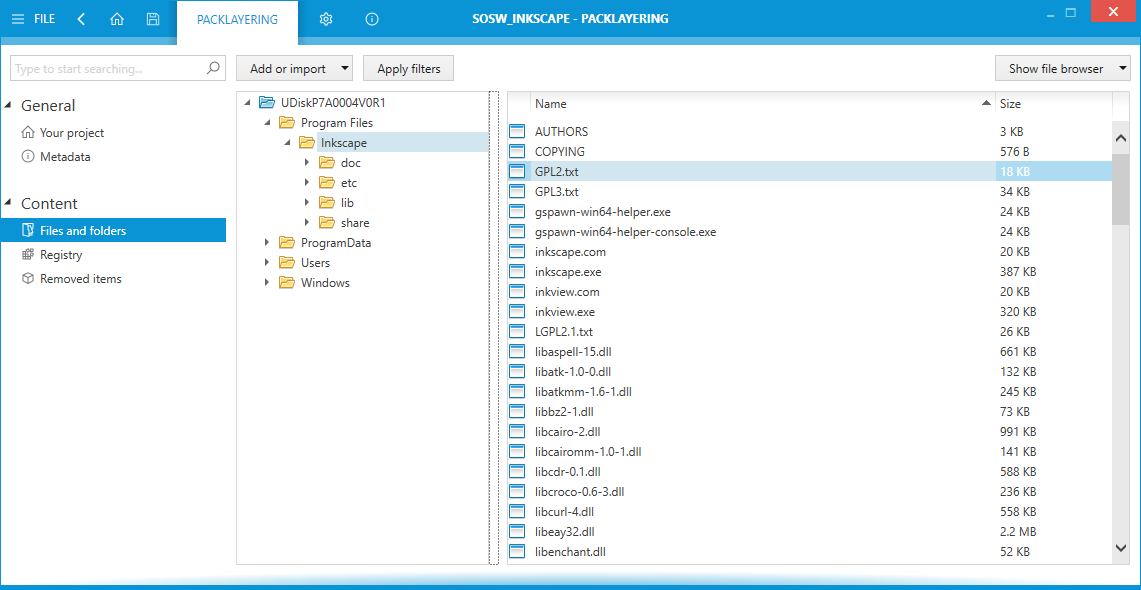
The left tree shows the structure of folders, as defined in the underlying virtual disk.
•To create a new subfolder, right click on a parent folder and select New folder option.
•In order to import files to a folder, select it and invoke Import file(s)... function from a context menu (for a bulk import) or right click the empty area in the right panel and invoke Import file(s)... to be able to import single or selected files.
Applying Filters
It is possible to apply exclusion filters for a fast clean-up procedure. This is especially important when working with LAYPKG files created by original tools from Citrix, as they tend to contain much noise and irrelevant data In order to automatically delete items that should be excluded:
1.Press Apply filters in the top menu bar
2.Select which exclusions are to be applied. You can choose between default exclusions (providing some reasonable defaults), RayPack exclusions (from the current RayPack profile) and custom exclusions (accepting *.rpexl files, which can be created by RayPack).
3.You can also choose the scope of filtering (files, registries or both)
4.The list will be automatically cleaned-up based on your selection.
|
Note: This operation is irreversible. Once the list is cleaned-up you cannot restore the deleted resources. If you find that too much has been deleted, revert to the last saved version of your layer (without saving the changes in the current layer). |