In the Device schedules dialog, you can either generate new scheduled events adjust existing events to recent requirements.
1.Select and open a device schedule as shown in chapter Add and schedule an Event.
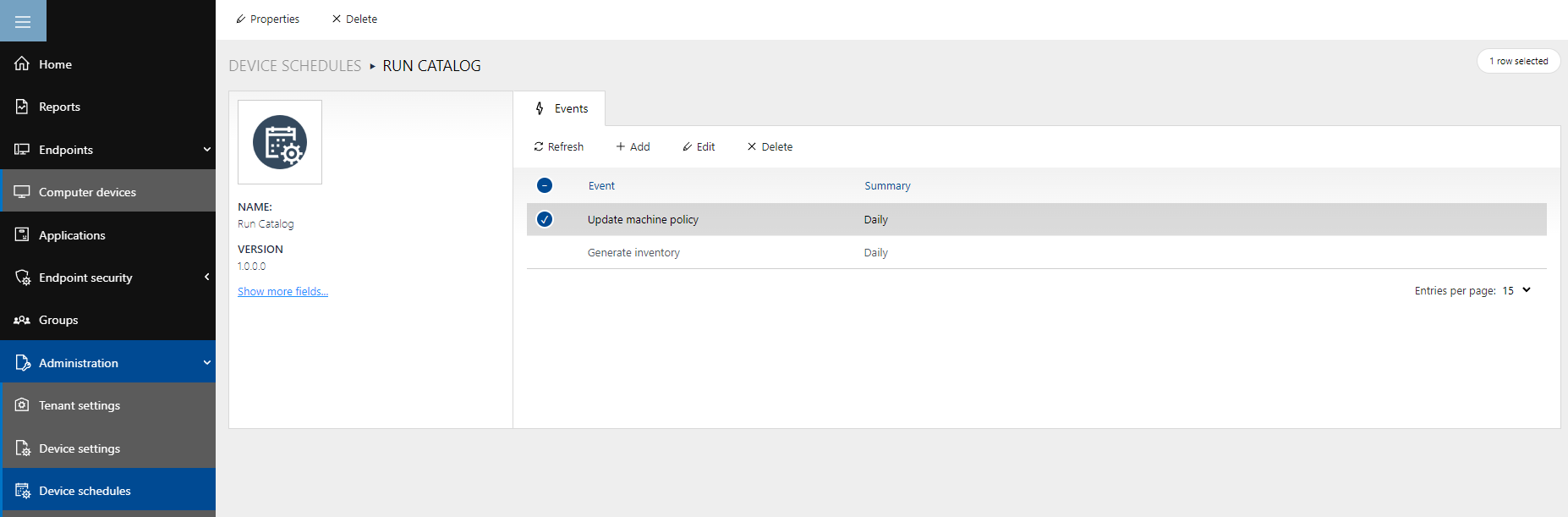
2.Click on Edit in the main toolbar to open the Edit schedule event dialog. The Add schedule event dialog includes the tabs General, Advanced and Trigger.
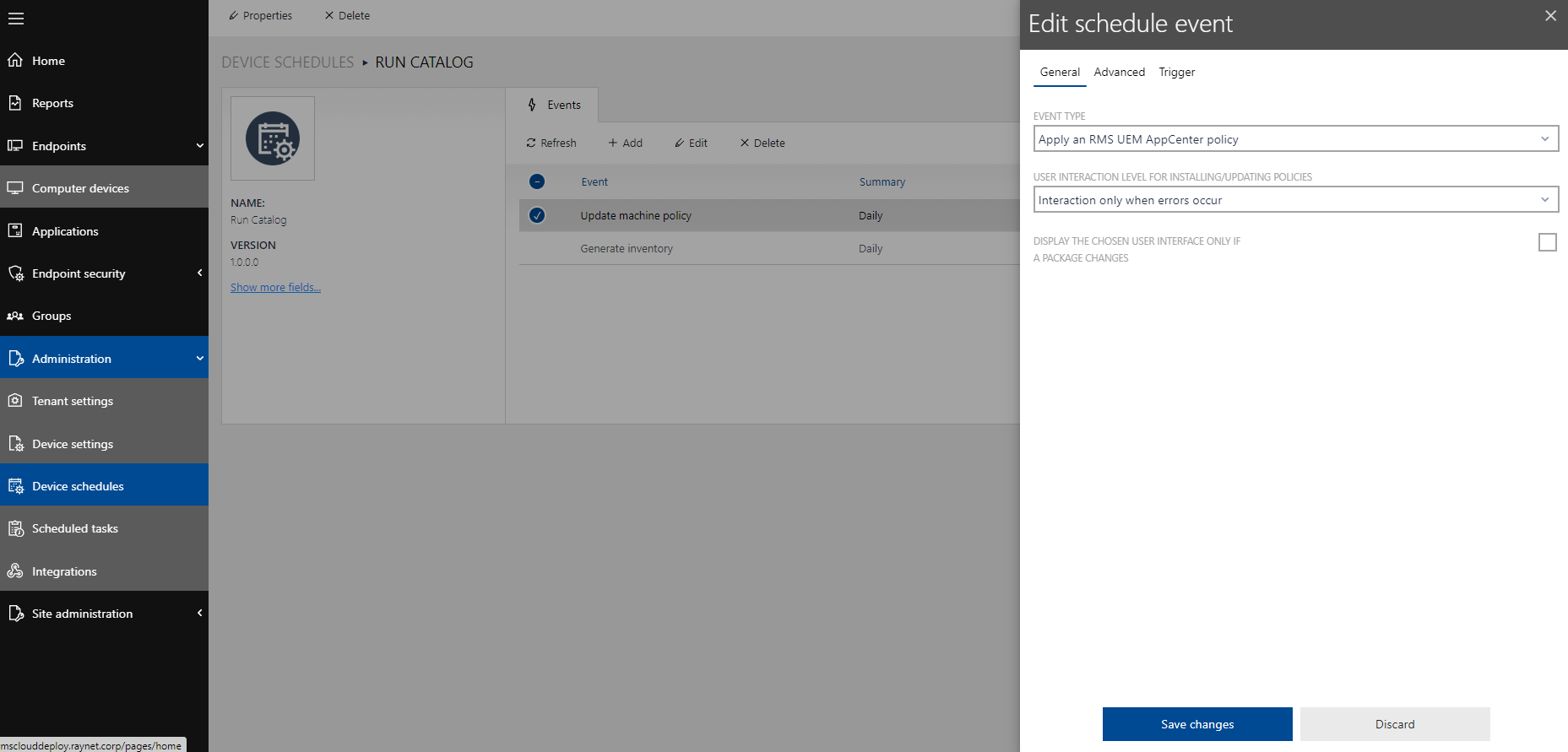
3.Adjust general event settings under the General tab.
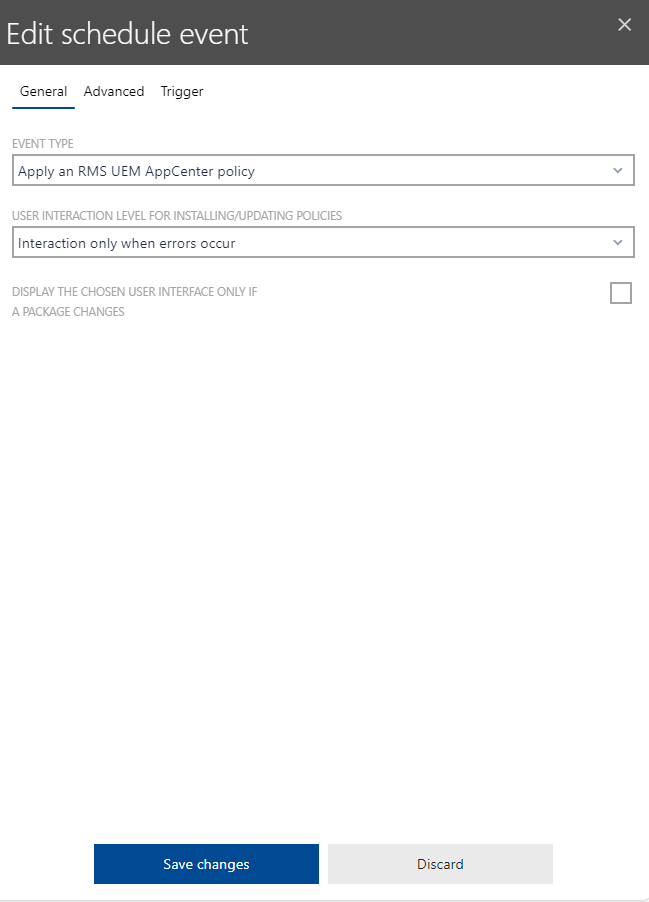
4.If required, select your preferred advanced settings under the Advanced tab. You can also manually add individual parameters.
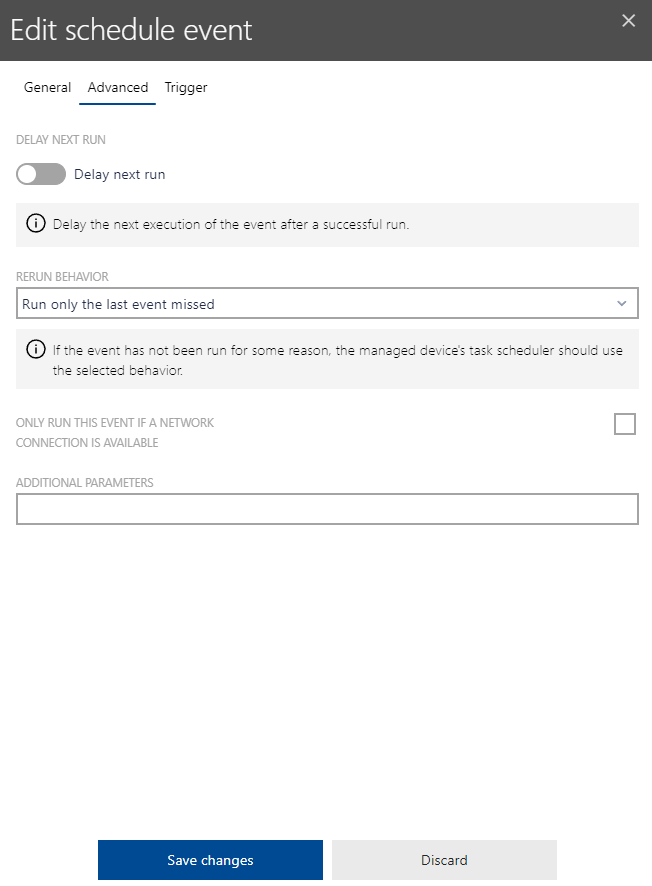
5.Select a trigger under the Trigger tab. Adjust your time time settings. You can also schedule repeated triggers for all events.
6.Confirm your new settings via the Save changes button if they are correct. Otherwise, click on Discard to reset your configurations.
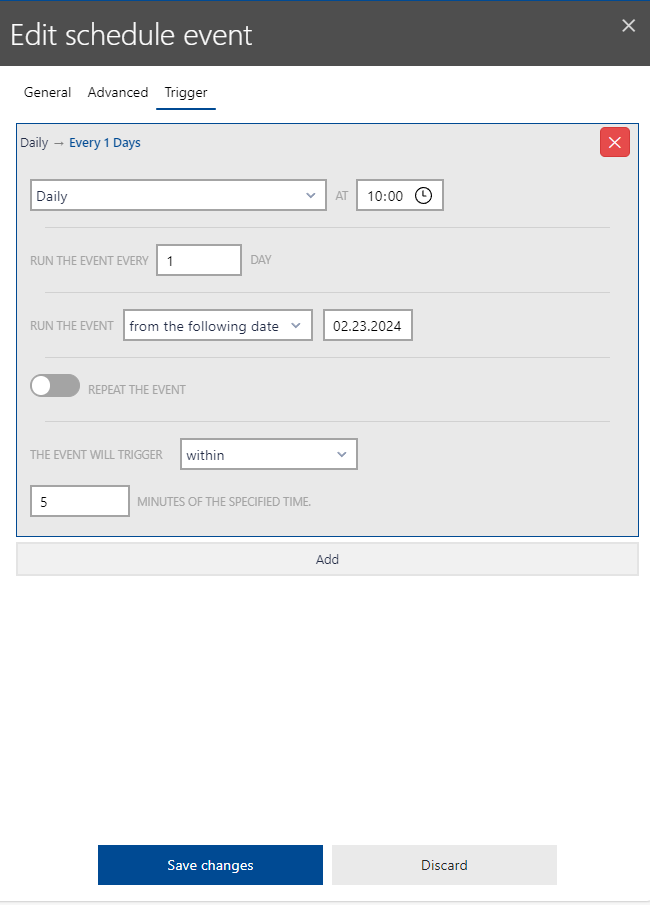
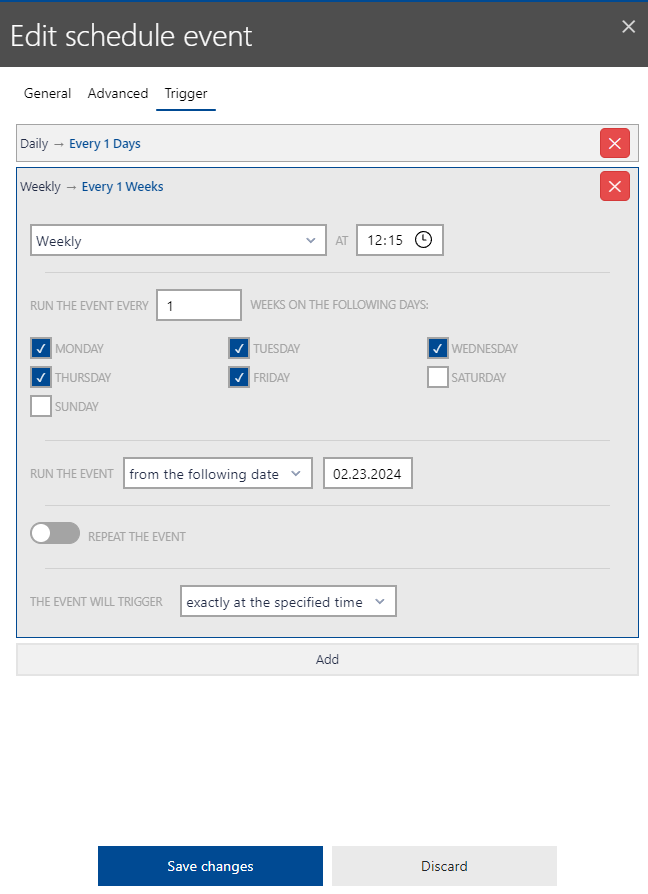
|
Tip: Via the Add button, you can add multiple events and triggers related to the same device schedule. You can further delete unnecessary or outdated events via the red cross button. |