On the sidebar, click on Administration > Users. Then click on the Add button located on the top of the page. The Add User dialog will be opened.
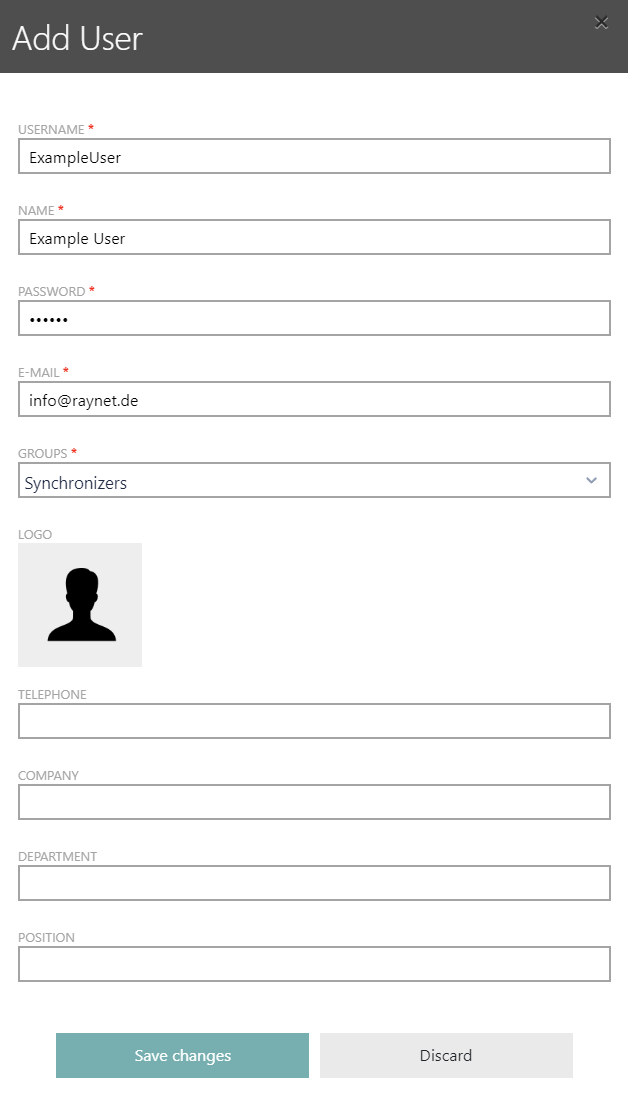
The following information can be found in the Add User dialog:
•Username: The unique username for the user. The username is not allowed to contain any blanks. This field is mandatory.
•Name: The name of the user. This field is mandatory.
•Password: The password of the user is defined here. A password is considered save if it contains at least 11 characters and consists of random numbers, special characters, and upper and lowercase letters.
•E-Mail: The e-mail address of the user.
•Groups: Select the groups for the user from the dropdown menu. It is possible to select multiple groups. The privileges of the user depend on the groups he is a member of. This field is mandatory.
By default, the following options are available in the dropdown menu:
oReset selection: This option can be used to delete the current selection of groups. Keep in mind that at least one group needs to be selected for a user.
oSynchronizers
oUsers
oModerators
oAdmins
oSiteAdmins
oRecognizers
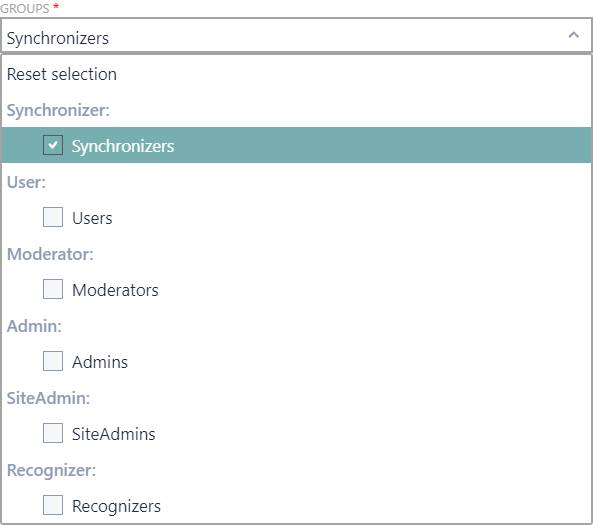
•Logo: A logo for the user. This field is optional.
•Telephone: The telephone number of the user. This field is optional.
•Company: The company of the user. This field is optional.
•Department: The department of the user. This field is optional.
•Position: The position of the user. This field is optional.
After all relevant information have been added, click on the Save changes button to create the new user.