The Connectors page is the central place where external connectors can be managed and licensed. A connector is a self-contained piece of software which is specialized in getting data from one or more external systems.
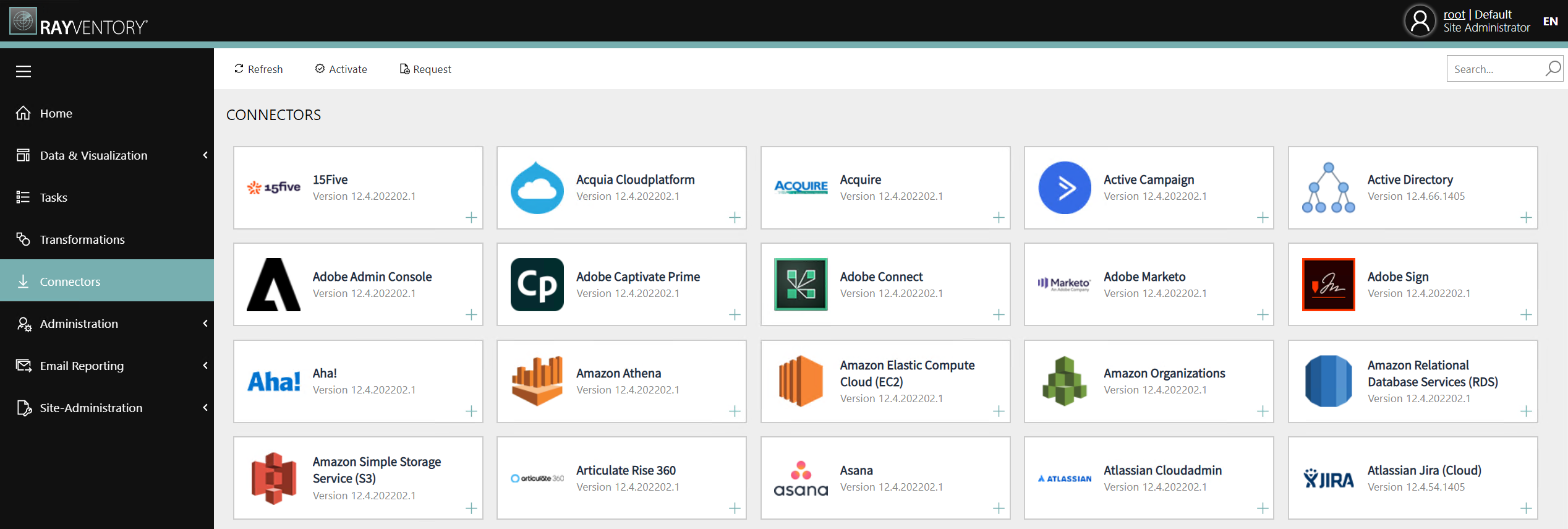
The list is sorted alphabetically, and shows the name, logo and the internal version of the connector. It is possible to use a filtering mechanism, which is provided in the top right corner.
A connector may have one of the following states:
•Activated and visible
The connector is ready to be used.
•Activated but hidden
The connector is covered by the current license, however it has been hidden. This may be the case if the given platform that the connector supports is not actively used, and the connector is hidden to not clutter the list of available target systems when configuring a task.
•Not activated and hidden
The connector has not been activated, and it is hidden. This is the default for clean installation.
•Not activated but visible
It is possible to make the connector visible although no license is available. This may be the case if the license will be provided later, after initial set-up of the data, reports and tasks. Note that before the connector can be actually used (running a task), a valid license will be required.
In order to use a connector, it must be activated first. After a clean install, most of the connectors are hidden by default. To show a connector, click it with left mouse button and tick the respective checkbox:
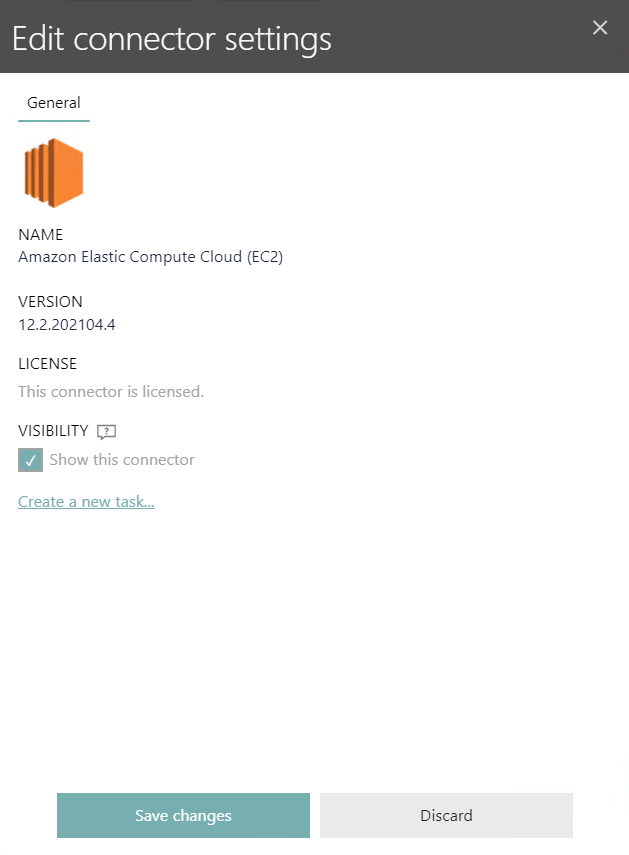
Once the connector is active, it can be used to define tasks. It is not possible to run tasks or accept incoming data, if the underlying connector is not licensed. To proceed, a valid license needs to be provided, as described in the next chapter.
Creating a New Task from the Connectors Page
You can create a new task directly from the Connectors page. To do it, press the plus icon next to the connector tile. You will be redirected to the Tasks page, with proper type preselected for you. Detailed information on the separate connectors available for Raynet One Data Hub can be found in the Raynet One Data Hub Connectors document.