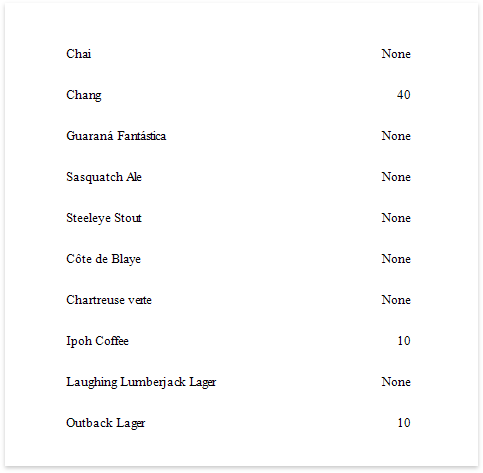This document describes how to display different values in a report control based on a specified logical condition.
After you bound your report to data and specified a bound data field in a report control's Expression property, you can make this control display different values based on a specified logical condition:
1.Expand the Actions category and click the Expression property's ellipsis button.
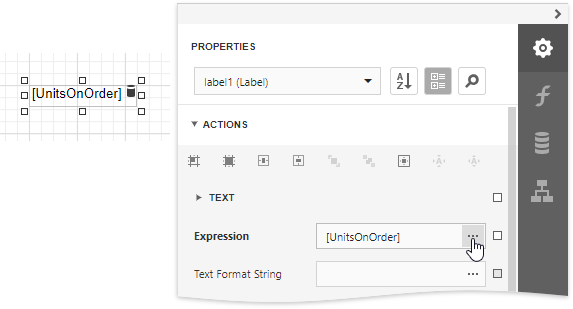
2.In the invoked Expression Editor, specify the required expression.
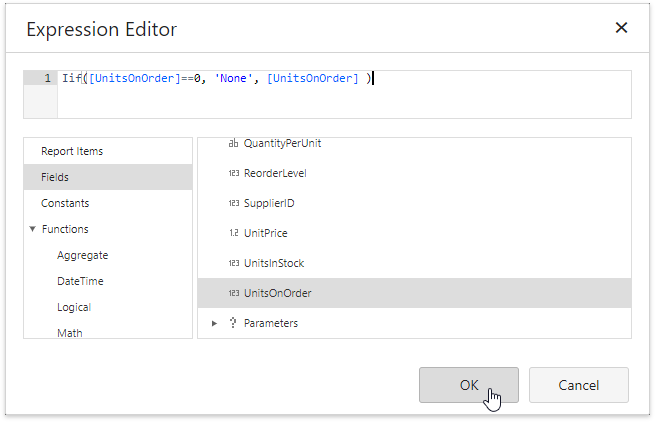
Use the Iif function to define the condition. For example:
Iif([UnitsOnOrder] == 0, 'None', [UnitsOnOrder])
This expression means that if the data field's value is zero, the control's text is set to 'None'; otherwise, it displays the actual field value.
When switching to Print Preview, you can see the report control displaying the assigned values.