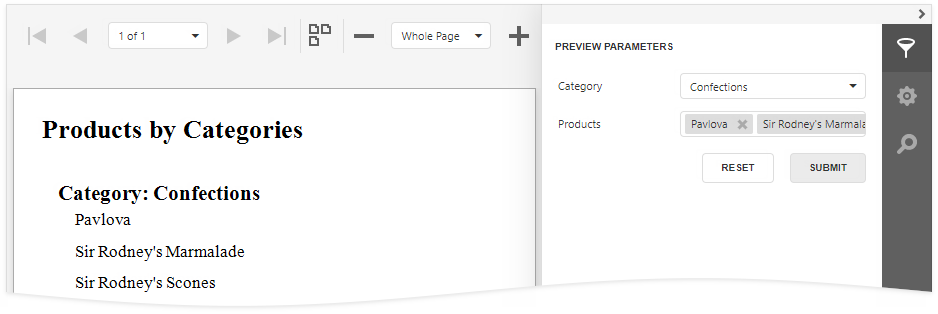You can create cascading parameters to filter a list of predefined parameter values based on values in another parameter.
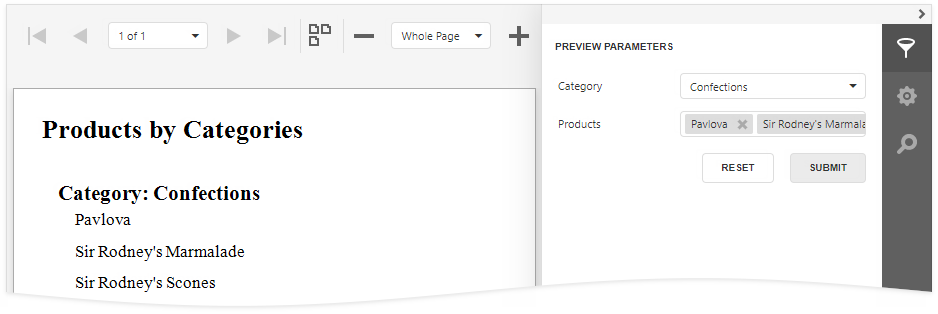
|
Tip: Refer to the following topics for information on how to create a list of predefined parameter values: |
Follow the steps below to create cascading parameters in the Report Designer:
1.Create a report parameter you want to use to filter values of another parameter.
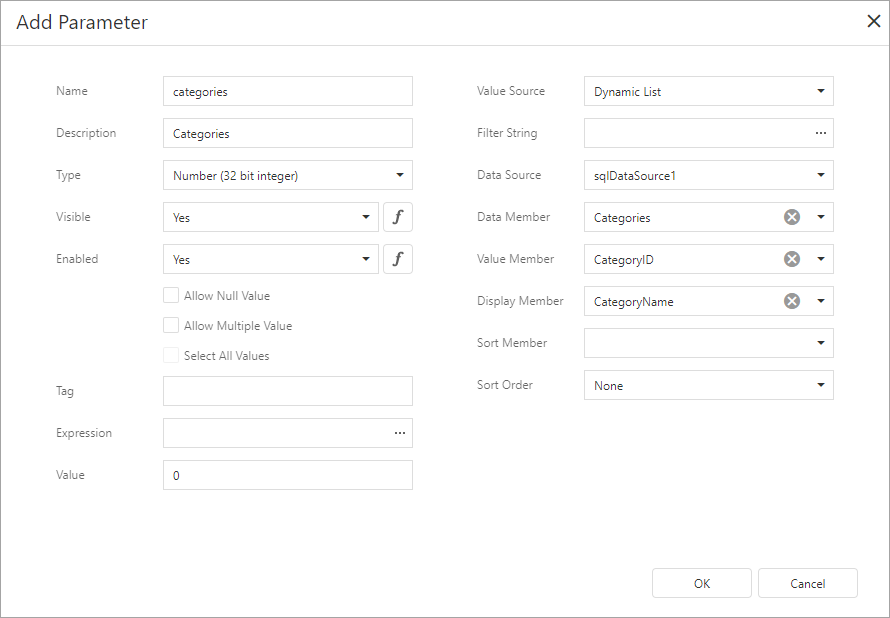
2.Create a report parameter whose values you want to filter. Click the Filter String property's ellipsis button in the Add New Parameter dialog and specify a filter string that references the parameter you created in the first step.
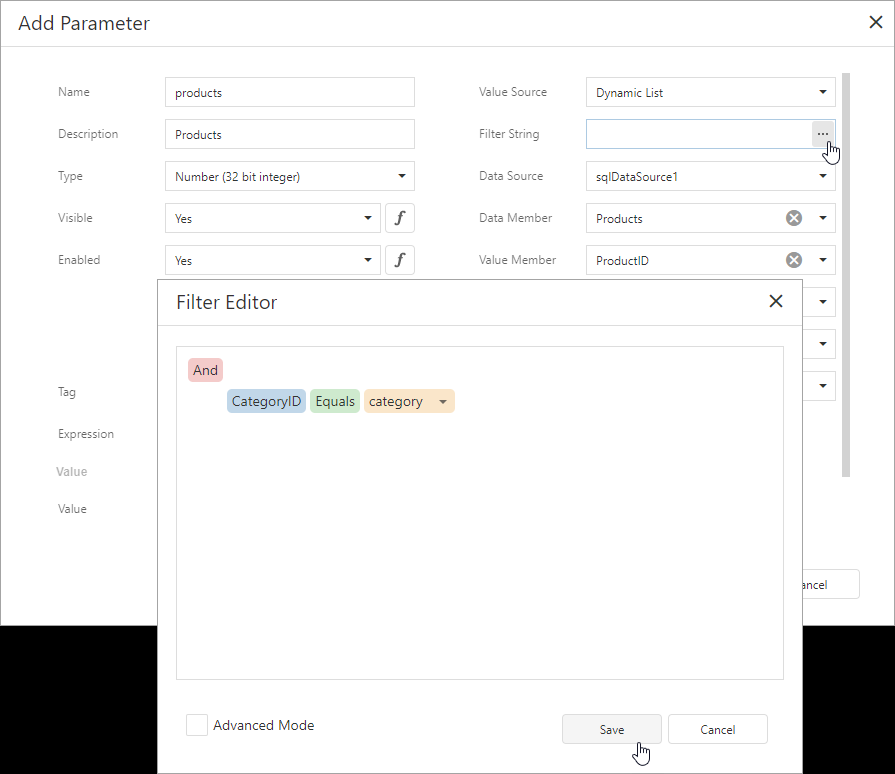
|
Note: In a filter string for a parameter's look-up values, you can reference only those parameters that you created before the parameter whose look-up values you want to filter. You can use the Report Parameters Editor to change the order in which you created the parameters. To invoke the editor, right-click the Parameters node in the Field List and select Edit Parameters. |
3.In the report's smart tag, click the Filter String property's ellipsis button. In the invoked FilterString Editor, specify an expression that uses both parameters to filter report data:
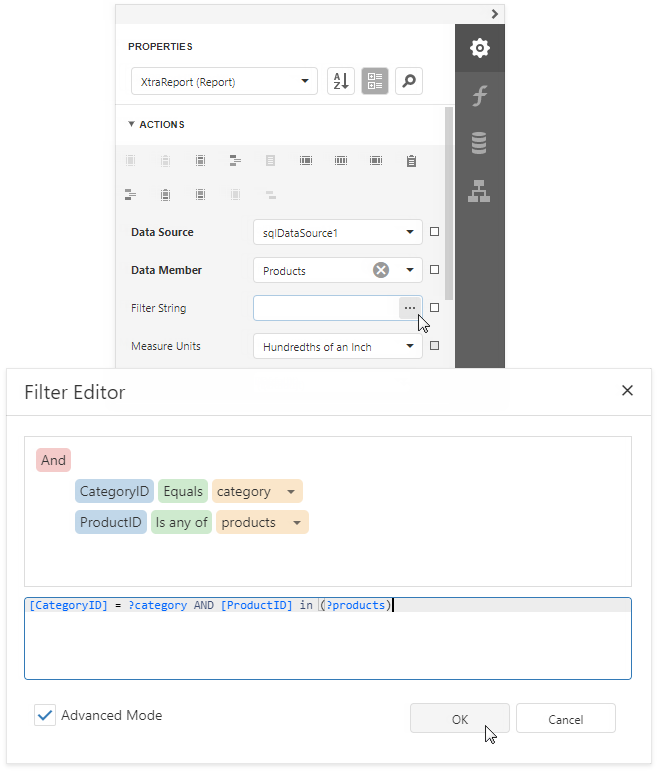
The following image illustrates cascading parameters where the Product parameter values are filtered by the selected Category.