When opening the Details screen of a transformation, it is possible to edit the name and the description of the transformation, to delete and export the transformation, and to import transformation step by using the options available in the top bar located above the header. The existing transformation steps will be shown in the list available in the the Transformation steps tab. Furthermore it is possible to add, edit, and delete transformations steps by using the buttons located in the Transformation steps tab.
Importing Transformation Steps
To import transformation steps to the transformation click the Import button at the top of the screen on the details page. The Transformation Import dialog will be opened.
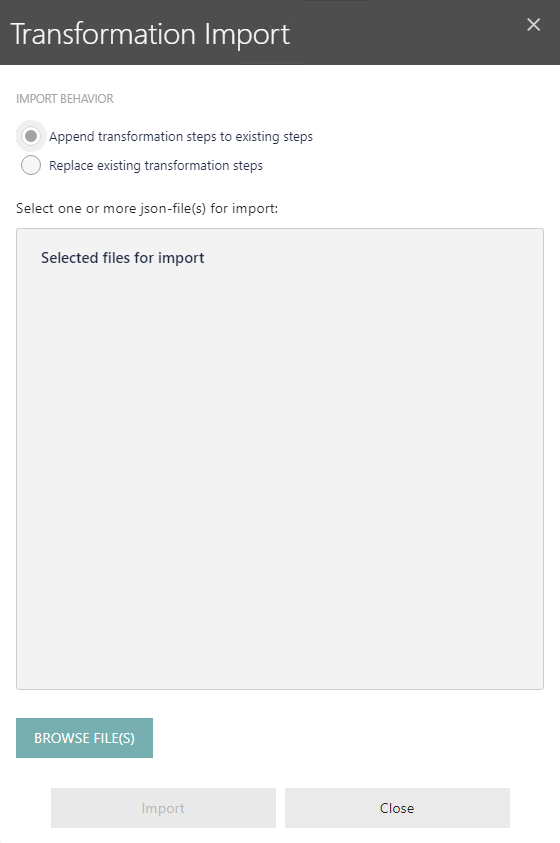
The Transformation Import dialog can be used to import transformation files in the JSON format. In order to import transformation steps, first select the IMPORT BEHAVIOR. There are two different behaviors available.
•Append transformation steps to existing steps: Use this option to add the steps from the selected files to already existing steps.
•Replace existing transformation steps: Use this option to replace already existing steps with the steps from the selected files.
Click on the BROWE FILE(S) button to add one or more .json files to the the dialog. When all files have been added, click on the Import button to import the steps from the selected files and add them to the transformation.
Adding a New Transformation Step and Editing Existing Transformation Steps
To add a transformation step to the transformation, click on the Add button in the Transformation steps tab. The Add New Transformation Step dialog will be shown.
To edit a transformation step, select one of the transformation steps in the Transformation step tab and click on the Edit button located in the top of the tab. The Edit Transformation dialog will be shown.