Being able to set the password to your user account is critical. Like on every other user platform, you can easily change your password (e.g. for security reasons) Additionally, you can adapt your user settings to personalize your experience of the web interface. In case of Raynet One, the adjustable parameters are the time-and-date display format and the system language.
Changing your password
First things first, these steps guide you on how to change your password.
1.Click on the three dots next to the User profile button in the header and select the Profile option.
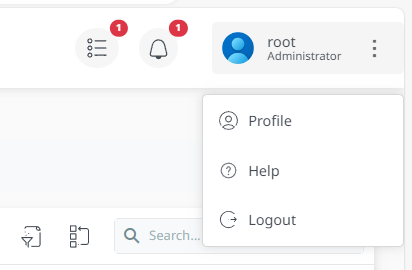
2.In the My profile overview, click on the link inside of the Password section. You are redirected to the sign-in dialog of the related Keycloak realm.
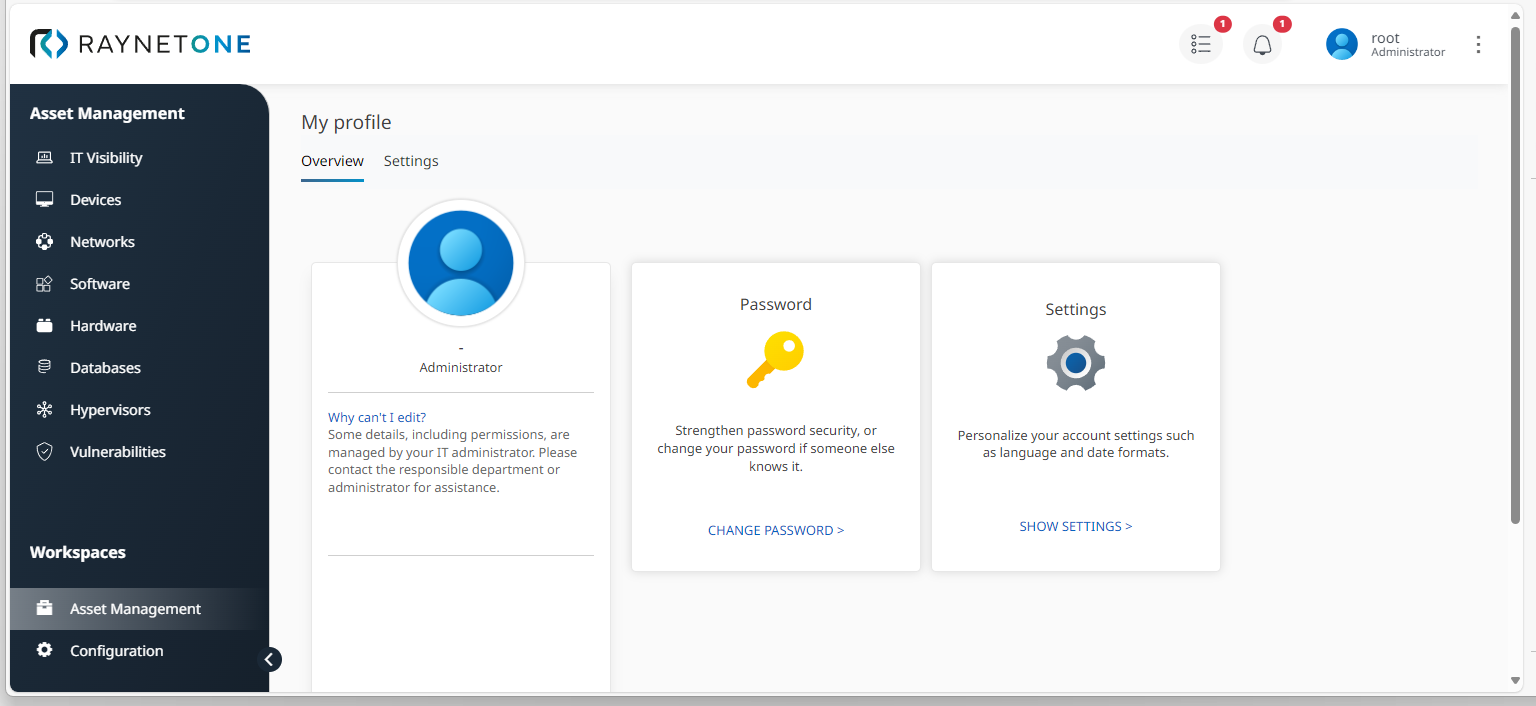
3.The Keycloak instance password change form is shown. Enter your new user credentials and click on Submit to assign the new combination. By default, the option to sign out of all other devices is enabled. This measure is meant to improve account security in the context of account hijacking.
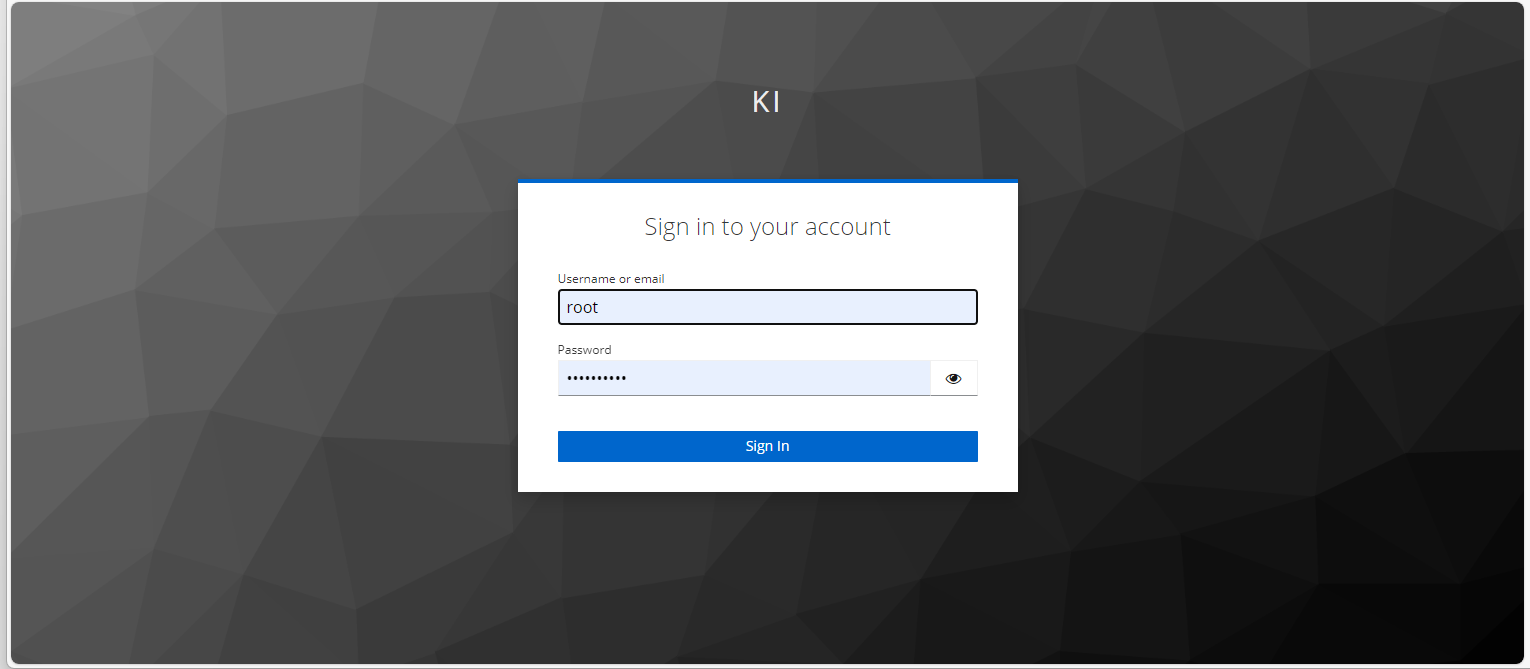
4.During submission, you may be asked to re-authenticate to the platform. Complete the challenge to confirm the new password assignment.
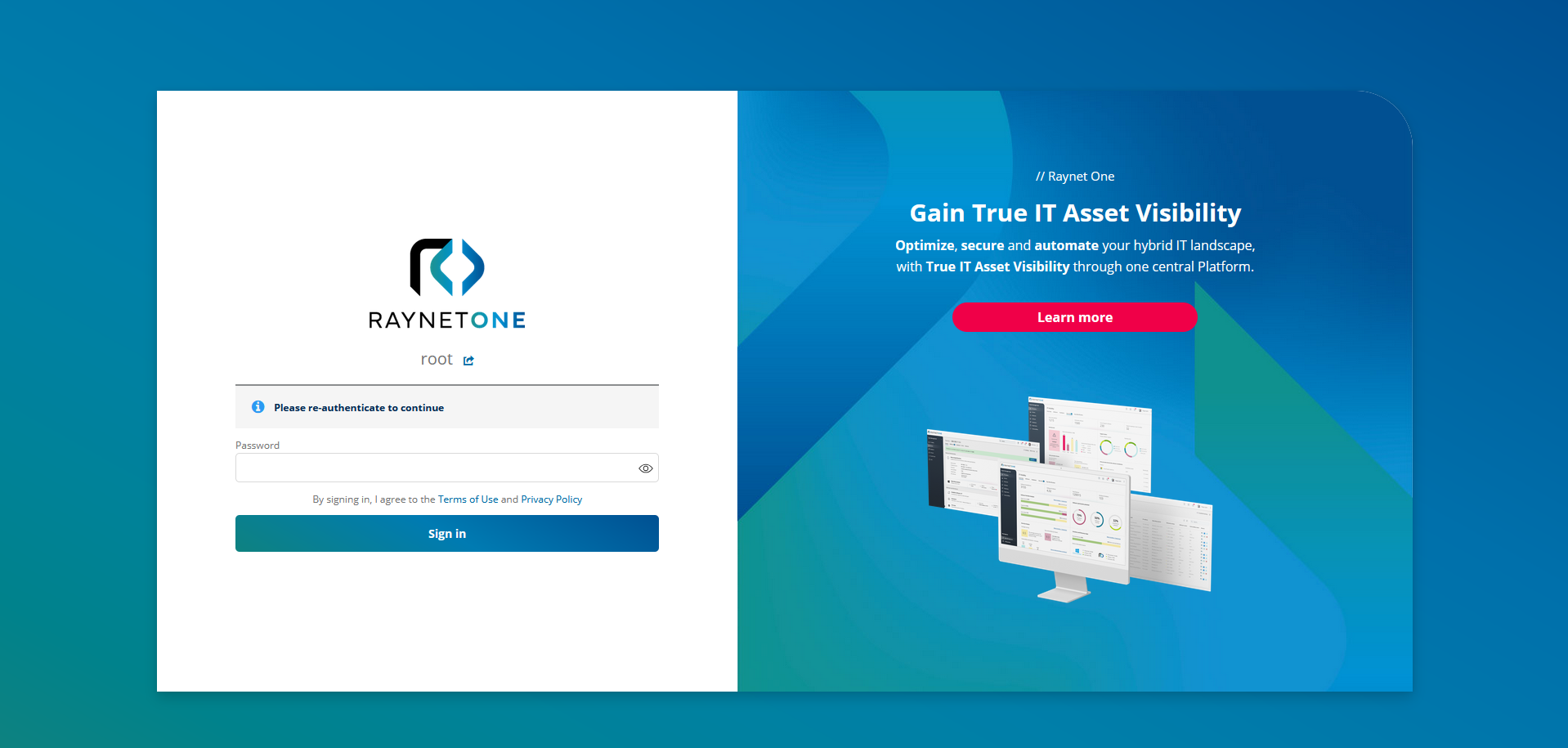
5.On password change completion and success, you are redirected to the IT Visibility dashboard.
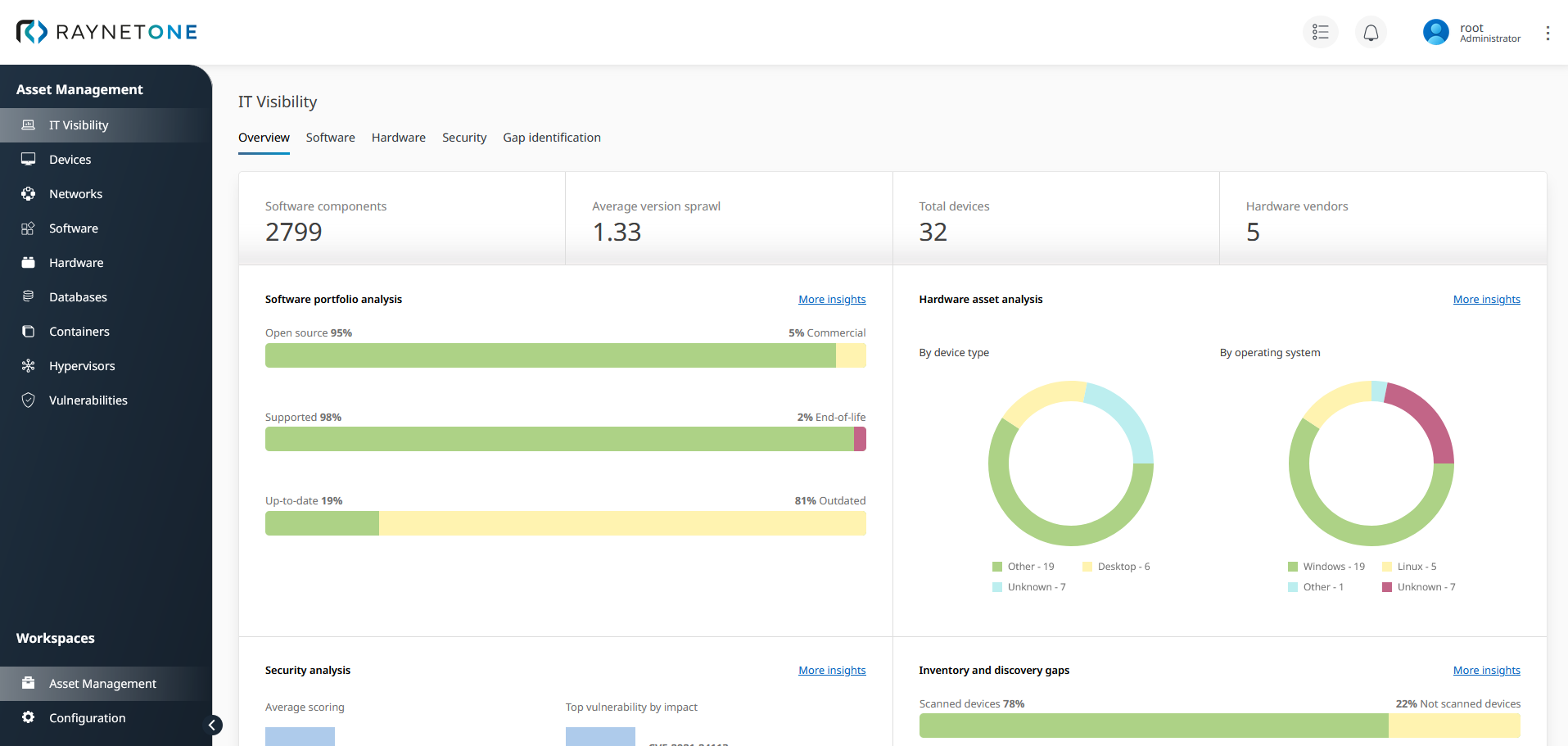
Changing your user settings
By returning to the My profile view and clicking on the Settings tab, you can select the language and regional time-and-date format of your choice.
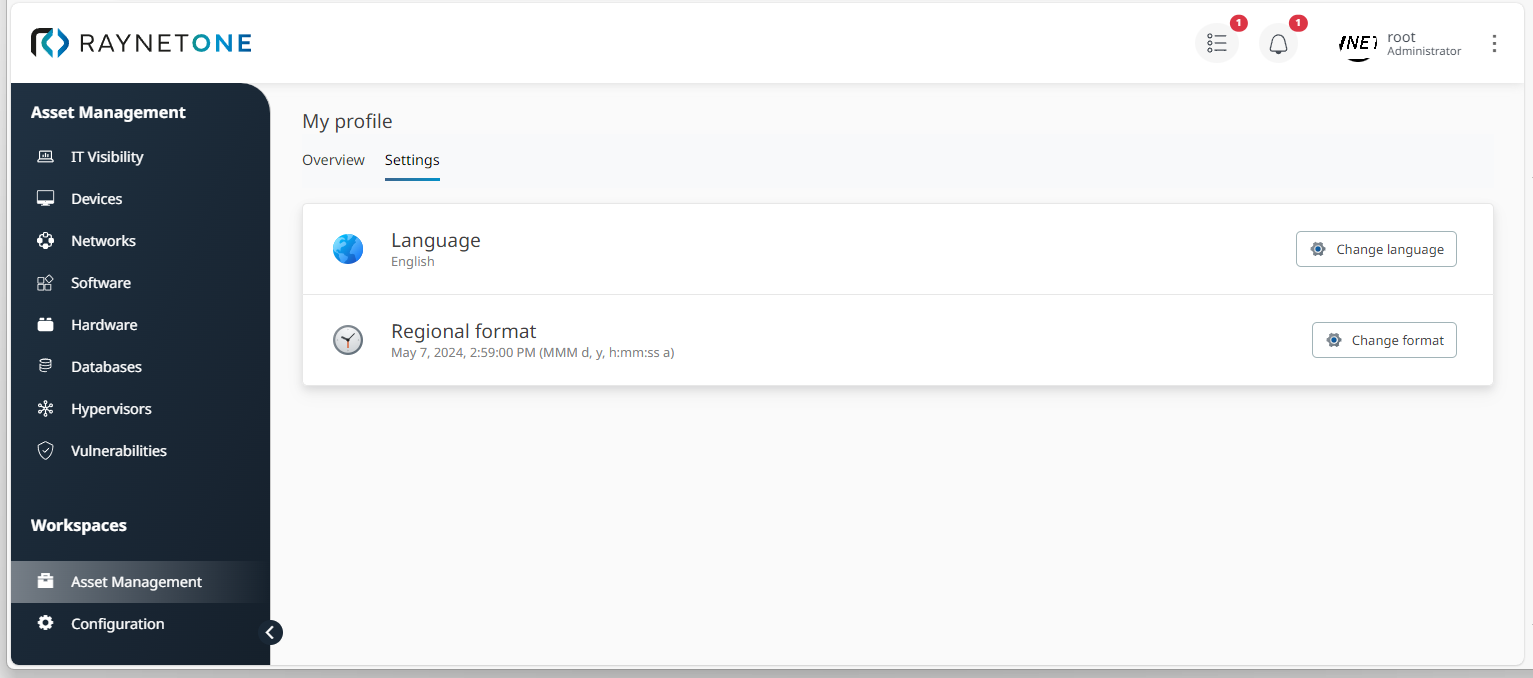
Settings page of the profile configuration view. The English language is selected. In the current version, this is the only supported web interface language. Click on any of the change buttons inside of the respective sections to open configuration sub-windows.
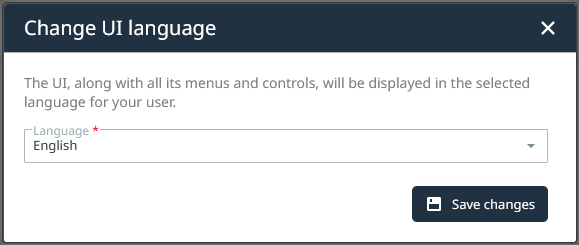
This window is opened by clicking on the Change language button. Use it to switch between supported display languages used across the entire web interface.
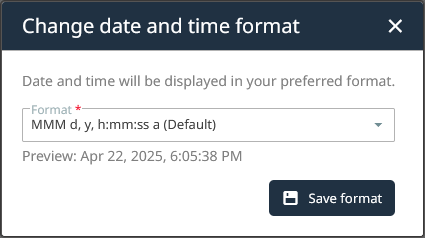
This window provides multiple display formats for time-and-date strings in the web interface. They are used in connection with resource properties and job execution details. The preview string below the combo box provides a handy example display string. Use it to get an idea of the display format prior to confirming it, in case the description inside of the combo box is not yet convincing.
|
Tip: |