Dynamic groups in RayManageSoft Unified Endpoint Manager provide a powerful mechanism for streamlined device-group assignments based on defined conditions. This feature effectively eliminates the manual effort involved in assigning devices, offering users a dynamic and efficient way to organize and manage their deployments.
Key benefits and sample use cases
•Automated Device Assignment: Dynamic groups automate the assignment of devices based on specific conditions, reducing the need for manual intervention.
•Enhanced Organization: Users can create groups tailored to their unique needs, fostering a more organized and efficient deployment environment.
•Effortless Maintenance: As conditions change, dynamic groups adapt automatically, ensuring that device assignments stay up-to-date without requiring constant manual adjustments.
Sample Use Cases
•Software Patching:
Example: Create a dynamic group named "Mozilla Firefox Devices" that includes all devices with Mozilla Firefox installed, whether they are managed or not.
•Operating System-Based Groups:
Example: Establish a dynamic group for Windows servers by implementing naming conventions or checking host types.
•Domain Affiliation and Agent Status:
Example: Form a dynamic group for devices belonging to Domain A without an installed agent, providing a clear view of systems requiring attention.
Configuring dynamic groups
To create a dynamic group or extend an existing one, follow these steps to enable the automatic assignment of devices and define conditions:
1.Enabling Automatic Assignment
Within the group settings, locate the option "Enable Automatic Assignment of Devices to This Group" and ensure it is activated.
2.Navigate to Device Matching:
Once enabled, a new tab labeled "Device Matching" will appear. Click on this tab to access the configuration options.
3.Define conditions
In the "Device Matching" tab, you can set conditions for device inclusion in the dynamic group. Conditions can range from simple criteria like software installations to more complex parameters such as hardware specifications or network attributes.
After specifying the conditions, save the settings to activate the dynamic group with automatic device assignments.
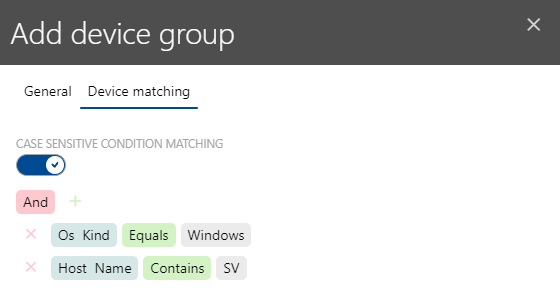
The conditions can use boolean logic (operators AND and OR) and a set of predefined conditions:
Operating system identification
•OS type
Identify devices based on their operating system type (Windows / Mac).
•OS name
Condition for the reported name of the operating system, with operators like Contains, Starts with, Equals, Does not equal, etc.
•OS version
Condition based on the reported version of the operating system, utilizing various comparison operators.
RayManageSoft Unified Endpoint Manager specific fields
•Agent version
Condition to check for the installed version of the RayManageSoft Unified Endpoint Manager Agent, allowing for version comparisons.
Computer identification:
•Host name
Condition based on the host name, employing operators such as Contains, Starts with, Equals, Does not equal, etc.
•Domain name
Condition for the domain name, providing flexibility with operators like Contains, Starts with, Equals, Does not equal, etc.
Miscellaneous:
•Serial
Condition based on the value of the serial number, offering operators for detailed comparisons like Contains, Starts with, Equals, Does not equal, etc.
•Owner
Condition based on the device owner, using operators such as Contains, Starts with, Equals, Does not equal, etc.
Tips for Effective Dynamic Group Conditions:
•Combine multiple conditions using logical operators (AND, OR) for more precise device identification.
•Regularly review and update conditions to adapt to changes in your device landscape.
•Leverage a variety of operators to ensure flexibility and granularity in your dynamic group definitions.