The Add child group dialog can be opened by clicking on the Add button in the Child Groups tab.
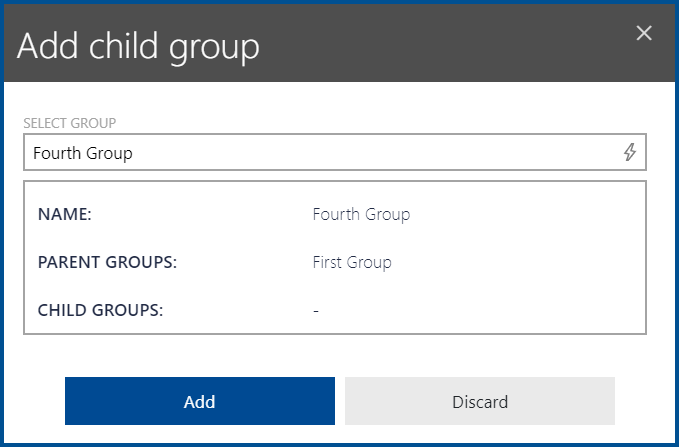
In order to assign a child group, first select the group to assign as child group from the list of groups that will be shown when clicking on the Group dropdown box. To get a more precise list, enter the name of the group or a part of the name into the field. Depending on the groups still matching the entered string, this will significantly lower the number of groups in the list from which to select.
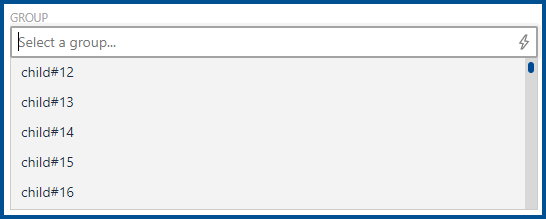
When the group has been selected, the name of the group, its parent groups, and its child groups will be shown below the GROUP field. The group can now be added as a child group by clicking on the Add button.
A group that has been assigned as a child group will inherit all assigned packages from its parent. This means that all devices in a group that has been assigned as a child to another group, will receive all packages from the parent group.