With RayManageSoft Unified Endpoint Manager it is possible to easily import prepackaged software packages from the Raynet Package Store. In order to import a package, click on the + Add button and select the Add package from Package Store option. The Add Package dialog for Package Store packages will be opened.
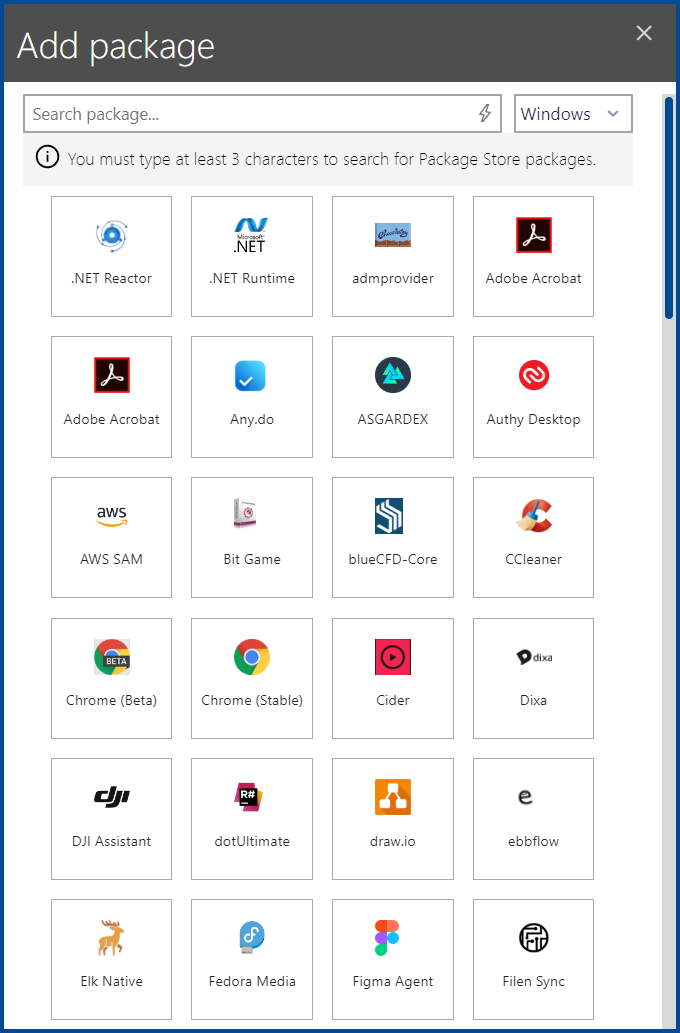
Select a package from the list of packages that will be shown by clicking on the package. It is possible to use the search field on top of the list to reduce the number of packages shown. To switch between packages for Windows and packages for macOS, select the target OS in the dropbox that is located in the top right corner of the dialog.
|
Be aware: A full list of the packages matching the expression in the search field will only be shown if at least 3 characters have been entered into the search field. If less characters or no characters have been entered, only the most popular packages will be shown. |
After a package has been selected, the Add Package dialog for this specific packages will be shown. The new dialog is divided into three different tabs:
•General: This tab is used to select the specific version of the package that will be imported from the Package Store.
•Options: This tab is used to configure standard application features for the package. The options available for configuration depend on the selected package.
•Advanced: This tab is used to configure further options like a custom installation directory or a custom log directory. The options available for configuration depend on the selected package. It is also possible that this tab is not available for a specific package.

There is also a Back button located at the top left of the dialog which can be used to return to the package selection.