The interaction level with the user can be defined in this tab. The values set here define how much information the user receives and how much interaction from the user is possible.
AUTOMATIC UPDATE BEHAVIOR
This option can be used in order to configure the automated behavior that is used for scanning, downloading, and installing updates. The following options are available for selection in the dropdown menu.
•Notify download: Select this option in order to notify the user when the download of the update starts.
•Auto install at maintenance time: Select this option in order to automatically install pending updates during the defined maintenance time.
•Auto install and restart at maintenance time: Select this option in order to automatically install pending updates and restart the device during the defined maintenance time.
•Auto install and restart at scheduled time: Select this option in order to automatically install pending updates at the specified time.
•Auto install and reboot without end-user control: Select this option in order to automatically install pending updates and reboot the device without allowing the end-user the option to postpone the update.
•Reset to default: Select this options to automatically download the updates and notify the user when they are ready for installation.
Notify Download
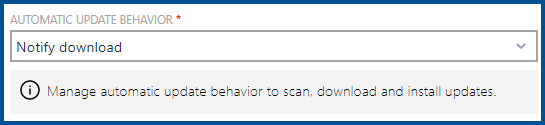
When the Notify download option is selected, RayManageSoft Unified Endpoint Manager will notify the user when the download is started. No further configurations for this option are necessary.
Auto Install at Maintenance Time
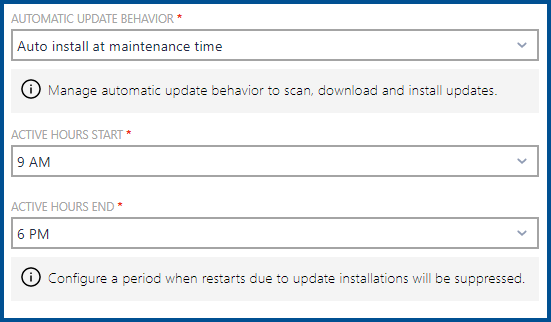
When the Auto install at maintenance time option has been selected, it is also necessary to specify a period during which update installations will be suppressed. This is done by selecting a start time and an end time in the fields that will appear once this option has been selected.
•ACTIVE HOURS START
Define the start time (in full hours) of the period during which restarts in order to update installations will be suppressed.
•ACTIVE HOURS END
•Define the end time (in full hours) of the period during which restarts in order to update installations will be suppressed.
|
Be aware: The start time for the period must always be before the end time. Furthermore, the difference between the start time and the end time cannot be more than 18 hours. |
Auto Install and Restart at Maintenance Time
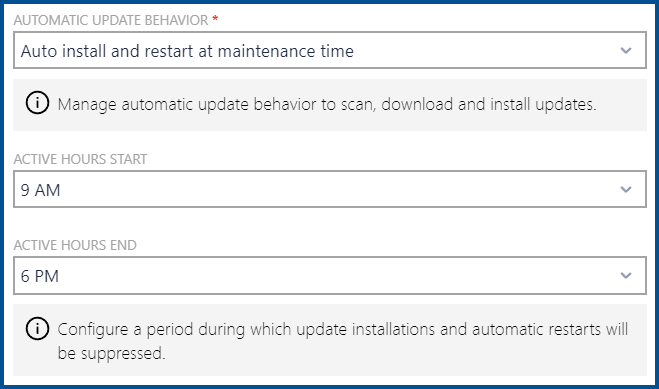
When the Auto install and restart at maintenance time option has been selected, it is also necessary to specify a period during which update installations will be suppressed. This is done by selecting a start time and an end time in the fields that will appear once this option has been selected.
•ACTIVE HOURS START
Define the start time (in full hours) of the period during which restarts in order to update installations will be suppressed.
•ACTIVE HOURS END
•Define the end time (in full hours) of the period during which restarts in order to update installations will be suppressed.
|
Be aware: The start time for the period must always be before the end time. Furthermore, the difference between the start time and the end time cannot be more than 18 hours. |
Auto Install and Restart at Scheduled Time
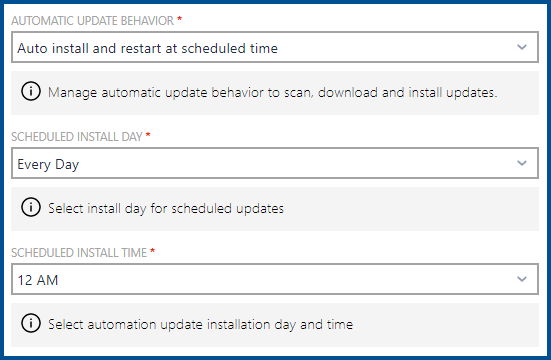
When the Auto install and restart at scheduled time option has been selected it is necessary to specify the time and date at which scheduled updates will be automatically installed. This is done by selecting the date and the time (in full hours) at which the updates are installed.
•SCHEDULED INSTALL DAY
Select the day for the installation by selecting it in the dropdown menu. The following options are available in the dropdown menu:
oAny Day: If this option is selected, pending updates will be installed at the defined time every day.
oMonday: If this option is selected, pending updates will be installed at the defined time every Monday.
oTuesday: If this option is selected, pending updates will be installed at the defined time every Tuesday.
oWednesday: If this option is selected, pending updates will be installed at the defined time every Wednesday.
oThursday: If this option is selected, pending updates will be installed at the defined time every Thursday.
oFriday: If this option is selected, pending updates will be installed at the defined time every Friday.
oSaturday: If this option is selected, pending updates will be installed at the defined time every Saturday.
oSunday: If this option is selected, pending updates will be installed at the defined time every Sunday.
•SCHEDULED INSTALL TIME
Select the time for the installation by selecting the time in the dropdown menu. It is possible to select a value between 12 AM and 11 PM.
Auto Install and Reboot without End-User Control
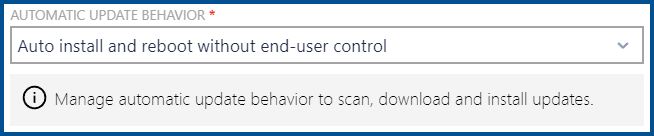
When the Auto install and reboot without end-user control option is selected, RayManageSoft Unified Endpoint Manager automatically install and reboot the device without offering the end-user the option to postpone the update.
Reset to Default
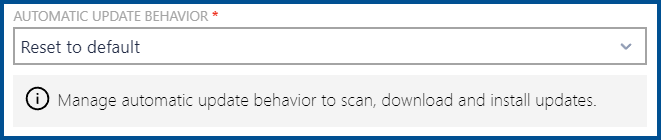
When the Reset to default option is selected, RayManageSoft Unified Endpoint Manager will automatically download the update and inform the user when the update is ready for installation.