The Applications section is used to manage and deploy software to the endpoints.
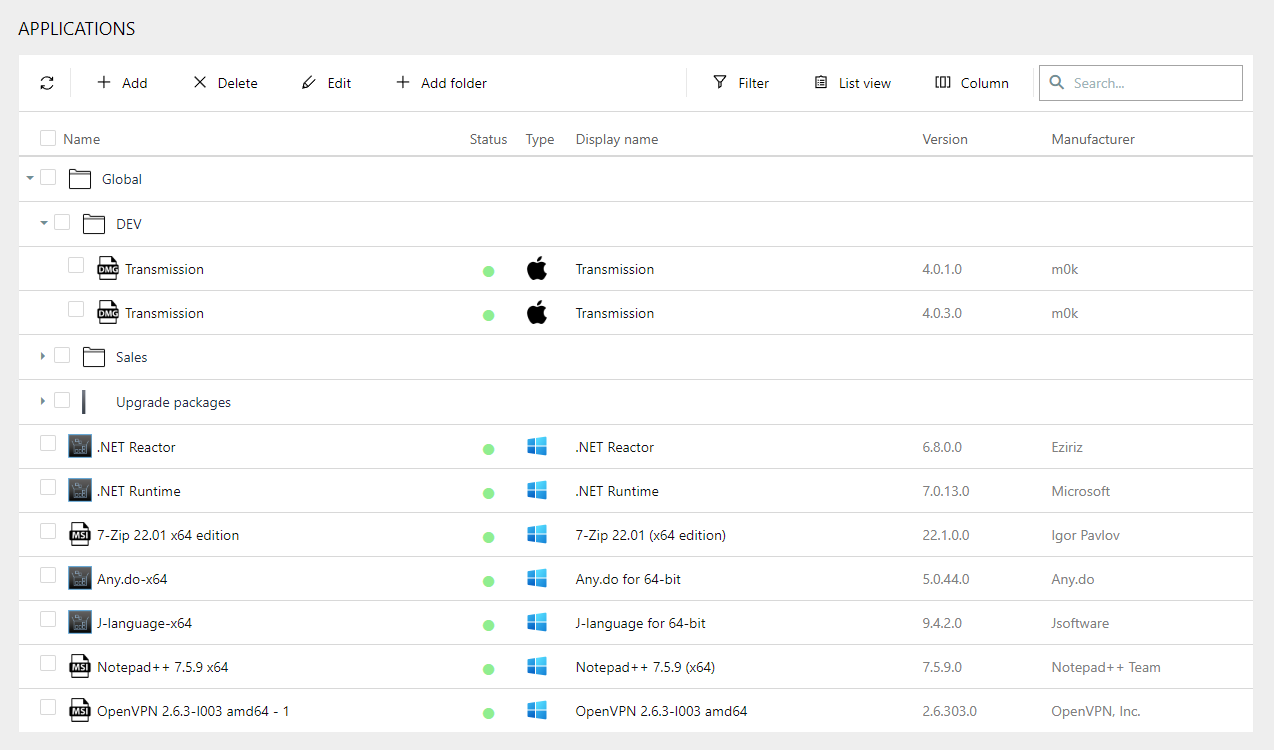
The following actions are available in this section.
•Refresh - The Refresh button on the top left of the screen can be used to refresh the view.
•Add - The Add button on the top left of the screen can be used to add a package. For more information see Add a Package.
•Edit - The Edit button on the top left of the screen can be used to edit a package if one package in the list has been selected. For more information see Edit a Package.
•Delete - The Delete button on the top left of the screen can be used to delete one or more packages if one or more packages in the list have been selected.
•Add Folder - The Add Folder button can be used to add a new folder to the folder view. For more information see Add a Folder.
•Filter - Toggles the filter row, allowing for column-based filtering
•Folder View / List View - The Folder View / List View button can be found on the top right of the screen. It is used to switch between the List View and the Folder View and changes its name depending on the selected view.
•Column - Toggles a column chooser, to reveal hidden columns
•Search field - The Search field can be found on the top right of the screen.
The packages are divided into Windows installer and Third-party installer. The status informs about the packaging status of the package. It is possible to click on the name of a package in order to get to the Package Details. This only works if the package is in the OK status.
When clicking on a folder or a package, a context menu will be opened. This context menu is available in both views.
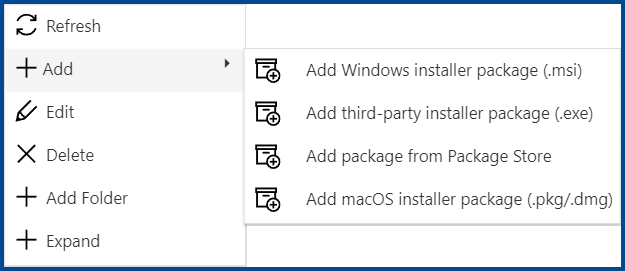
The following options are available in the context menu:
•Refresh: Can be used to refresh the page.
•Add: Can be used to add a package to RayManageSoft Unified Endpoint Manager.
oAdd Windows installer package (.msi): Choose this option to add an .msi package.
oAdd third-party installer package (.exe): Choose this option to add an .exe package.
oAdd package from the Package Store: Choose this option to add a package from the Package Store.
oAdd macOS installer package (.pkg/.dmg): Chose this option to add a macOS package.
•Edit: Choose this option to edit the selected package or folder.
•Delete: Choose this option to delete the selected package or folder.
•Add Folder: Choose this option to add a new folder.
•Expand: Choose this option to expand the folders in the Folder View.
The following chapters are available in this section: