In order to add a new folder to the Folder View, click on the Add Folder button on the top left of the view.
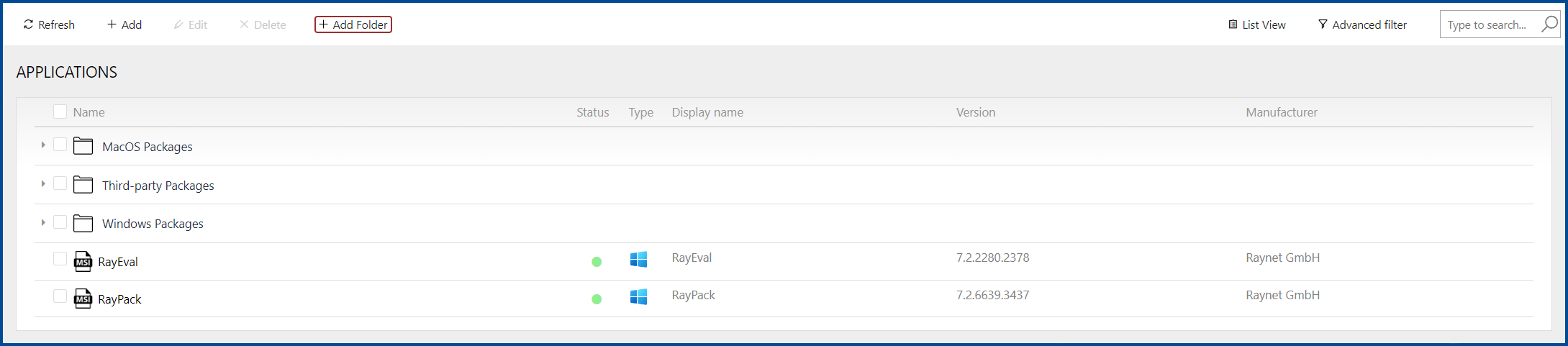
Clicking on the button will open the Add Folder dialogue.
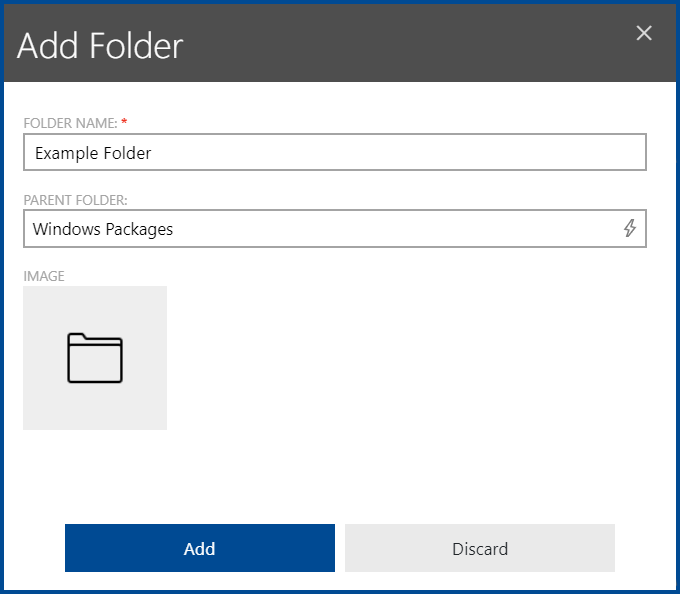
Enter a name for the folder into the FOLDER NAME field. This is the only mandatory option in this dialogue.
If the folder should be part of a folder hierarchy, it is possible to enter the parent folder in the PARENT FOLDER field. The PARENT FOLDER field supports auto-completion and it is possible to select the parent folder from the list of possible entries that will be shown. This field is optional.
Furthermore it is possible to add a custom image to the folder by clicking on the image below the PARENT FOLDER field. A file browser will be opened. Browse for an image file to customize the image used for the report (the following file formats are supported: .gif, .jpg/.jpeg, and .png). Adding an image is optional.
After finishing all entries the folder can be created by clicking on the Add button.