In the Detection tab it is possible to define information that can be used by RayManageSoft Unified Endpoint Manager in order to detect if the application is already installed on a device.
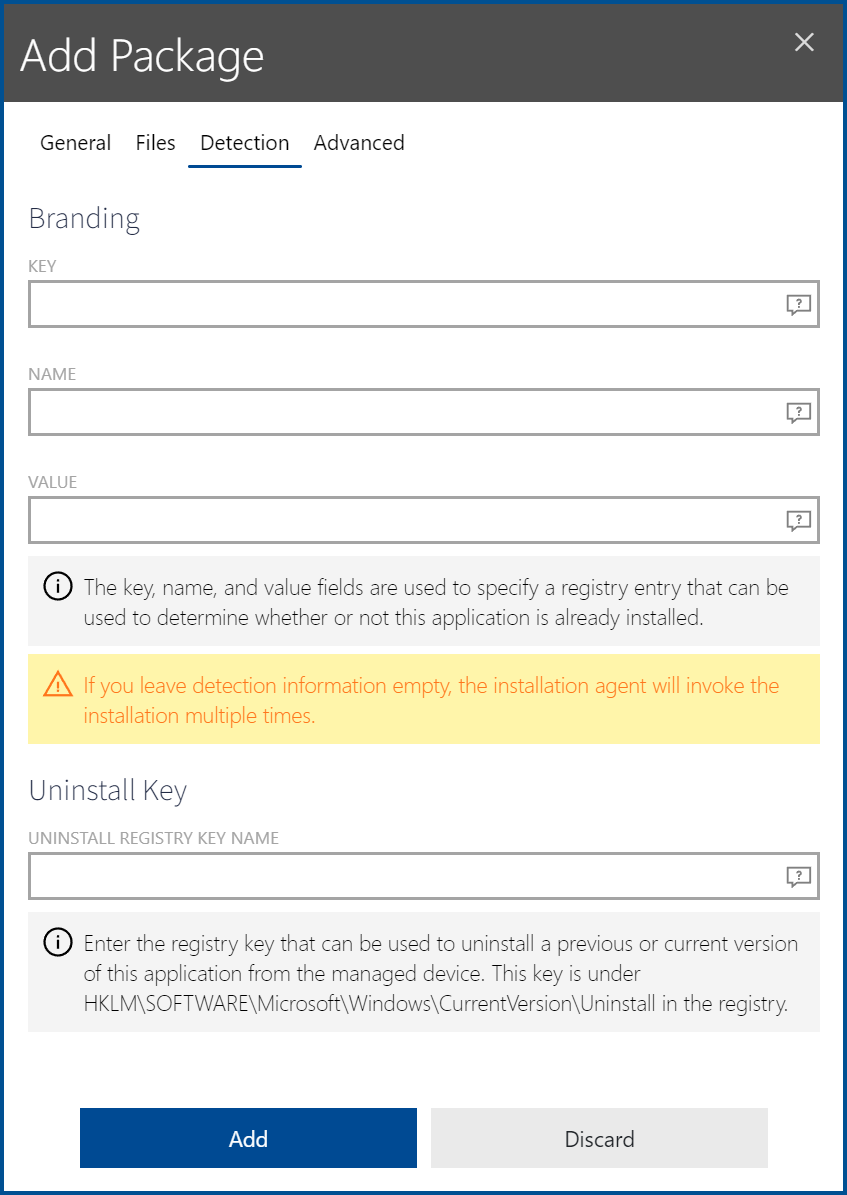
The following information can be specified.
•KEY: In the Key field the key of the registry hive (below HKEY_LOCAL_MACHINE) and the key name of a registry key that can be used to determine whether or not the package is already installed can be specified. For example, if the registry key is in HKEY_LOCAL_MACHINE\SOFTWARE\Adobe\AdobeAcrobat\6.0\Installer the entry in the KEY field should be SOFTWARE\Adobe\Adobe Acrobat\6.0\Installer.
•NAME: In the Name field the name of a registry entry that is used in conjunction with the contents of the KEY field in order to determine whether or not the package is already installed can be specified. If the name of the registry entry set by the application installation is Default the field is left empty.
•VALUE: In the Value field the value that is used in conjunction with the contents of the KEY and the NAME field in order to determine whether or not the package is already installed can be specified. An example value would be "C:\Program Files\Adobe\Acrobat 6.0\Acrobat".
•Uninstall Key: This field should contain the registry key that is used to uninstall the package. The uninstall registry key usually matches the GUID of the application set in curly brackets. An example value would be {2453DBC8-ACC4-4711-BD03-0C15353AA3D8}. It is not necessary to enter the whole path, the uninstall registry key is sufficient. It does not matter if the key will have to be in the 32-bit or the 64-bit section of the registry. This will be managed automatically. The key can generally be found in the registry under HKLM\SOFTWARE\Microsoft\Windows\CurrentVersion\Uninstall.