RayManageSoft Unified Endpoint Manager offers a versatile set of filtering tools to enhance your device management experience. These tools provide both quick search functionality and more detailed, type-specific column-based filtering. This ensures that you can efficiently locate and manage devices based on various criteria.
The search box allows you to quickly filter the list of devices based on keywords or specific terms. This is perfect for users who need rapid access to devices by typing in relevant information. For a more detailed approach, we provide column-based filtering, which is type-specific and incorporates a range of features:
•Filtering and comparing by strings
•Filtering and comparing date ranges
•Filtering and comparing boolean values
•Filtering and comparing numeric values
To activate the advanced filtering features, press the "Filter" button to reveal an additional row. Clicking within this row toggles a pop-up editor, allowing you to define your filtering criteria.
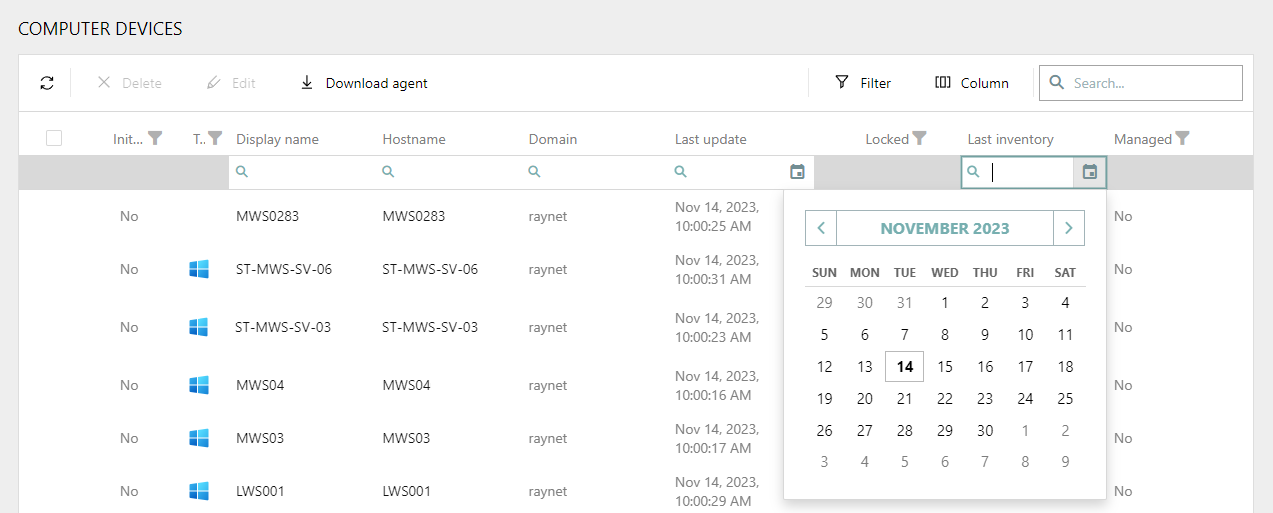
|
Tip: Some columns may initially be hidden, but they can be valuable for filtering. To enable filtering by hidden columns, drag them from the Columns palette and drop them on the grid canvas. The Columns palette can be activated by pressing the Column button. |
Most values are self-explanatory, but below are just a few features or product-specific choices:
Locked Devices
Shows or hides those devices which are currently locked.
Managed
Determines whether the device is managed (adopted and has a running agent) or not.
Operating System
The type of the underlying operating system (Windows or macOS)