The Add button in the Applications section of RayManageSoft Unified Endpoint Manager can be used to add packages to the Applications section.
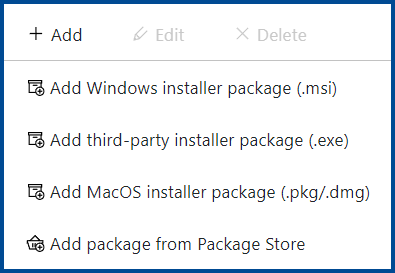
The following options are available for the Add button.
•Add Windows installer package (.msi) - The Add Windows installer package (.msi) option is used to add a new Windows installer package to the packages available in RayManageSoft Unified Endpoint Manager. For more information on how to add a Windows installer package refer to the Add a Windows Installer Package section.
•Add Third Party installer package (.exe) - The Add Third Party installer package (.exe) option is used to add a new third-party installer pacakge to the packages available in RayManageSoft Unified Endpoint Manager. For more information on how to add a third-party installer package refer to the Add a Third Party Installer Package section.
•Add MacOS installer package (.pkg/.dmg) - The Add MacOS installer package (.pkg/.dmg) option is used to add a new MacOS installer package to the packages available in RayManageSoft Unified Endpoint Manager. For more information on how to add a MacOS installer package refer to the Add a MacOS Installer Package section.
•Add package from Package Store - The Add package from Package Store option is used to add a new package from the Package Store. For more information on how to add a package using the Package Store refer to the Add a Package from the Package Store section.
|
Be aware: Do not close the web page while uploading files! Any progress will be lost. While a package is being uploaded, the progress is shown in the Task List. |