The application is structured in a modular way and consists of six different sections:
Section I contains the toggle menu button to display / hide the vertical functional navigation as well as the information where the user currently is. Furthermore, the global search field is located here.
Section II is the horizontal process navigation. It shows the configured phases of the general process for software packaging. Based on the user access model, each user access can be phase or sub-phase specific based on the user access model. All users with limited rights will only see their assigned phases of the general process. Each user can focus on his assigned phases and tasks. The process structure divides each phase into a logical and sequential flow. Given rules and content define and control the workflow between phases.
Section III contains the user logout icon and the project icon. In case of the user being assigned to more than one project, clicking on the project icon allows the user to switch between projects.
Section IV is the vertical, functional navigation. Here, a user can see the functions he has access to, e.g., package order, tracking, reports, management, etc. This section is used to get an overview of the available functions. Each function can be assigned to a specific user role.
Section V is the content section. This section switches the content depending on what navigation point is selected.
Section VI contains the user information panel. Here an overview of the users tasks, unassigned tasks, appointments, notifications, and filters is shown.
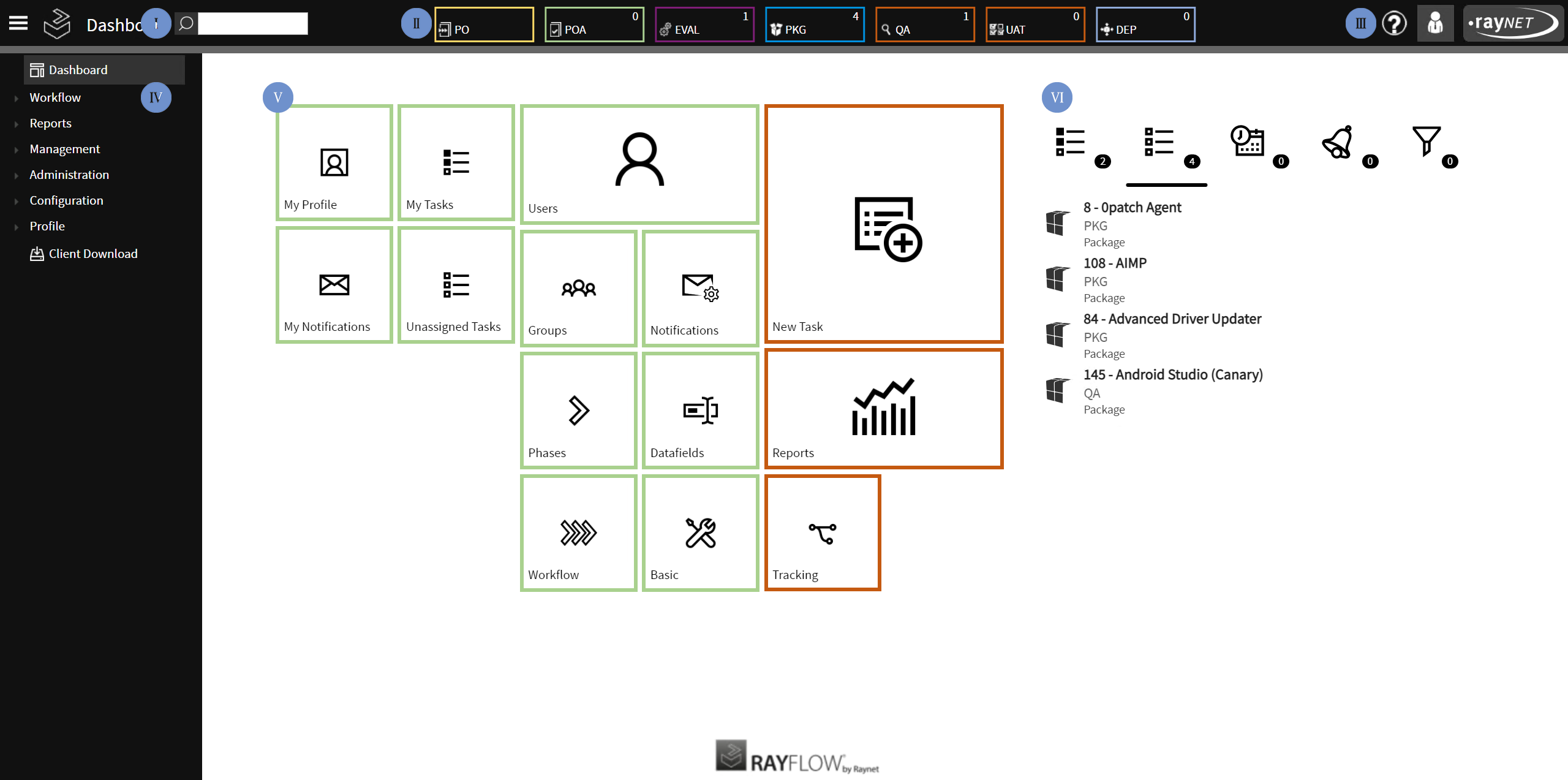
This picture shows the main navigation. Main navigation topics are shown on the start page only. With a click on the “RayFlow icon”  button in the upper left corner next to the location name the user can return to this start page at any time.
button in the upper left corner next to the location name the user can return to this start page at any time.
The configured menu for the logged on user considering his / her assigned user rights is shown here.
If a phase is clicked within the process navigation, this phase and its view of tasks will be shown in the content section.