It is possible for administrators to directly import users from the Active directory. This can be accomplished by first navigating to the Users page under the Administration section. On this page, when a user selects the tool Import users through Active Directory Services, then the Active Directory Import Settings page is shown:
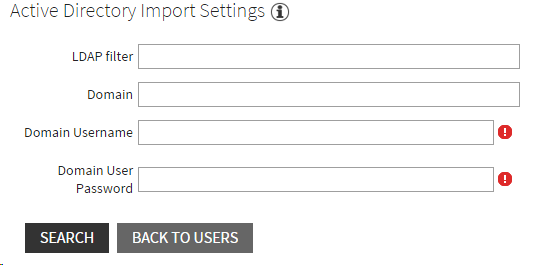
•LDAP filter: A valid LDAP filter requires an input according to the format: HostName[:PortNumber][/DistinguishedName]. The left and right bracket characters ([]) indicate optional parameters.
•Domain: A user can specify the domain, which should be searched for the users. If not specified, then the default domain of the AD Server will be queried. When a domain is specified, RayFlow will query the AD Server configuring the DistinguishedName part of the LDAP filter with the inserted Domain.
•Domain Username: Username of the domain user. Input to this field is mandatory.
•Domain User Password: Password of the domain user. Input to this field is mandatory.
|
Be aware: It is only possible to log in with imported AD user credentials, if they do not still have to change their initial AD password. If the configuration is set to default, this setting is preset when the AD user is created. Either change this function, or the user has to change his password before the RayFlow import service is being executed. |
RayFlow will now get all users and the corresponding information from the active directory. Select either one or more specific users or all users for import. These users will now be added as RayFlow users.