RayFlow can be activated either directly online or via email once the order number has been delivered. The activation process generates a license file (*.rsl) that is created (or must be copied) to the installation directory of RayFlow (in the same location as the RayFlow.exe). When performing an online activation, sufficient permissions must be readily available to allow the creation of the license file in the installation directory. The activation binds the license to the machine on which it was activated on. This is the only time that an active connection to the internet is required (if activating online).
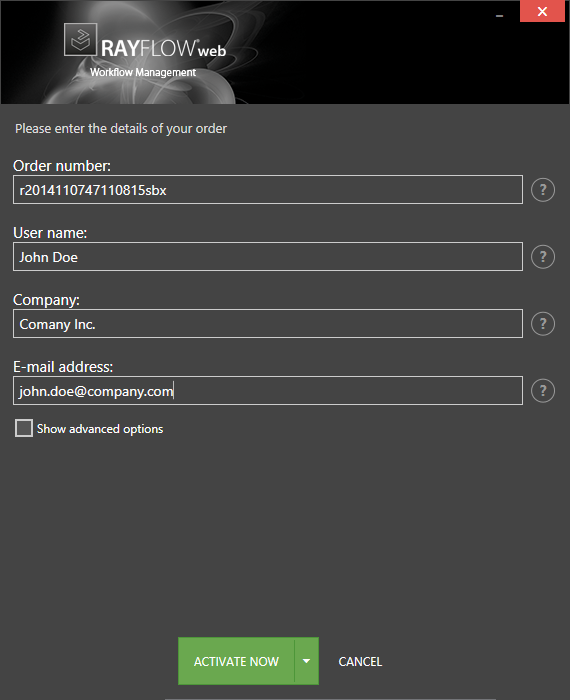
Choosing the ACTIVATE NOW button, connects to the Raynet license server using the information provided and will dynamically generate a license file. Choosing the ACTIVATE BY E-MAIL button will open a dialog as shown here. Choosing the CANCEL button will abort the activation process.
Order Details
This is the unique order number received when RayFlow has been purchased. If it is necessary to recover the order number, please contact our sales team.
This is the name of the user that is activating RayFlow. It does not need to be the same name used to order RayFlow.
This is the name of the company for which RayFlow will be licensed.
This is the email address of the person that performs the activation. We respect the privacy of our customers, this email address will only be used by Raynet and only when there are any problems or important information regarding the license.
Advanced Options
On choosing the advanced options check box, extended information and possibilities of the licensing and activation of RayFlow are shown.
This is a ID calculated based on the hardware on which the activation is taking place on. The ID is unique, but cannot be used to personally identify a user. It is used to generate the license for the machine on which the activation process is carried out on.
If this option is selected, the order number and details may be used to activate RayFlow on a second machine, that has differing hardware (which obviously has a different Hardware ID). This assumes that RayFlow has been deinstalledfrom the machine on which it was previously activated on. The transfer license functionality is logged on our license servers and is periodically checked to ensure that no abuse is made of this functionality.
If the license transfer is part of a regular maintenance and can therefore be prepared and scheduled, it is highly recommended to use the deactivation function first, to disconnect license and packaging machine. This is the standard way for transferring licenses. The option offered here is intended for unscheduled transfers, required if a machine, for whatever reason, cannot be accessed or used operational any longer.
Activation by E-mail
On choosing the Activation by e-mail, the dialog shown below is displayed.
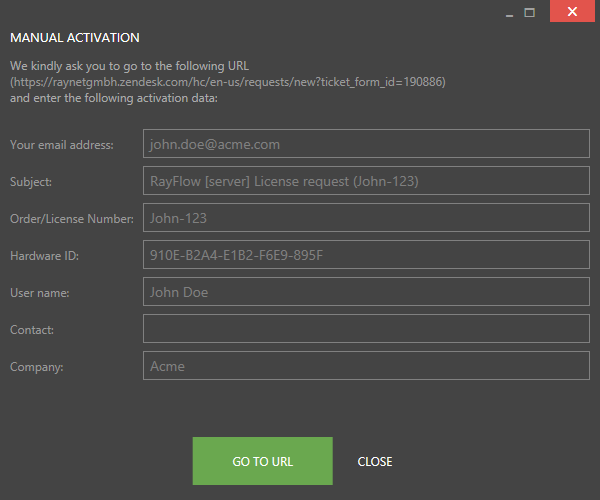
This basically shows the contents of the email that will be sent to Raynet. If RayFlow detects that an e-mail client is installed on the machine on which the activation process is active, the button SEND E-MAIL will be active and selectable. Clicking this button will then send an email to Raynet and a license file with instructions how use the license file will be delivered. This information is also available here.
If no email client is present on the machine on which the activation process is taking place, copy and paste the contents of the dialog onto a machine on which an email client is present, and send the information from that client. On receiving the mail, a license file will be generated and sent back including instructions on how to use the license. This information is also available here.
|
Tip: Please ensure that when copy & pasting information from the E-MAIL ACTIVATION dialog everything is added as shown above (To: Subject: and Content:) |
Once the license file has been generated the following will be shown:
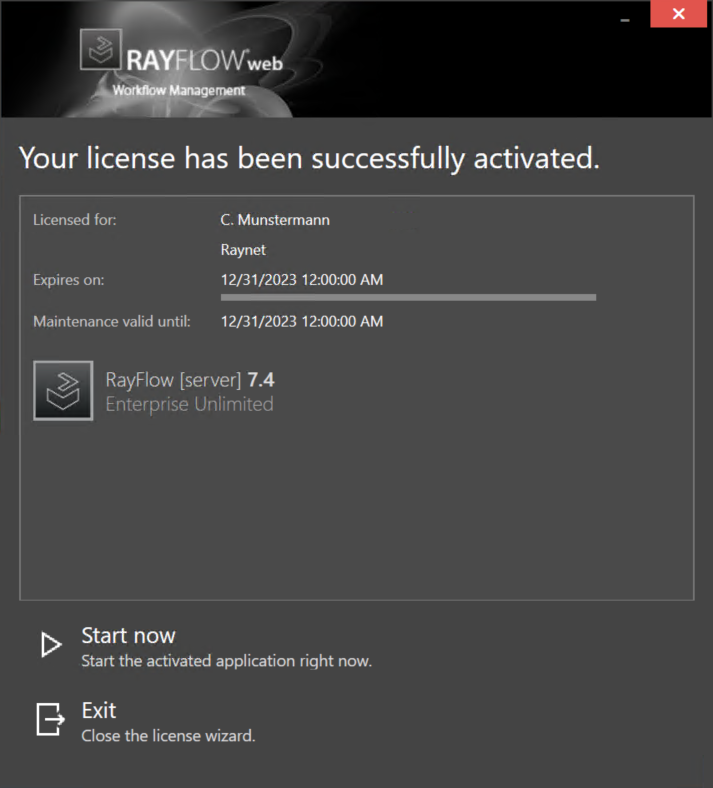
|
Note: Depending on the license, more available products may be shown. As an example, see the image above. |
The option of starting RayFlow or just closing the activation wizard are available now.
Troubleshooting
If there are any problems during the activation process, please contact our help desk for receiving assistance in activating RayFlow.