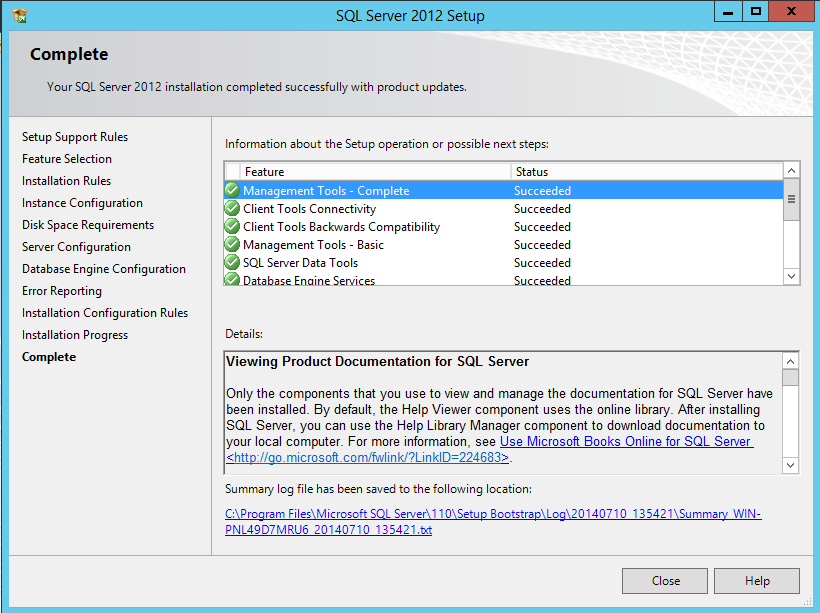To initialize the installation start the Setup.exe from DVD/ISO/fileshare
Start the installation by selecting the option New SQL Server stand-alone installation or add feature to an existing installation.
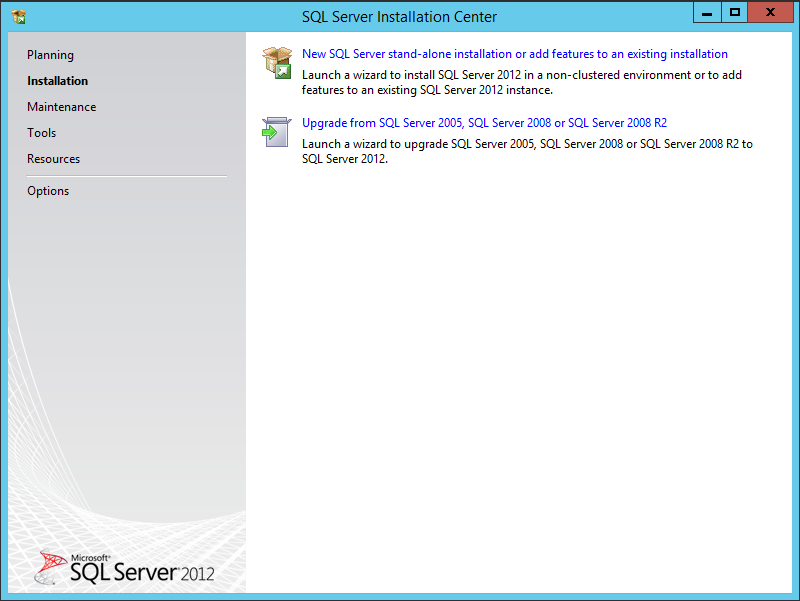
Skip the Setup Support Rules with the OK button when everything has passed
In the next window enter the product key/select the version and click OK to proceed further.
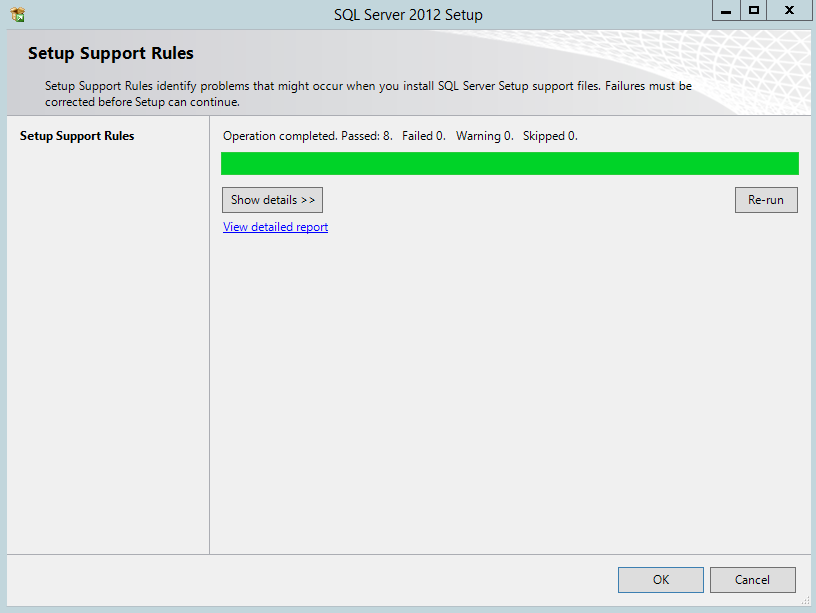
Check for updates if any and then click Next to proceed to the License Agreement window.
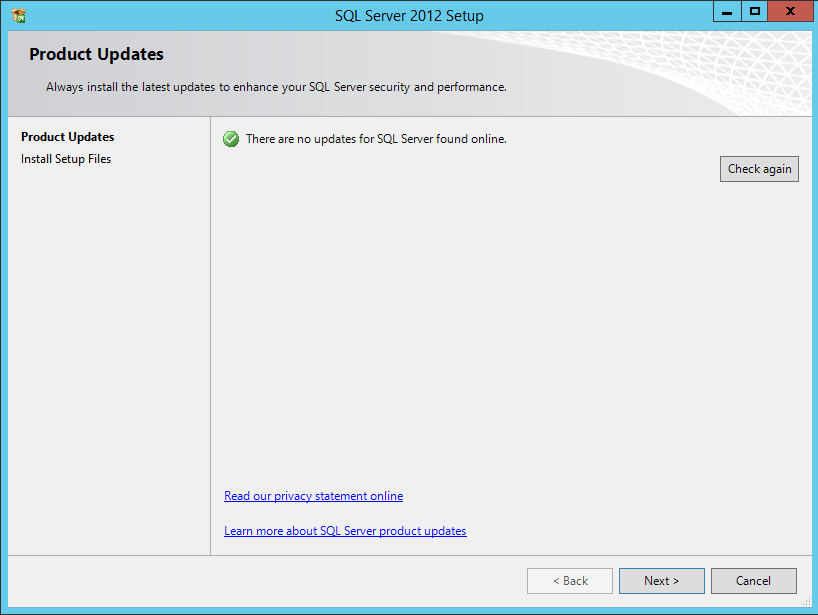
Accept the license terms and proceed further with Next.
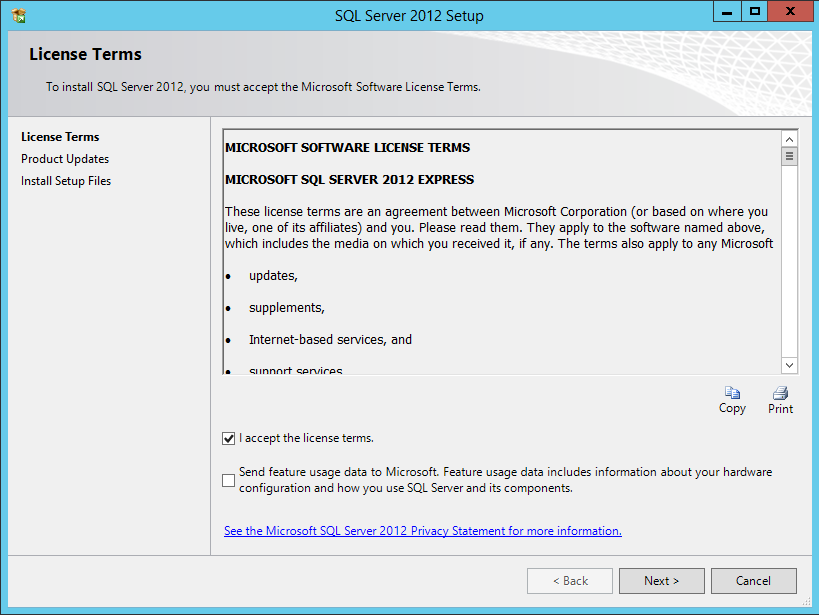
Ensure that every Support Rule has passed and ignore the Windows Firewall warning. Click on the Next button.
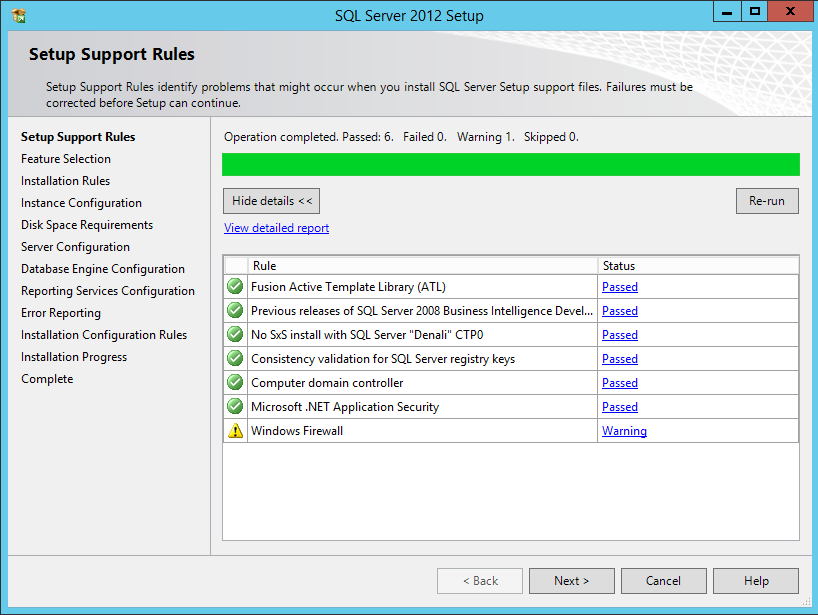
On the Feature Selection window select following features:
•Instance Features
✓Database Engine Services
✓Full-Text and Semantic Extractions for Search
•Shared Features
✓SQL Server Data Tools
✓Client Tools Connectivity
✓Client Tools Backward Compatibility
✓Documentation Components
✓Management Tools - Basic
✓Management Tools - Complete
Specify the directory for your installation and click Next to proceed with the installation.
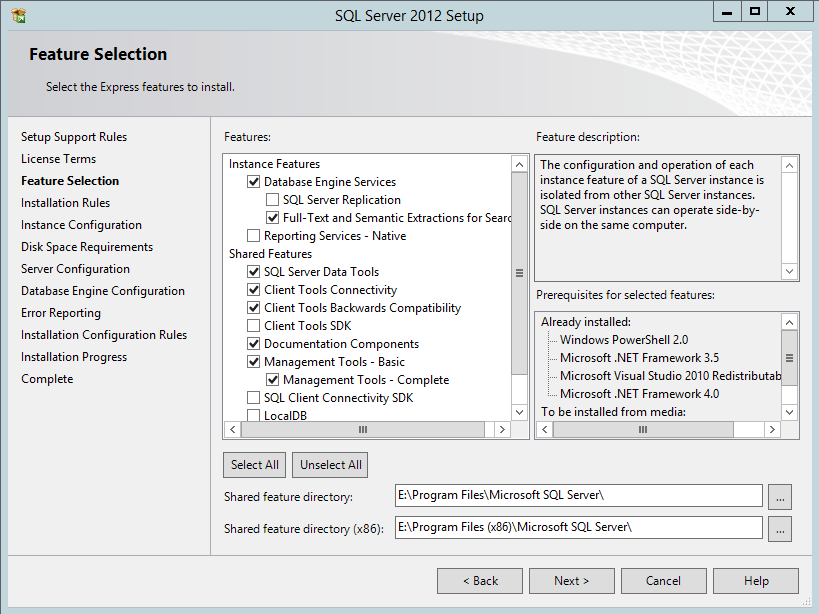
In the next step verify the installation Rules for Passed or Not Applicable and go on with the Next to the Instance Configuration.
Keep the configuration to the Default instance, settings, and directory.
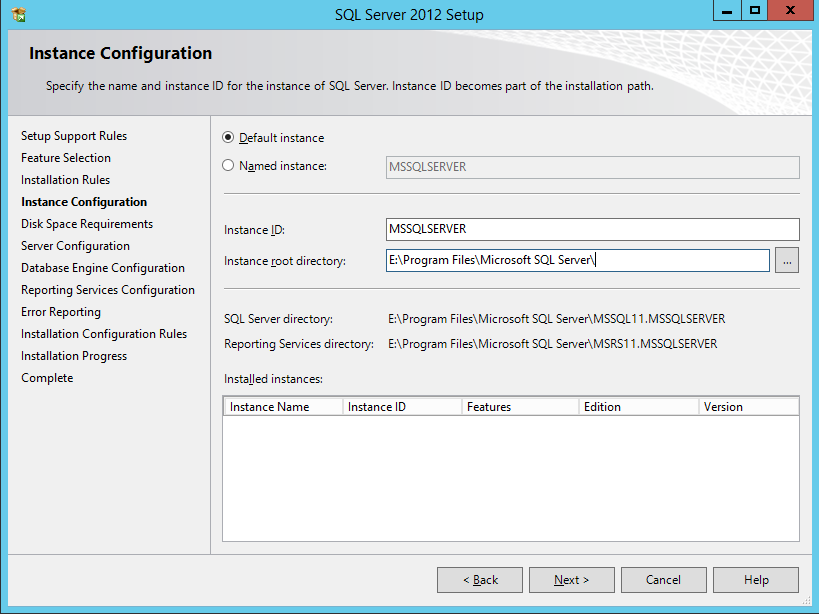
Verify that the Disk Space Requirements are fulfilled and proceed further.
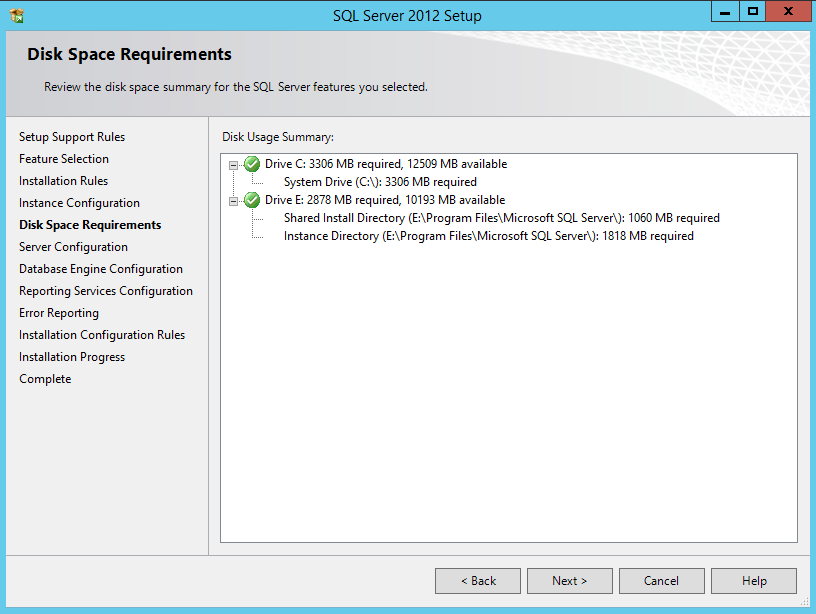
On the Server Configuration window set the SQL Server Browser service`s startup type to Automatic and then click Next to proceed with the installation.
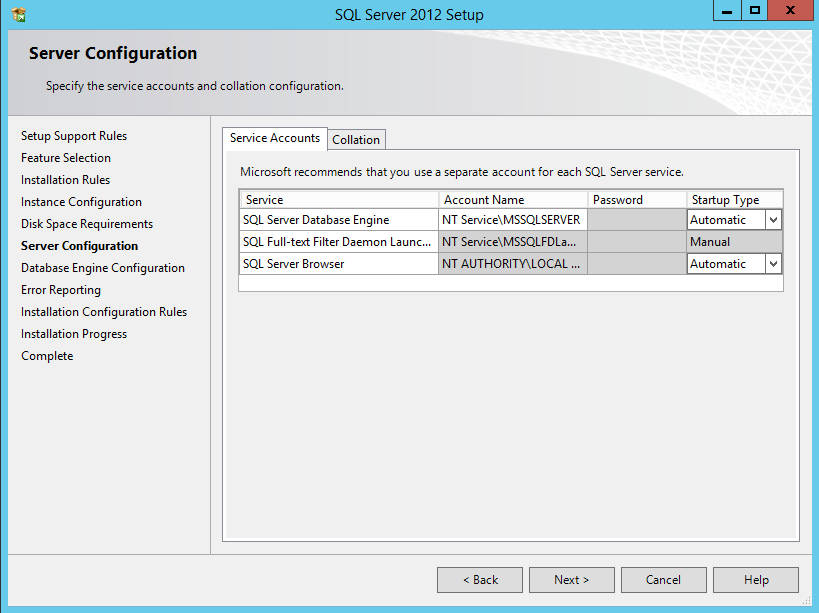
In the Database Engine Configuration set the SQL Server Administrators to Domain Admins and local System Admins and click Next to proceed.
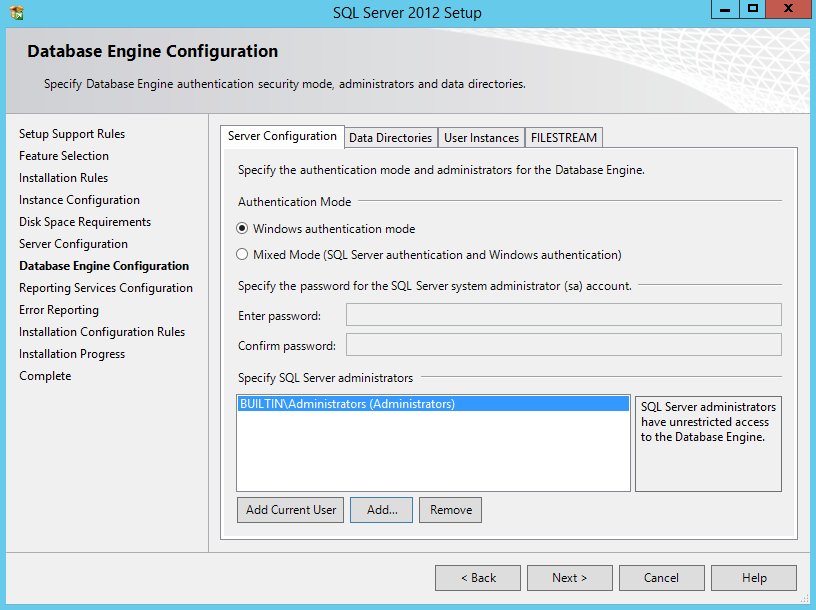
Skip the Error Reporting in next window.
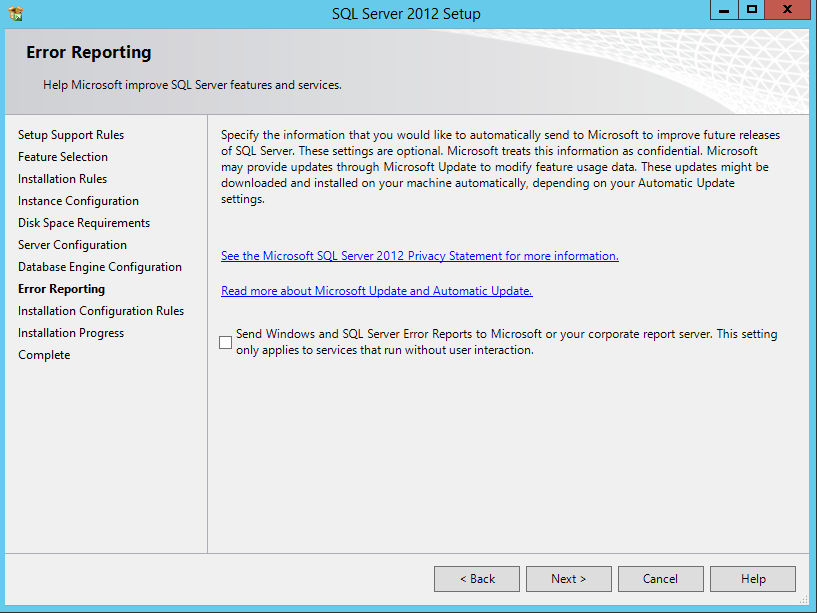
Verify that all the installation Configuration Rules are Passed or Not applicable and check if everything is ready to install in the next window
The Installation Progress is shown.
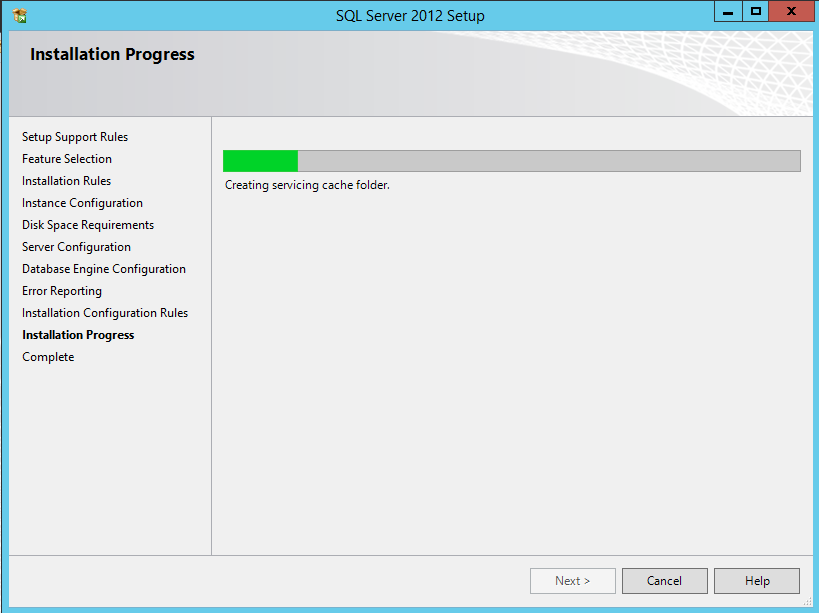
Verify if the Installation of various SQL Server features succeeded.