This tab controls the Zero-Touch scan settings for Linux machines.
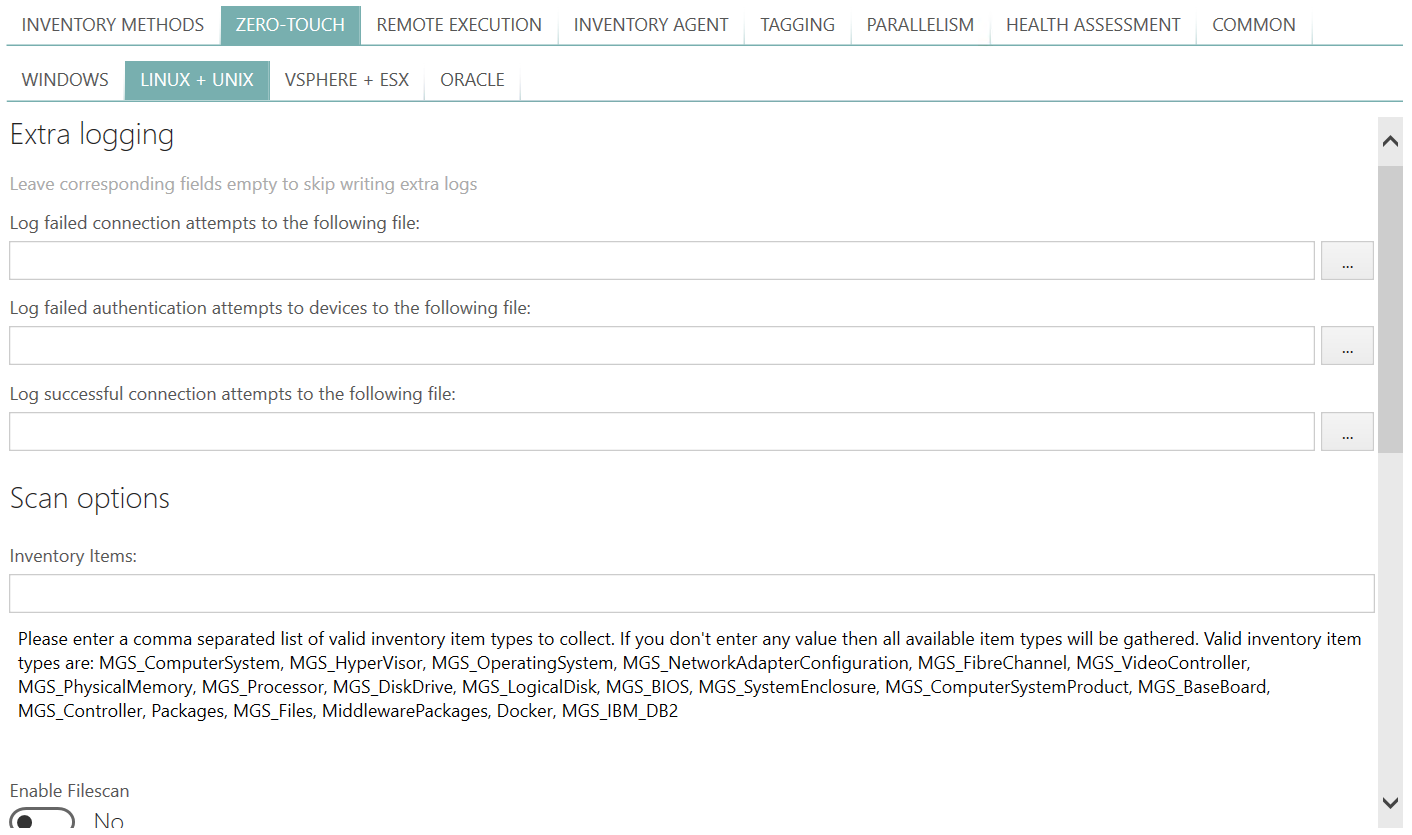
Scan Settings
•Maximum number of scanned computers by a single task
Within the concept of RIU, this number denotes how many computers can be scanned in parallel by a single task.
•Maximum time for the inventory scan to finish on a single computer
The value (in seconds) which denotes the timeout for a single operation. For a task to finish successfully, it must return to the caller within the specified time range. Setting this value to 0 means that RayVentory Scan Engine waits indefinitely for the results.
Extra Logging
•Log failed connection attempts to the following file
Specifies the extra logging path for failed connection attempts. New entries are appended to the bottom of the file content.
|
Note: This option is not equivalent to the various RayVentory Scan Engine log options. |
•Log failed authentication attempts to devices to the following file
Specifies the extra logging path for failed authentication attempts. New entries are appended to the bottom of the file content.
|
Note: This option is not equivalent to the various RayVentory Scan Engine log options. |
•Log successful connection attempts to the following file
Specifies the extra logging path for successful connection attempts. New entries are appended to the bottom of the file content.
|
Note: This option is not equivalent to the various RayVentory Scan Engine log options. |
Scan options
•Inventory items
A list of comma-separated items of items to collect.
•Enable Filescan
Activate this switch to enable file scanning on UNIX devices.
File Scan Options
This section controls file scan on UNIX systems. Each setting has a dedicated help text, which can be revealed upon hovering with mouse on the question mark icon. To change these settings, enable file scan first.
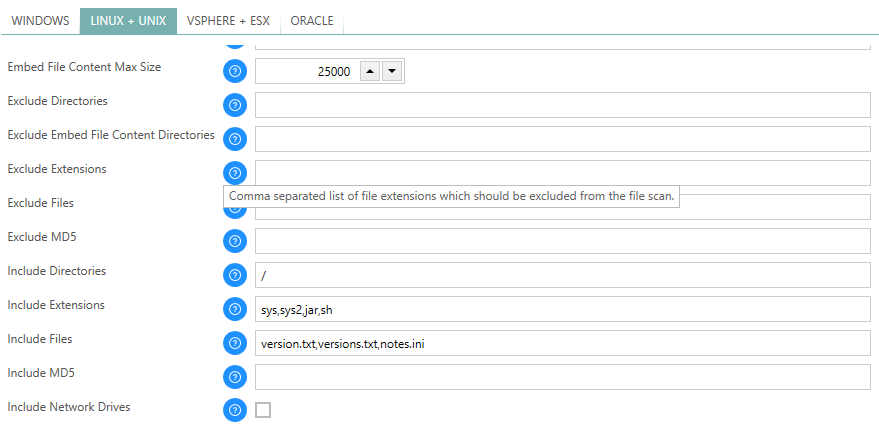
•Generate MD5 checksum
Generate the MD5 checksum for all files and group their occurrences.
•Embed File Content Directories
Comma separated list of directories for which file content should be embedded in the inventory.
•Embed File Content Extension
Comma separated list of file extensions for which file content should be embedded in the inventory.
•Embed File Content Max Size
Maximum size of the file content that is embedded in the inventory. Set this to 0 to disable the file size limit.
•Exclude Directories
Comma separated list of directories which should be excluded from the file scan.
•Exclude Embed File Content Directories
Comma separated list of directories which should be excluded from the set of files which should be embedded in the inventory.
•Exclude Extensions
Comma separated list of file extensions which should be excluded from the file scan.
•Exclude Files
Comma separated list of file names which should be excluded from the file scan.
•Exclude MD5
Comma separated list of MD5 check sums for which matching files should be excluded from the file scan.
•Include Directories
Comma separated list of directories which should be included in the file scan.
•Include Extensions
Comma separated list of file extensions which should be included in the file scan.
•Include Files
Comma separated list of file names which should be included in the file scan.
•Include MD5
Comma separated list of MD5 check sums which should be included in the file scan.
•Include Network Drives
Dive into other file systems (not just NFS shares).
•Follow Symbolic Links
Use the information taken from the properties of the file to which the link points, not from the link itself.
•Do not search from root
Do not search from root directory, use include directories instead