This chapter describes how to install the RayVentory Inventory Agent (RVIA) on Linux/Unix machines.
Source Files
After installing RayVentory Scan Engine all agent setups can be found in the installation directory of RayVentory Scan Engine. They are stored in the subfolder {InstallDir}/Contrib/InventoryAgent.
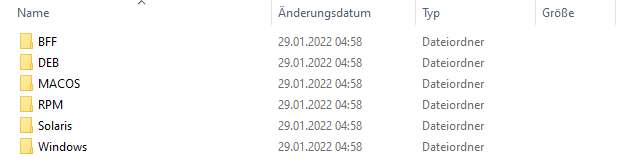
The following folder are available:
•BFF for AIX Unix
•DEB for Debian based Linux (x64 & x86)
•RPM for Red Hat based Linux (x64 & x86)
•MACOS for MacOS (x64 only)
•Solaris for Solaris (SPARC & x86)
Installation
Copy the folder for the operating system on the target device. The command-line used to run the installation depends on the operating system. The following list shows example command-lines for each operating system.
•AIX: sudo installp -aYF -d <package> rvia.rte
•DEB: sudo dpkg -i <package>
•MacOS: sudo installer -pkg <package> -target /
•RPM: sudo rpm -ivh <package>
•Solaris: sudo pkgadd -d <path/to/package> RVIA
Configuration
After installing the package, navigate to /opt/rvia/, which is the default installation path of the RayVentory agent. Run the following command with sudo:
./rvia getconfig <URL-to-CFG-file>
Example:

This ensures that the agent immediately downloads the desired configuration from RayVentory Scan Engine. If this step is omitted, the Agent will not work within the environment.
|
Note: The path to the configuration file in the command needs to be an exact match of the actual path to the configuration file. This is case sensitive! If the getconfig command fails with a curl error, check the URL. For example by calling the URL from a web browser on the target device. |
Once getconfig has been executed successfully, rvia.cfg should contain a copy of the desired configuration file managed by RayVentory Scan Engine. Additionally, all agent schedules can be verified with the command sudo crontab -l.
Manual Usage
It is possible to operate the agent manually to verify all the possible commands and navigate to the default install location (/opt/rvia/). Execute the command sudo ./rvia help to show all possible operation tasks:
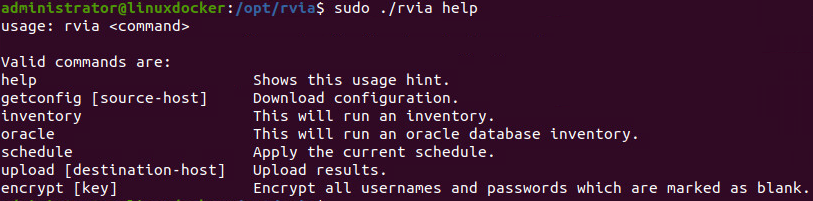
It is possible to edit or validate the configuration file rvia.cfg directly on the Linux/Unix device. Open the rvia.cfg with any text editor using sudo permission.
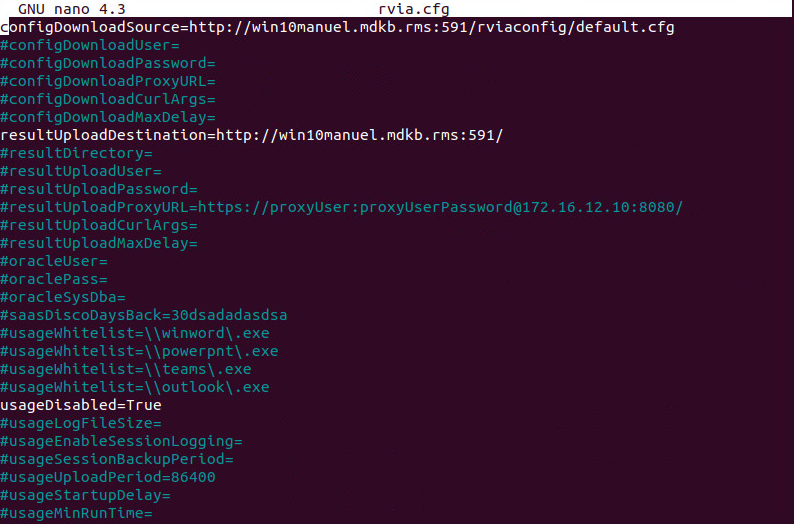
More information about the different parameters usable in the file can be found in the Parameters chapter.
Non-Default Inventory
The RayVentory agent relies on ndtrack for the collection of the inventory. Therefore it is possible to create custom inventory jobs using the ndtrack command-line switches.
Example:
schedule:inventory:-o IncludeDirectory=/opt -o ExcludeDirectory=/opt -o ExcludeDirectory=/proc:30 0 * * *
More information on the ndtrack command-line options can be found here.
Configuration of Raysched
The RayVentory Scan Engine Inventory Agent features its own scheduler (raysched) that can be activated during the installation on the target. When raysched has been installed, the RayVentory Scan Engine Installation Agent will completely ignore cron (on AIX/Solaris/Linux) and LaunchD (on MacOS). To enable this feature, the following steps need to be executed.
To enable the feature, create a file rvia_configuration in /etc. The file needs to contain the following line:
"SCHEDULER=custom"
If raysched has been configured correctly, it will be enabled as daemon on AIX, macOS, Solaris, and Linux (SysV or SystemD) during the installation.
Raysched works similar to cron. It executes commands that are defined in a custom-located crontab file using a scheduled trigger that uses the same syntax that cron uses. More information on scheduling using the RayVentory Scan Engine Installation Agent can be found here.
Configuration Options Which Are Windows-Only
The following parameters and options are not used by Linux/Unix agents:
•saasDiscoDaysBack
•usageWhitelist
•usageDisabled
•usageLogFileSize
•usageEnableSessionLogging
•usageSessionBackupPeriod
•usageUploadPeriod
•usageStartupDelay
•usageMinRunTime
•usageProcessUpdatePeriod
•schedule:horizon::logon
•schedule:horizon::logoff
•schedule:saas: