The home screen, also called Dashboard, grants access to the different functions and screens which are part of RayVentory Scan Engine. The tiles on the Dashboard can be used to start certain operations or to navigate to other screens where more operations and information will be available. Some of the tiles on the Dashboard also show information. An example for this is the tile showing the number of hosts which are currently known to RayVentory Scan Engine. Furthermore, the recent inventory results can be shown in the Recent panel.
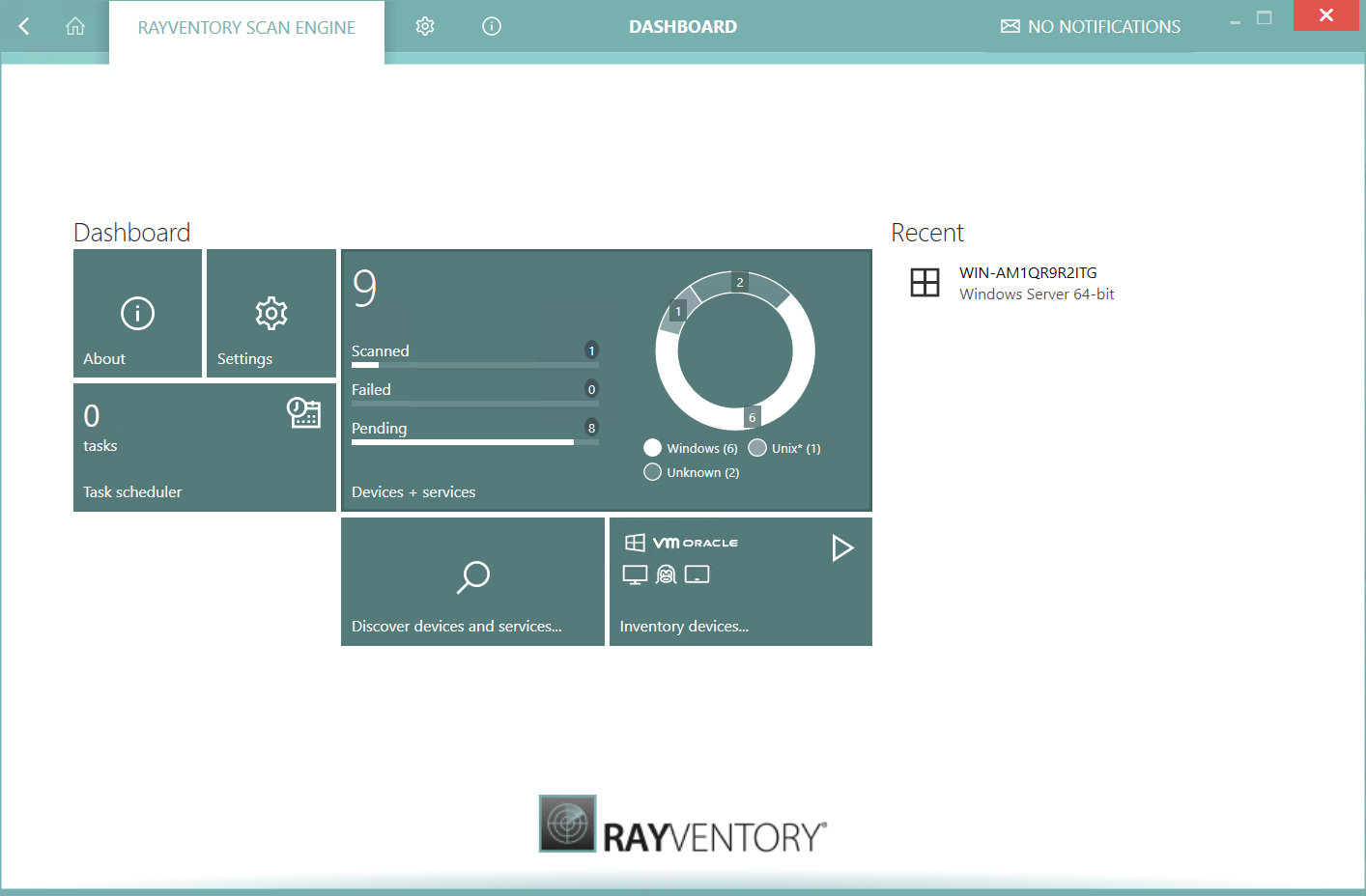
There is a handful of buttons that lead to various screens containing data and settings of RayVentory Scan Engine.
Opens the About screen with license and troubleshooting data.
Opens the Settings screen with various options for inventory, execution, scanning, uploads, etc.
Opens the view which shows scheduled tasks and operations
The main view of RayVentory Scan Engine, which provides both, insights and reports on the already discovered and scanned assets, as well as, the ability to perform various operations like the import of devices, the execution of new discoveries and inventories, database maintenance, etc.
Discover devices and services...
Opens the Discovery wizard, which allows for the import of new devices and services from Active Directory or from a network scan.
Opens the Inventory wizard, which allows to scan the already imported computers and services for a new software and hardware asset.
Recent
The view of recently inventoried devices and services. Clicking these items will jump to the corresponding place where more details can be seen.