This tab allows you to edit custom rules for assessing the status of an inventory.
The default rules are:
•A device that has been scanned within last 30 days is considered to be up-to-date (status OK).
•Otherwise, if a device has been scanned not later than 90 days ago, it is considered to be outdated (status Outdated).
•Finally, if the last time a device has been scanned is more than 90 days ago, then the result is considered to be obsolete (status Obsolete).
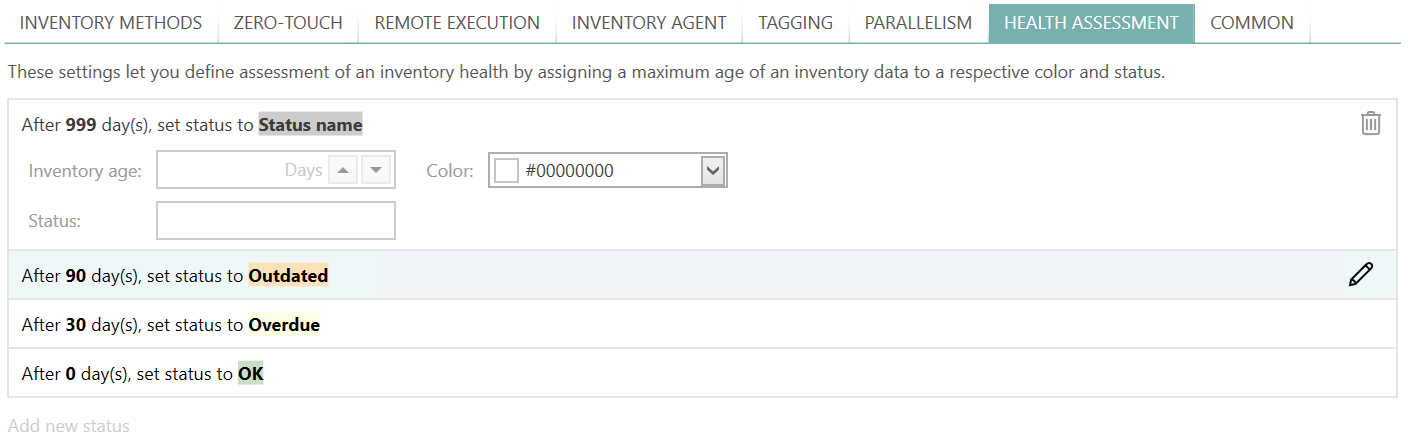
The list is read from the top to the bottom, and once the criteria are fulfilled the processing stops, and the result is determined from the defined name and color.
You can customize, remove or add custom statuses and rules.
In order to adjust an existing status...
1.Click on the status
2.Enter the adjusted details (the lower bound of days, name and the color).
3.Accept the changes by pressing OK.
In order to add a new status
1.Make sure no status is currently being edited.
2.Press Add new status link
3.Enter the required details (the lower bound of days, name and color).
4.Accept the changes by pressing OK.
In order to remove an existing status...
1.Click on the status
2.Click on the Trash icon on the right side
|
Note: It is not possible to manually sort the list. Once the lower-bound of days is changed, the list will be sorted automatically to reflect the processing order of how RayVentory Scan Engine determines the status for each device. |