In Order to Edit a Database Connection
1.Highlight an entry in the list and press the Edit selected... button, click the Add.. menu item from the context menu, or press the Edit device... button in the sidebar.
2.A new dialog will be shown with the details of the current selection:
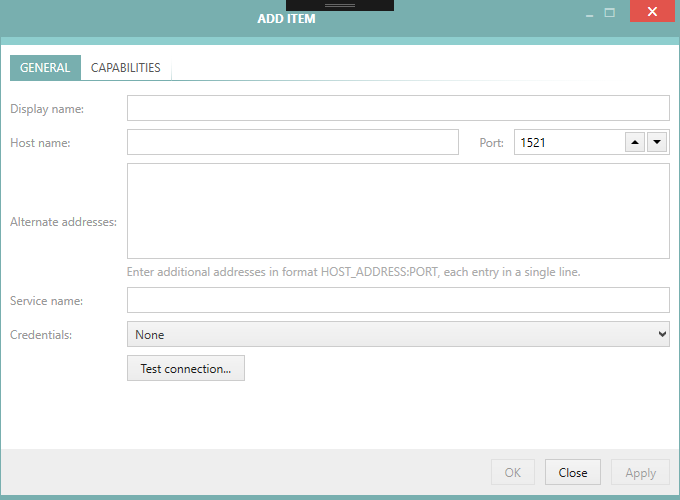
3.Before the connection can be saved it is necessary to specify at least the device host name and the service name.
4.Optionally, the preferred credentials used by this database can be selected. If this is left empty, RayVentory Scan Engine applies a special logic which is described in the chapter Advanced Topics.
5.In the CAPABILITIES tab, it is also possible to limit the capabilities of the edited database connection.
6.Press OK to save the change and close the window or Apply to immediately save them.
7.If any mandatory field is not specified or is in the wrong format a validation error is shown:
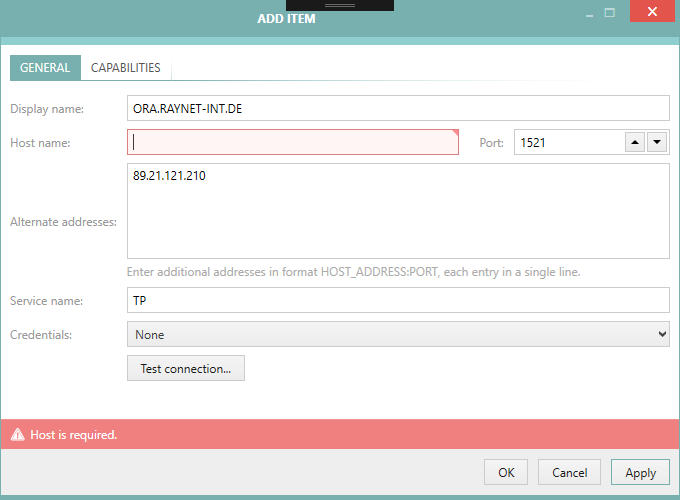
Fix the issues indicated by the red error bar, and press OK / Apply to apply the changes.
|
Note: •The connection properties dialog that is being used to create and edit a vSphere / ESX connection features a Test connection... button that allows to test the connection (and the credentials in the credential store) immediately. |