In Order to Add a New Database Connection
1.Press + button in the top toolbar or click Add.. menu item from the context menu.
2.A new empty dialog will be shown.
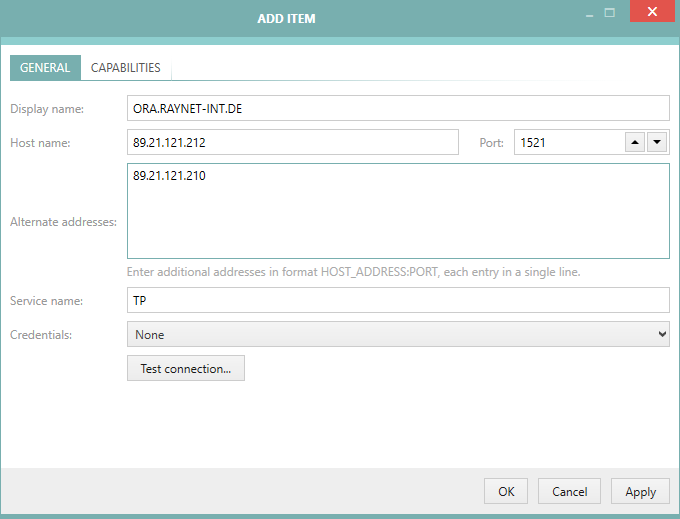
3.At the minimum, specify the host name and the service name.
4.It is possible to optionally select the preferred credentials used by this database connection. If this is left empty, RayVentory Scan Engine applies a special logic which is described in the chapter Advanced Topics.
5.In the CAPABILITIES tab, it is possible to limit the capabilities of the newly added device.
6.Press OK to accept the changes and close the window, or click Apply to immediately save them.
7.If any required field is not specified or is in the wrong format a validation error is shown:
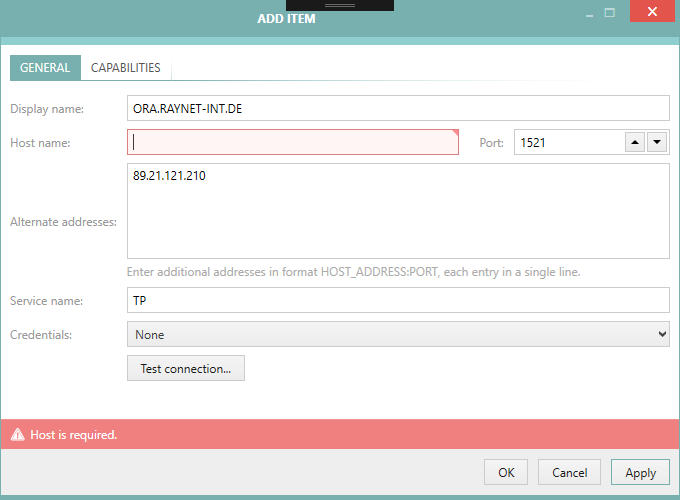
Fix the issues indicated by the red error bar and press OK / Apply to apply the changes.
|
Note: The connection properties dialog that is being used to create and edit a vSphere / EX connection features a Test connection... button that allows to test the connection (and the credentials in the credential store) immediately. |