Dashboards can be created in two ways:
•Open the context menu by clicking on the right mouse button and select Add dashboard...
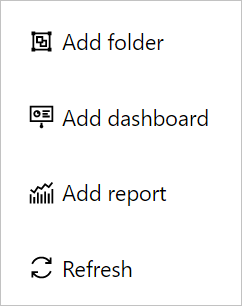
...or click on the + Add button in the upper right corner of the Dashboards & Reports tab.
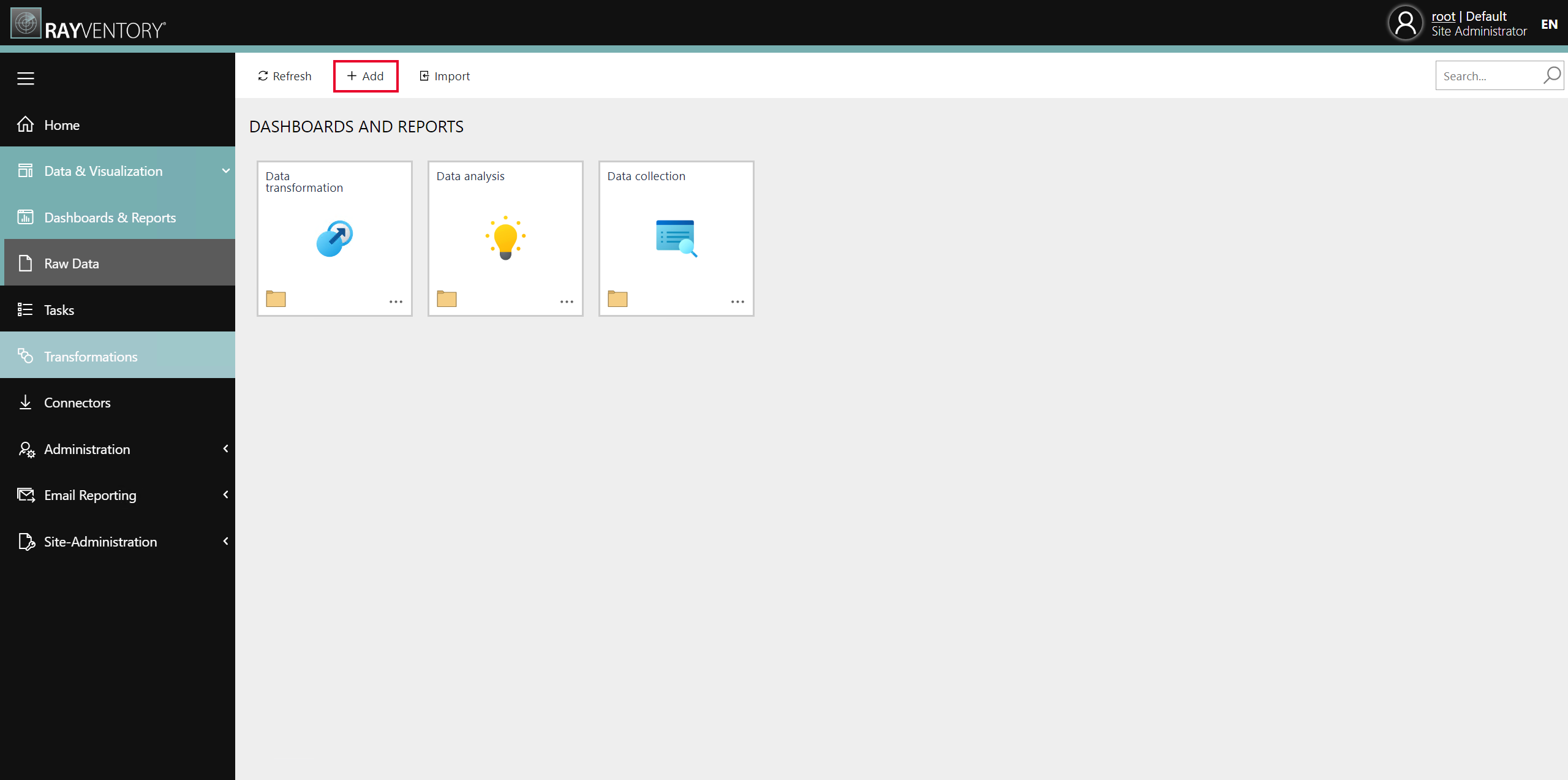
The Add wizard will be opened. If the wizard has been opened using the + Add button select Dashboard from the dropdown menu of the Type field. If the wizard has been opened from the context menu, Dashboard will already be preselected in the Type field.
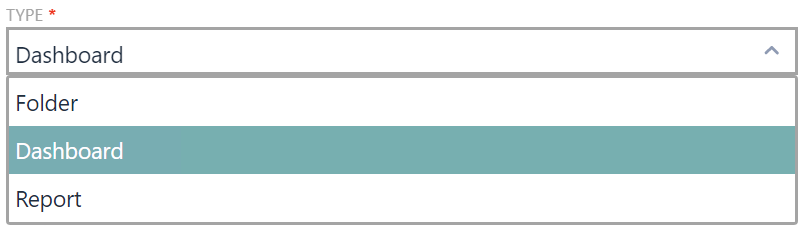
After Dashboard has been selected, the dashboard name can be set. Furthermore, it is possible to select an icon for the dashboard.
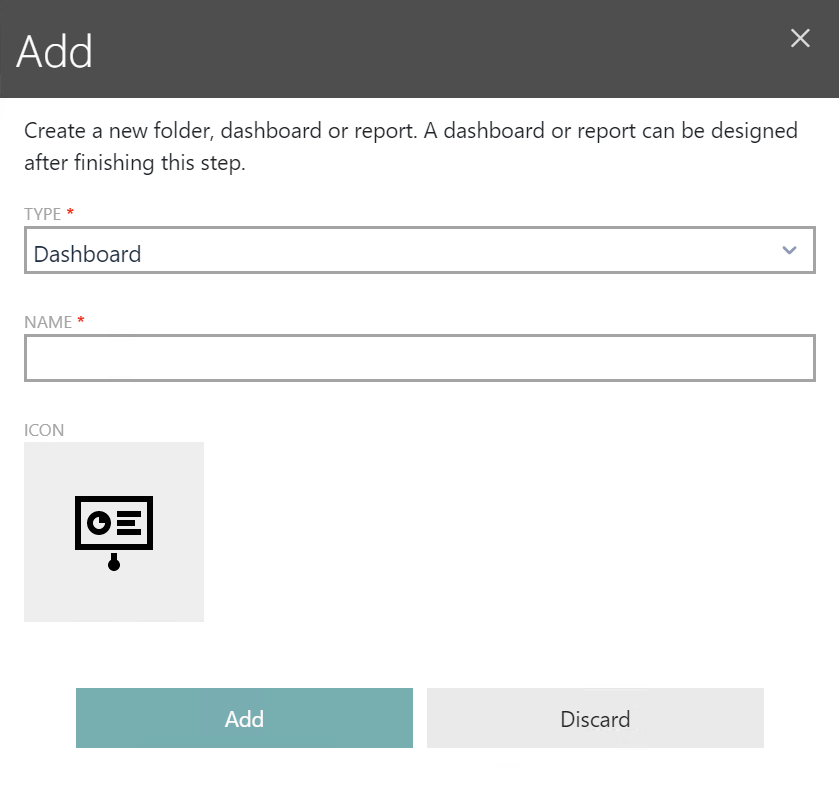
To learn how to provide data for the created dashboard, see Provide Data.