In order to authenticate against the Qlik Sense REST API, the connector needs an API Key.
Generate an API Key
|
Note: Only a Tenant Admin can access the management console settings and add roles to users. Therefore the following steps need to be performed by a user that has the Tenant Admin role. |
1.Inside of the Management Console, click on the Settings menu item on the left side of the screen.
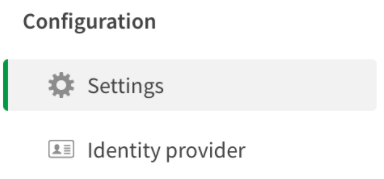
2.Scroll down to the API Keys section and turn on the API Keys for the tenant by clicking on the switch. Set both, the allowed maximum token age and the maximum number of active API keys per user in a tenant.
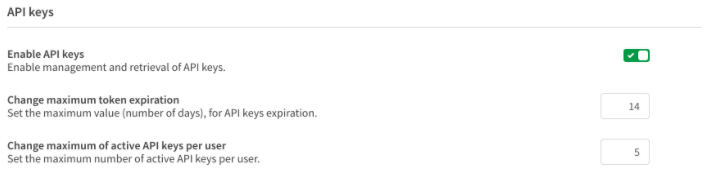
3.In order to generate an API Key, a user needs to have the developer role.
4.Click on Users in the Management Console to open the Users section and select Edit roles from the menu opening from the [...] button for the user which is to be used for the generation of the API Key.
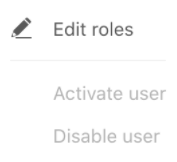
5.Check the Developer checkbox in order to give the user developer privileges in the tenant and save the change.
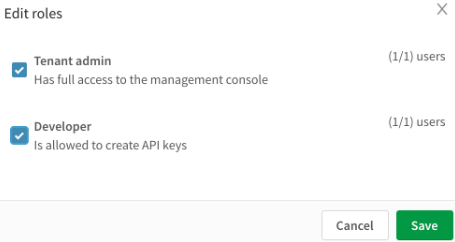
6.Log into the user that has received the necessary privileges and click on the avatar in the upper-right corner of the screen.
7.In the menu click on API keys. The API keys list for the user will now be displayed.
8.To create a new API key, click on the Generate new key button.
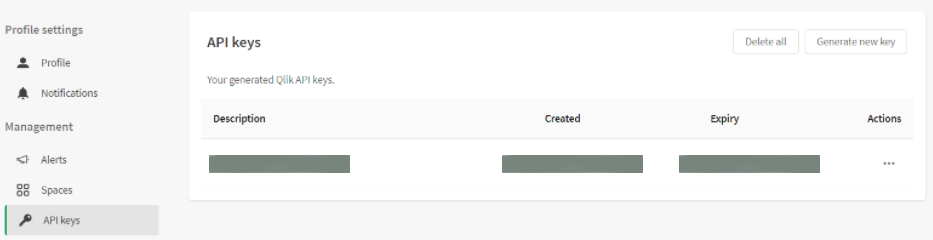
9.Enter a descriptive name for the API key (for example: RayVentory Data Hub) and set the expiration time from the dropdown list.

10.Click on the Generate button to create the API Key. The generated API Key appears.
11.Copy the API Key and safe it to a secure location.
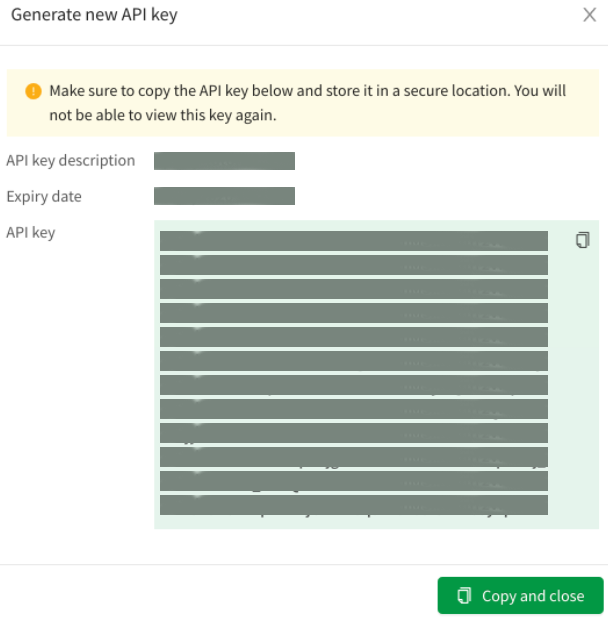
|
Note: The API Key will only be displayed once. There is no way to see the specific key again. If the key is lost, a new key needs to be created. |
The API Key can now be used with the connector.