In order to connect to authenticate with the Acquia Cloud Platform API, an API token is needed. To generate the API token for your Acquia Cloud Platform account, execute the following steps.
Generate an API token
1.Sign in to the Cloud Platform user interface using the email address and the Acquia password of the target account.
2.Click on the user avatar in the upper right corner and then click on Account Settings.
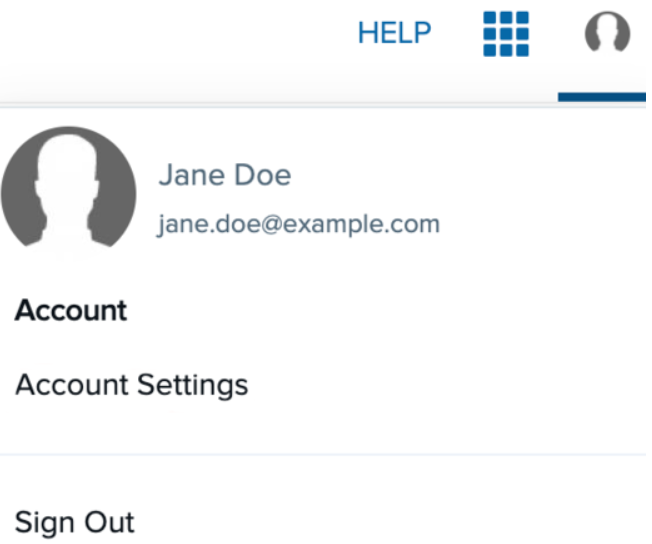
3.On the Profile page, click on the API Tokens.
4.Provide a human-readable label for the API token and click Create Token.
Cloud Platform will generate an API Key and API secret for the account.
5.Record a copy of the API Key and API secret.
|
Note: The access token will expire 300 seconds (or 5 minutes) after being generated. It must be regenerated before this. |
In order to remove a token, click on the Remove option next to the token.
Authenticating in the Cloud Platform API RESTful Interface Calls
Each Cloud Platform API call authenticates requests with OAuth 2.0 client credentials and requires the information provided when generating an API token.
•Access Token URL: https://accounts.acquia.com/api/auth/oauth/token
•Client ID: The API Key provided when generating an API token.
•Secret: The API Secret provided when generating an API token.
The Client ID and the Secret will be exchanged for a bearer access token which authenticates calls to the Acquia Cloud Platform API. Information on bearer tokens can be found here.
|
Note: Run composer require league/oauth2-client and then download an example authentication script. |