By clicking on the Add button from the actions bar in the groups view opens a right side panel showing a form to create a new group.
Fill in the required fields:
•Name – The name of the group. Name must be unique.
•Role – Specifies which role the user will have when assigned to this group. RayVentory Data Hub introduces three user roles for selection, which are presented in the "User Roles" section.
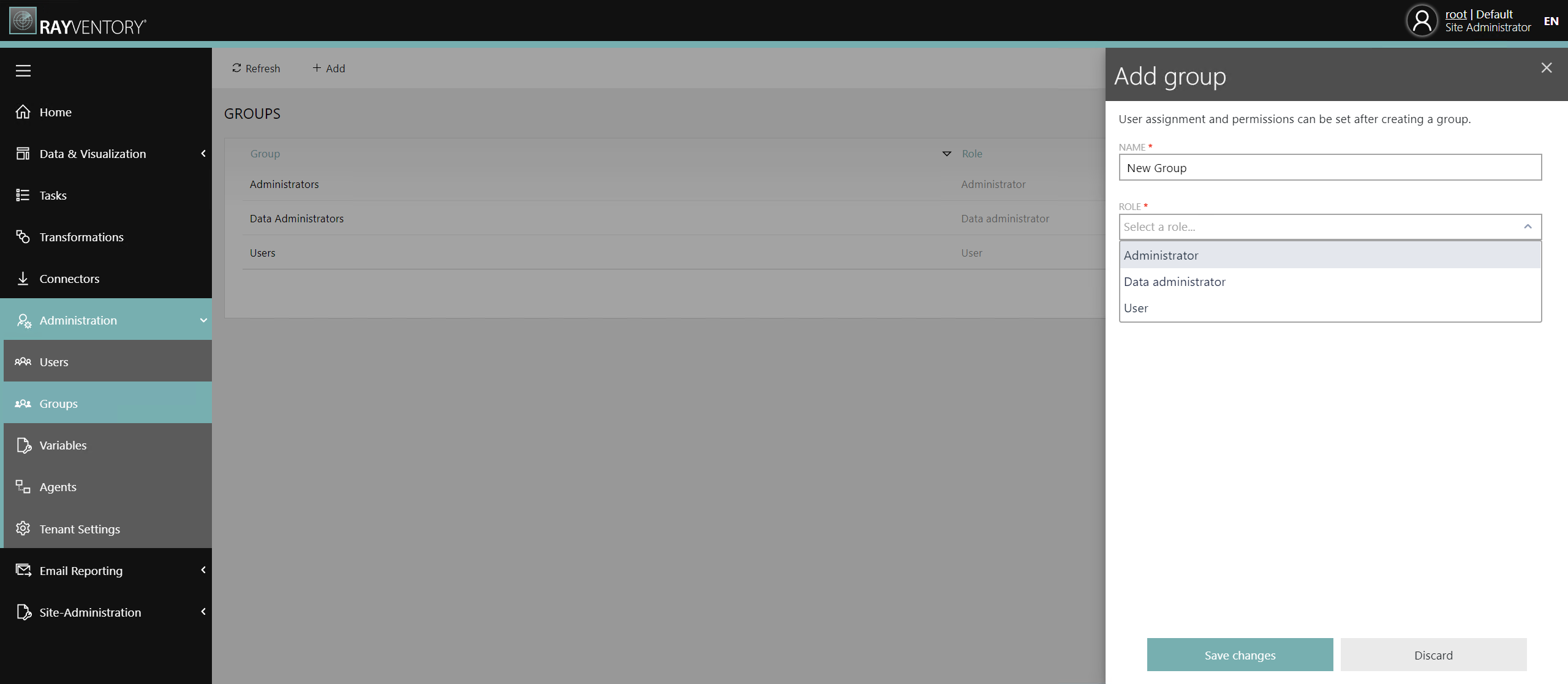
Confirm the inputs by clicking on the button "Save changes" at the bottom. If the user is successfully created, a green toast notification is displayed in the top right corner.
![]()
If any error occurs, e.g. not all mandatory fields were filled or a field requires a unique name, a red toast notification is shown with further information. Furthermore, any invalid input field is marked with a red border and displays a short error message below the input field.