To add a variable, go to the Variables page (under Administration menu) and press the Add button. An edit form will be opened in the sidebar:

Each variable must be identifier with a unique name. Tasks can reference their values, using the following syntax: ###VariableName###. Except of being unique, variable names must not use special characters. It is also recommended that the name of a variable describes what it is for.
The value may be extra protected (see chapter Variables for more information about what the protection does). By default, a new variable is not protected, which means its value can be entered using a plain text box.
You can make the variable protected by ticking the checkbox Protect this value. This will turn the input text box into a password box:
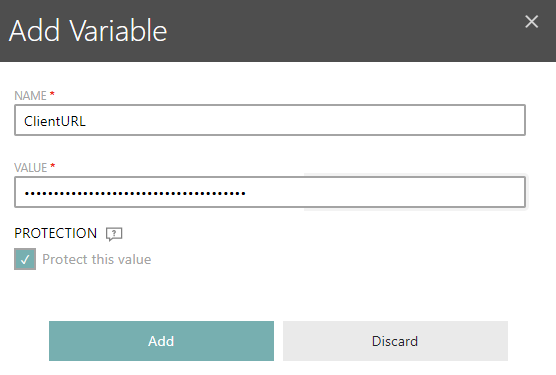
|
Warning: After saving changes, it is not possible to change the type of the variable anymore. Make sure to set this up initially, otherwise the only way to have a variable with a different protection level is to drop the old one and create a new one with the same name. |
It is recommended to use protected variables for passwords, credentials and other sensitive information.
Once you are ready, press Add to add the new variable and close the dialog.