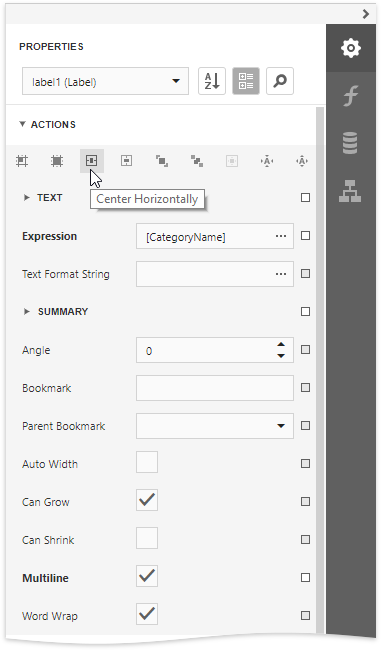You can click a report control or band to select it.
Do one of the following to select multiple report controls:
•Press and hold the CTRL key and click the controls.
•Click an empty place on a report's surface and draw a rectangle around the controls.
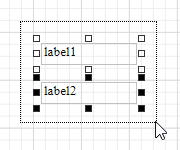
Click the gray area around the design surface to select a report.
You can use the Properties panel to access the whole set of settings that the selected element supports.
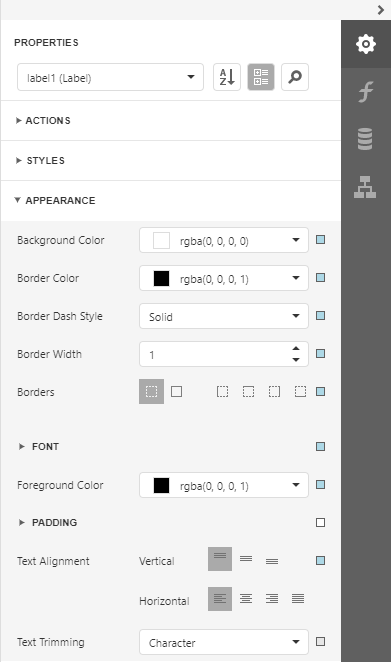
The Actions category contains the most commonly used element properties as well as alignment and positioning commands.