The dashboard menu allows you to create, save or open dashboards and invokes pages containing global dashboard settings. To invoke this menu, use the Dashboard Menu button on the Toolbox.
The dashboard menu consists of the following buttons.
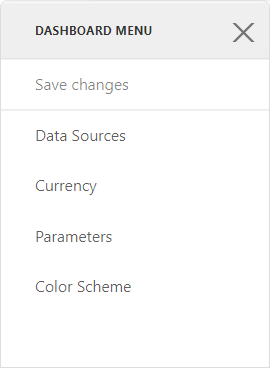
Button |
Description |
Shortcut |
Save changes |
Use this button to save the current dashboard. |
Alt+S |
Data Sources |
This button opens the Data Sources page where you can configure dashboard data sources. To learn more, see Manage Data Sources. |
Alt+A |
Title |
This button opens the Title page where you can set a dashboard title and specify its settings like title visibility, alignment, etc. |
Alt+T |
Currency |
This button opens the Currency page. Here you can specify the currency format for the entire dashboard. To learn more about formatting, see Formatting Data. |
Alt+C |
Paramters |
This button invokes the Parameters page containing a list of dashboard parameters and their settings. To learn more about parameters, see Dashboard Parameters. |
Alt+P |
Color Scheme |
This button opens the Color Scheme page where you can customize a global color scheme that provides consistent colors for identical values across the dashboard. To learn more about coloring, see Coloring. |
- |