General
•Microsoft .NET Framework 4.7.2
•Microsoft SQL Server Express 2012 or higher. The server can either be hosted locally or on a remote machine.
RayFlow
In order to use RayFlow functionality directly from RayQC Advanced, a running RayFlow server has to be accessible.
Hyper-V integration
•RayQC Advanced requires that RayPack 8.0 is installed on the same machine in order to use Hyper-V functions..
•Both host and guest machine must have PowerShell 3.0 or newer installed.
•Windows Remote Management
•RayPack Studio Tools for Hyper-V need to be installed on the guest machine.
The tools can be installed from a Windows Installer package that is present in the RayQC Advanced subfolder Tools\HyperVTools\Packaging Suite Tools for Hyper-V.msi.
The installation of the tools is required, so that the user can see interactive prompts and windows on Hyper-V machines. It is recommended to install the tools as a part of the base snapshot.
VMware Workstation / ESXi5.5 - 6.0
RayQC Advanced requires that RayPack 8.0 is installed on the same machine in order to use ESXi/Workstation functions. RayQC Advanced supports the following products:
•VMware vSphere 5.5-6.0
•VMware Workstation 10 and newer
•VMware Workstation 7, 8, 9 and for VMware vSphere 4.x, 5 and 5.1 are experimentally supported.
To use any of VMware Workstation / ESX machines, one of the following must be installed in an appropriate version:
•VMware Workstation
•VMware VIX API (https://my.vmware.com/web/vmware/details?productId=26&downloadGroup=VIX-API-162)
•vSphere
The required VIX API version depends on the systems that it needs to connect to. The below table presents the supported versions of VMware products depending on the installed VIX API version.
VIX API Version |
VMware Platform Products |
Library Location |
|---|---|---|
1.11 |
vSphere 5, Workstation 8 or earlier |
Workstation-8.0.0-and-vSphere-5.0.0 |
1.12 |
vSphere 5.1, Workstation 9 or earlier |
Workstation-9.0.0-and-vSphere-5.1.0 |
1.13 |
vSphere 5.5, Workstation 10 or earlier |
Workstation-10.0.0-and-vSphere-5.5.0 |
1.14 |
Workstation 11 or earlier |
Workstation-11.0.0 |
1.15.0 |
Workstation 12 or earlier |
Workstation-12.0.0 |
ESXi 6.5 and newer
To make use of ESXi 6.5+ servers, the following prerequisites must be met:
•PowerShell 3.0 or higher
•PowerShell Execution Policy set to Unrestricted or RemoteSigned
•PowerCLI module (www.powershellgallery.com/packages/VMware.PowerCLI)
•VMware Tools installed on the VM
•Guest operations and System permissions granted to the user executing the product.
•The following privileges should be assigned to the role:
oSystem.Anonymous
oSystem.Read
oSystem.View
oVirtualMachine.GuestOperations.Execute
oVirtualMachine.GuestOperations.Modify
oVirtualMachine.GuestOperations.Query
oVirtualMachine.Interact.CreateScreenshot
oVirtualMachine.Interact.GuestControl
oVirtualMachine.Interact.PowerOff
oVirtualMachine.Interact.PowerOn
oVirtualMachine.State.CreateSnapshot
oVirtualMachine.State.RevertToSnapshot
|
Be aware: The System roles in vCenter are permanent and it is not possible to edit the privileges associated with these roles. |
|
Note: If the full path to the .vmx file is specified, it is necessary that the user also has Datastore.Browse privileges. If only the VM name (without datastore, folder, and .vmx extension) is specified, Datastore.Browse privileges are not needed. |
Combination of supported versions is presented in the following table:
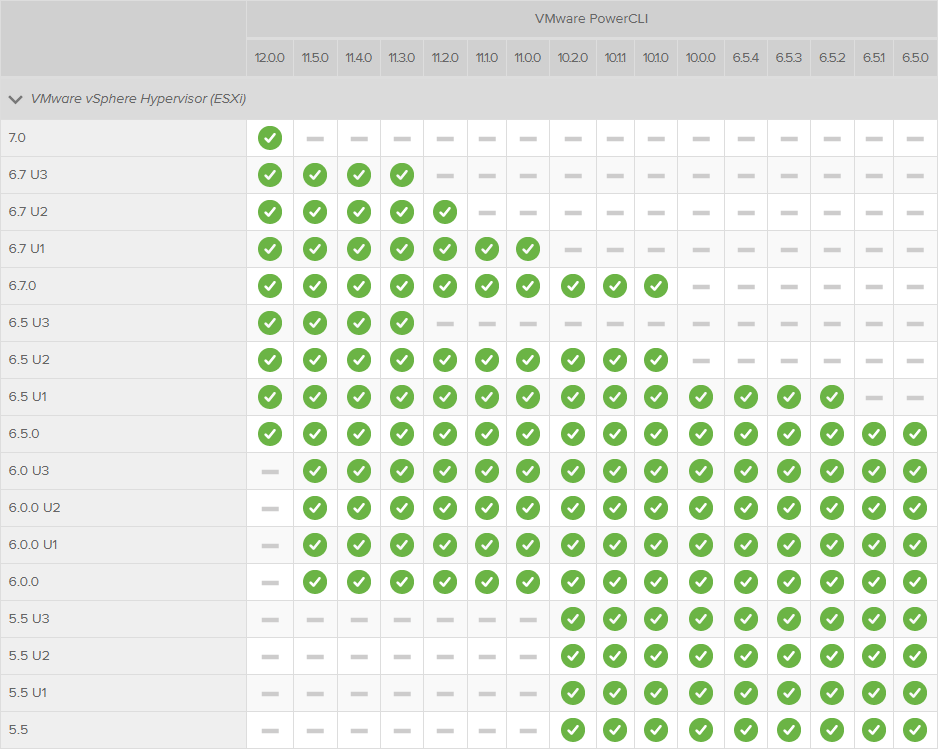
More information about PowerCLI:
•https://pubs.vmware.com/vsphere-51/topic/com.vmware.powercli.cmdletref.doc/Invoke-VMScript.html