To import a Citrix-AppLayering package into the library, first select Citrix-AppLayering from the file type section in the Library view. Either select an existing folder or create a new folder for importing a Citrix-AppLayering package into the library. Right-click upon the target folder to show the context menu.
In the File selection section of the wizard, define the following:
•Path to the package file: A path to the merge module file is set here.
•Import multiple packages: In case a user wish to import multiple merge module file at the same time, this option is selected
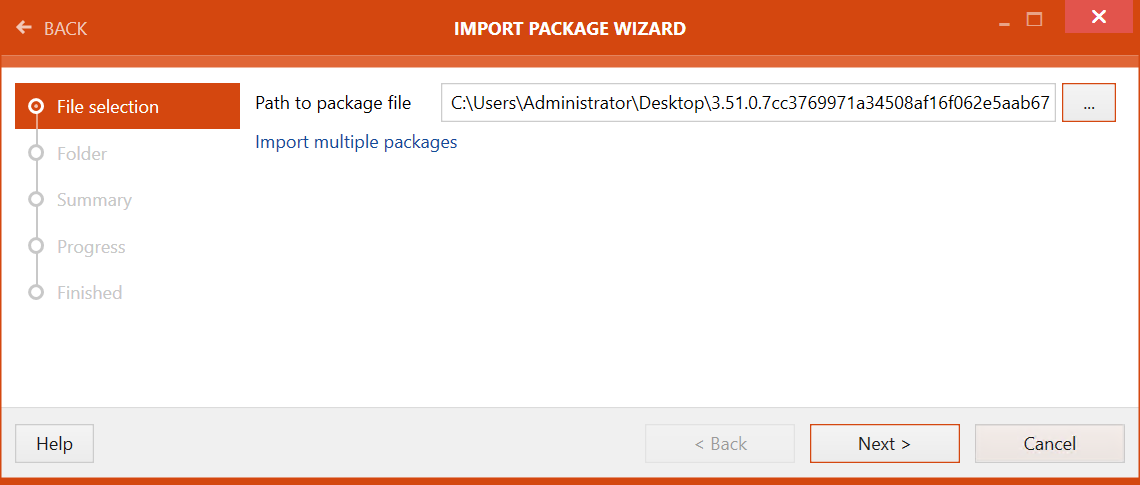
Click on the Next > button to proceed further with the import.
A target folder can be selected in the Folder section of the wizard.
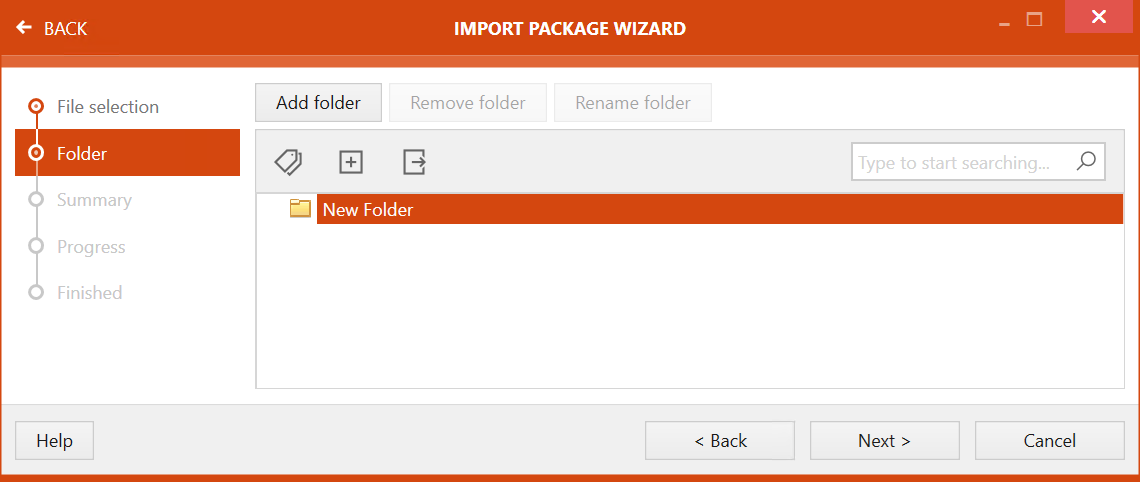
There are three buttons available at the top of the wizard.
•Add folder: This button can be used to add a new folder.
•Remove folder: This button can be used to remove the selected folder.
•Rename folder: This button can be used to rename the selected folder.
Select the target folder and click on the Next > button to proceed further.
A summary of the package import properties is shown on the Summary view.
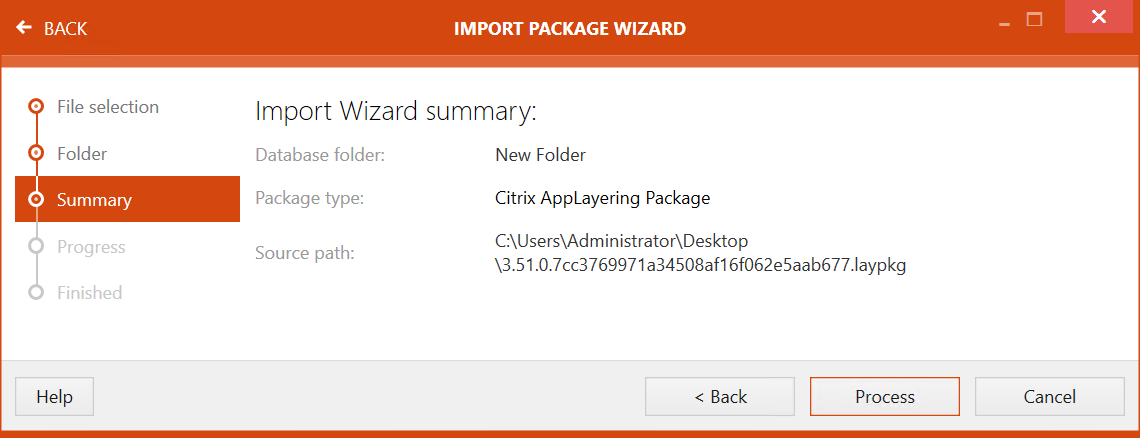
Click on the Process button to initialize the import of the Citrix-AppLayering package. After the import is complete, the import status is shown on the FINISHED view.
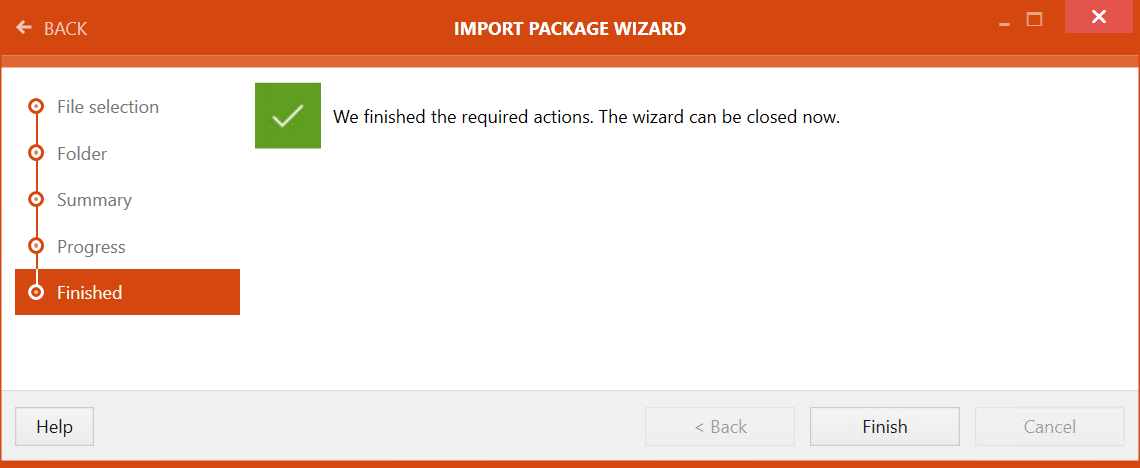
Click on the Finish button to close the IMPORT WIZARD.