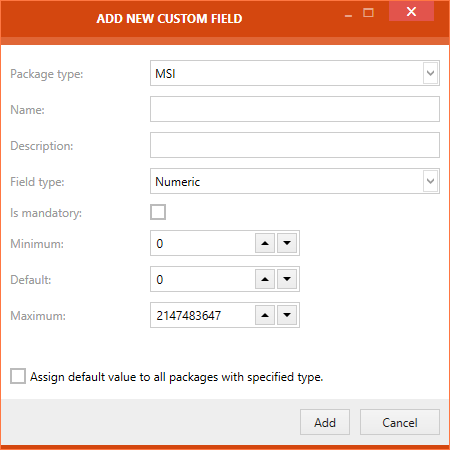
•Package type: The package type can be selected by using the dropdown menu and select the package type by checking the checkboxes to the left of the package type. It is possible to select multiple package types. The custom field will be available for all packages of the chosen package type. Click on the OK button to confirm the selection. Available package types are: MSI, Merge module, App-V, Snapshot, and Web App.
•Name: The name for the new text field can be entered here.
•Description: A description of the field can be entered here.
•Field type: The field type is selected here by using the dropdown menu. Only one type can be chosen. The fields beneath this field vary depending on the chosen type.
•Is mandatory: If this option is checked, the field is defined as a mandatory field.
•Minimum: The minimum value for the field is entered here by either typing it in directly or using the upwards and downwards arrow. The value of the Minimum field may not exceed the value of the Maximum field.
•Default: The default value for the field is entered here by either typing it in directly or using the upwards and downwards arrow. The value of the Default field may not exceed the value of the Maximum field and may not be lower than the value of the Minimum field..
•Maximum: The maximum value for the field is entered here by either typing it in directly or using the upwards and downwards arrow. The value of the Maximum field may not be lower than the value of the Minimum field.
Assign default value to all packages with specified type.: Checking this box will assign the newly generated custom property to all packages of the chosen package type. (This option is only available when the field is created for the first time)