With the ODBC scanner the ODBC entries of a target computer can be scanned. The tool can be found in the following location:
<RayPackInstalldir>\Tools\OdbcScanner\OdbcScanner.exe
for example
C:\Program Files (x86)\RayPack\Tools\OdbcScanner\OdbcScanner.exe
Prerequisites
•Microsoft .NET 4.0 must be installed on the machine where OdbcScanner.exe is running
•The tool is fully standalone, requires no other files, and no RayPack license.
Usage
Copy the OdbcScanner.exe file to the target system. When the tool is started, a windows similar to the one below will be shown:
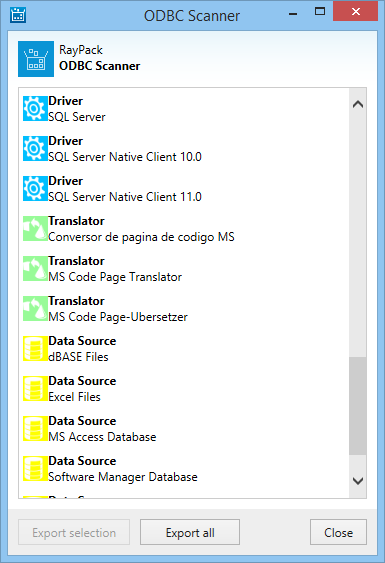
The list shows all entries that can be found on the target machine under Control Panel\All Control Panel Items\Administrative Tools\ODBC Data Sources (32-bit) and Control Panel\All Control Panel Items\Administrative Tools\ODBC Data Sources (64-bit).
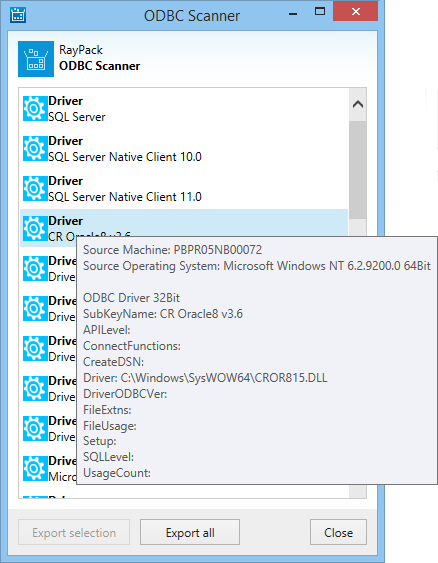
Each entry represents a separate driver, translator, or data source. More information on an entry will be shown when the mouse pointer is hovering on the respective entry. See screenshot above.
To export all entries, press the Export selection button and select the target destination to where the data will be saved. It is also possible to export only a selection of entries. To export a selection of entries, select the entries by clicking on them. An entry can be deselected by clicking on it again. After all entries that are meant to be exported are marked, press the Export selection button. Select the folder to where the data will be saved.
The data will be saved as RayPack ODBC file (.rpodbc).