To create a new script , in the Script type step of the Inline Script wizard, select the Add new option.

If the Inline Script wizard was opened by using the Add new option from the context menu in the Scripts tab, it will directly open with the Source step and the Script type step will be skipped.
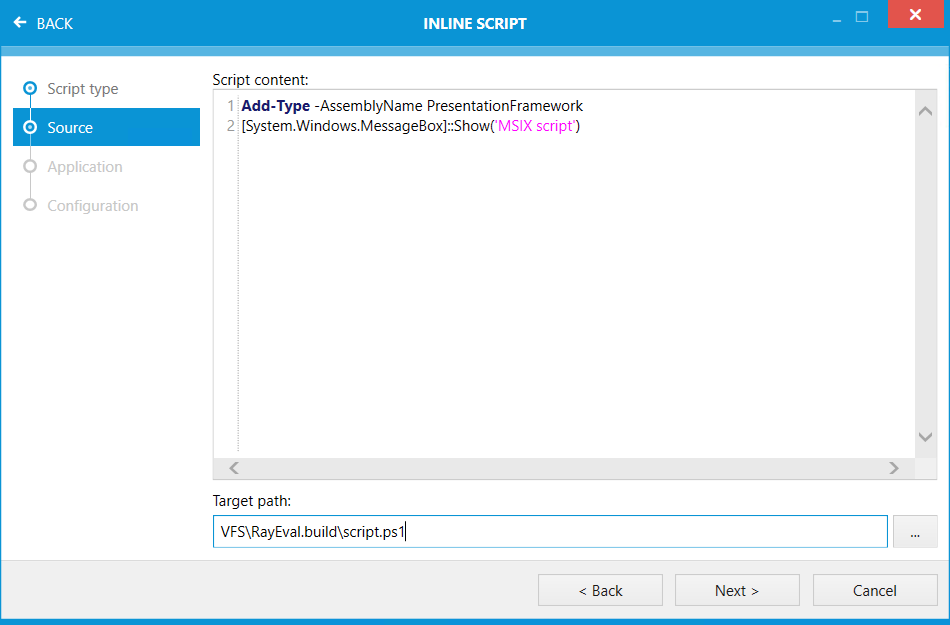
Add the PowerShell script into the Script content field and select the path to the script in the Target path field. To select the path, click on the Browse [...] button and select the path in the browser.
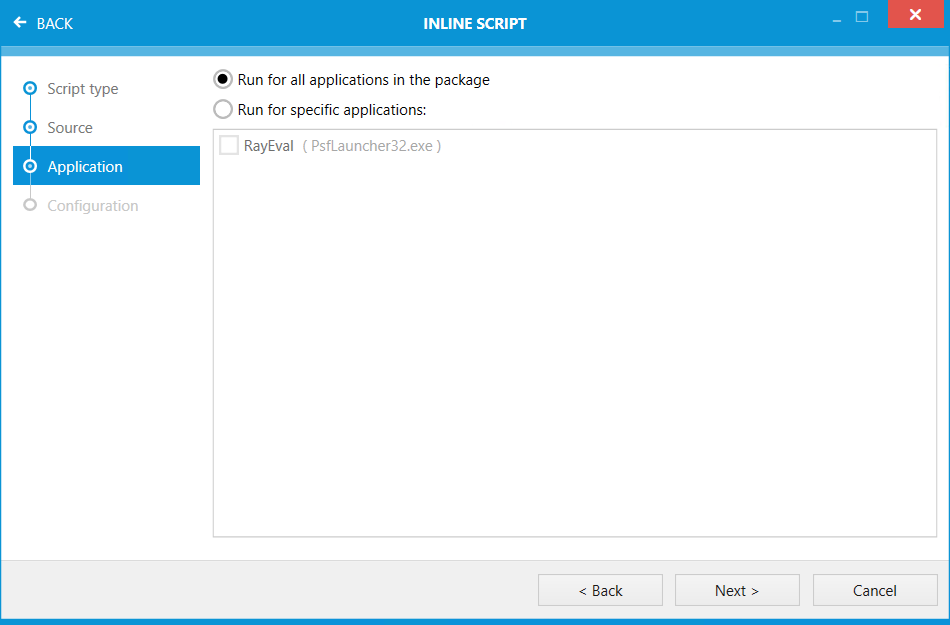
•Run for all applications in the package: Select this option if the script should be used for all applications in the package.
•Run for specific applications: Select this option if the script should only be used for specific applications in the package. Select the target applications from the list below.
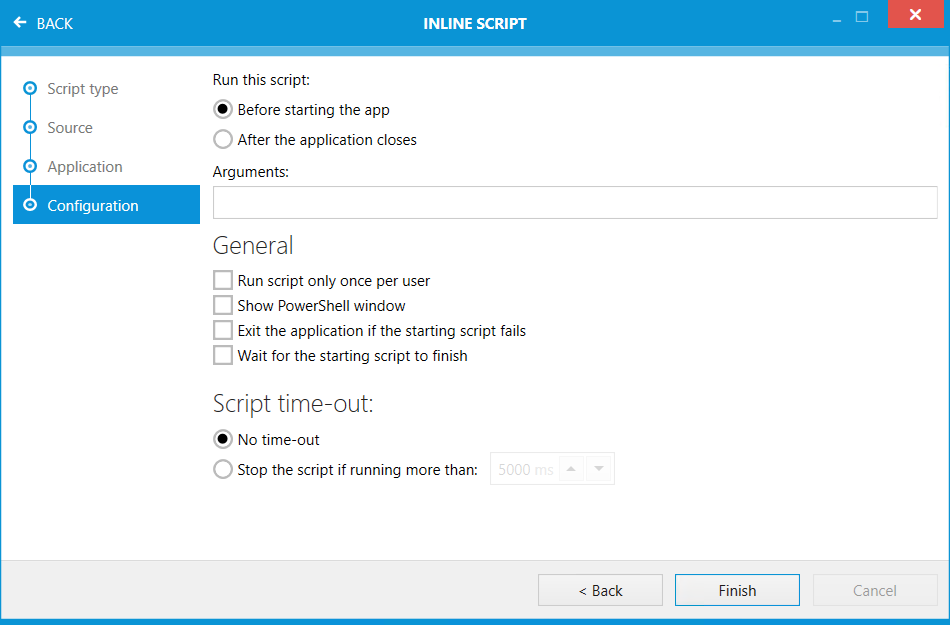
In the Configuration step of the Inline Script wizard, there are multiple options for configuration available.
Run This Script:
•Before starting the app: Select this option in order to run the script before the app is started. It is only possible to choose either this option or the After the application closes option.
•After the application closes: Select this option in order to run the script after the application has been closed. It is only possible to choose either this option or the Before starting the app option.
•Arguments: Enter any arguments that should be used into this field.
General
•Run script only once per user: Select this option in order to only run the script once for a user.
•Show PowerShell window: Select this option to show the PowerShell window to the user.
•Exit the application if the starting script fails: Select this option in order to exit the application if the script fails.
•Wait for the starting script to finish: Select this option in order to wait for the starting script to finish before executing any other action.
Script Time-out
•No time-out: Select this option, if there should be no time-out no matter how long the script will be executed. It is only possible to choose either this option or the Stop the script if running more than option.
•Stop the script if running more than: Select this option to specify a timeframe after which the script will be stopped. Specify the time in milliseconds in the field located behind this option. It is only possible to choose either this option or the No time-out option.