The Properties dialog contains advanced settings and provides a full control over the events and conditions for selected controls.
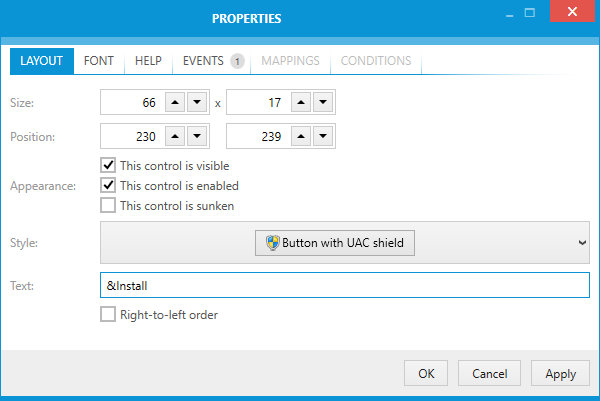
The following tabs are displayed for each control:
•LAYOUT
Basic properties defining the look and feel of a control, including position, size and appearance. For certain controls more options can be changed here. For example, when editing a button (pictured above) the text, right-to-left settings and the button style can be changed.
•HELP
Allows to change a tooltip and an alternate text used by screen readers.
•MAPPINGS
Allows to define the dynamic bindings between various installer events and control properties. For example, a mapping for SetProgress event for a ProgressBar control can be used to define that the progress bar should display the current progress value.
•CONDITIONS
Allows to enable, disable, hide, show or set a control as default when a certain condition is met.
Some tabs are only available for specific control types or scenarios:
•IMAGE (available for controls displaying an image: bitmap controls, icon controls, buttons etc.)
Allows to change the source of the image to be displayed by a selected control.
•FONT (available for controls displaying text: buttons, checkboxes, texts etc.)
Allows to change the font to be used by a selected control.
•EVENTS (available for buttons, checkboxes and selection trees)
Allows to change events occurring when a control is clicked.
•ITEMS (available for child controls, for example list boxes, combo boxes etc.)
Allows to add / edit / remove / order the child elements to be displayed in the child control element.