Once a project is opened (MSI or RPP) it is possible to compare it against any other MSI file, for example to understand differences between two different package versions.
To Compare Two MSI or RPP Projects...
1.Open the new version an MSI/RPP file.
2.From FILE menu, select Transform and then press Compare against...
3.Select the previous version for the comparison.
4.The comparison view will be shown in a new window.
The comparison tool is divided to three sections:
•The list of tables
•The list of rows in the currently selected table
•The information about Summary Information Stream
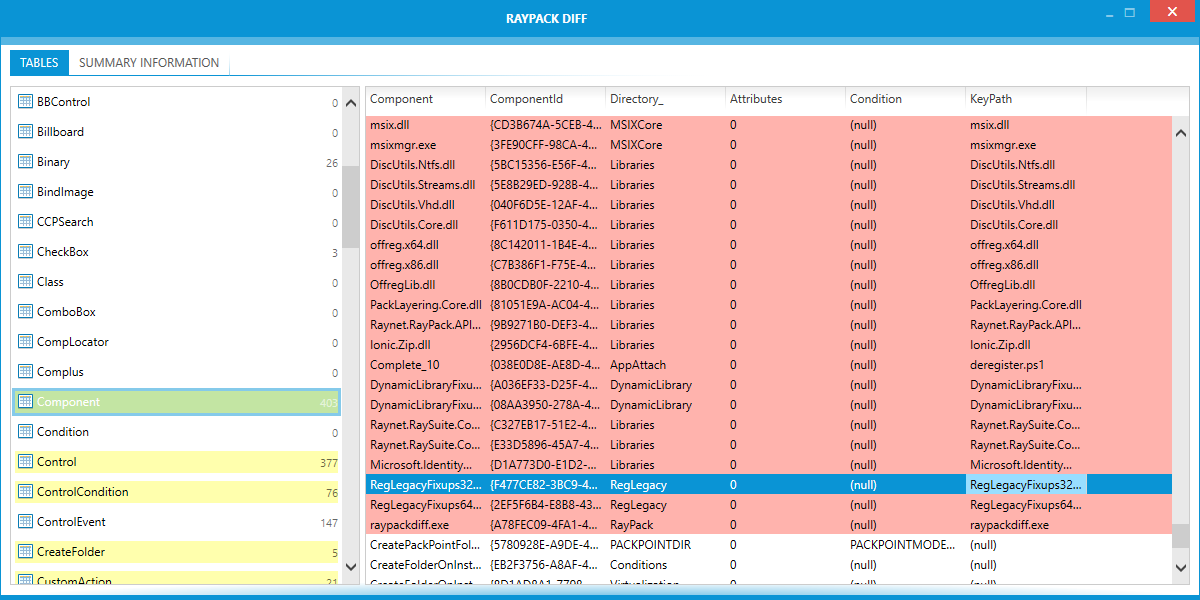
Compared tables
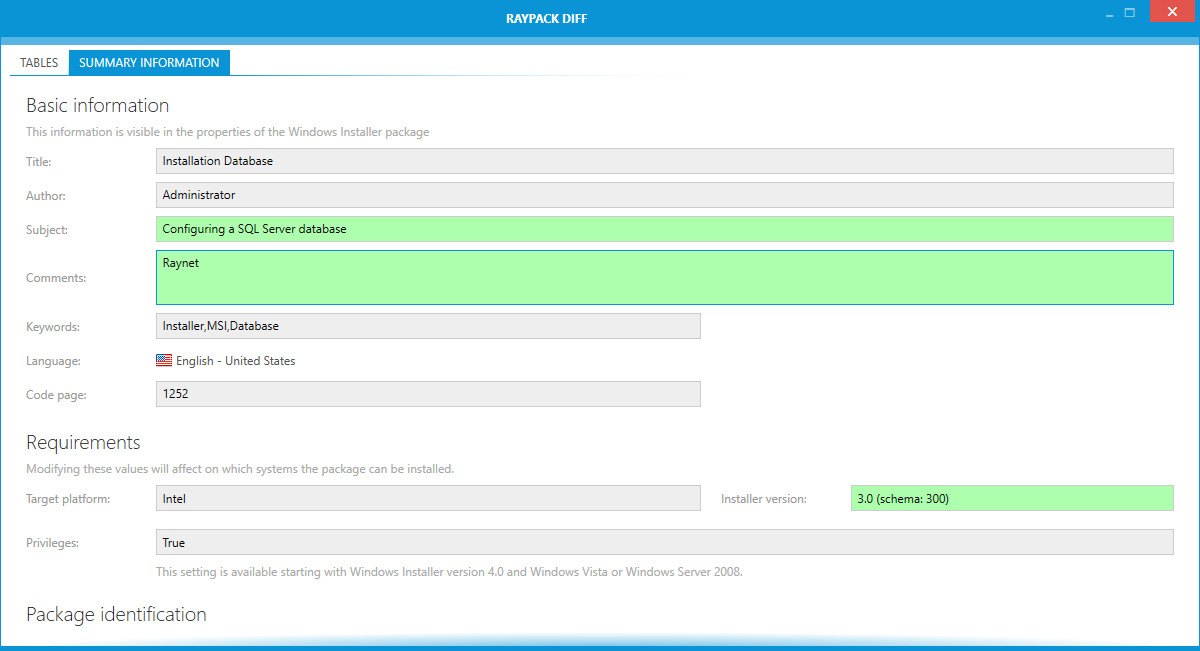
The comparison view of the Summary Information Stream
Legend
The comparison uses the following key colors:
•Green
The entry is present in the new project but not in the old one (for example a new table, a new row, a new non-empty value)
•Yellow
The entry has changed between versions (for example changed tables, changes values of cells/rows)
•Red
The entry is not present in the new project but was in the old one (for example a removed table, removed row, removed value).
•White
The entry is present and unchanged in both old and new project.